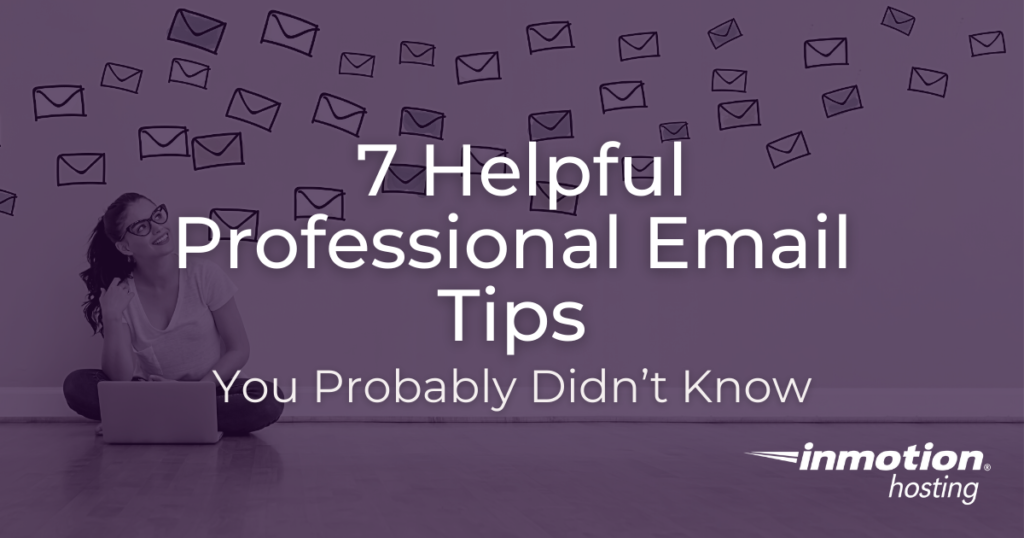
In this guide, we’ll show you 7 professional email tips that you should know when using Google Workspace. Applying the latest industry-standard features for email goes a long way in helping you look professional. So follow along and see if you’re getting the most out of their available tools.
1. Create Custom Email Addresses for Your Teams
Custom email addresses are a good way to add a professional touch to your email interactions. It helps identify you as a representative of your business and appears more legitimate to people you are interacting with.
In Google Workspace, you have the ability to create custom email accounts that contain your domain name. For example, you can create emails addresses like this following:
Notice that you can create an address for an individual or a department. This is also useful if several people are sharing the same email account to correspond with customers. An example of this would be if many people in a tech support department are responding to email requests from [email protected] and they need to use the same address.
2. Share Access to Your Business Email Accounts
With Google Workspace you have the ability to set up a “Collaborative Inbox” that can be shared with a group — giving them access to the same emails where they can pick up where others have left off.
This is an ideal setup when a department or group of people are utilizing a shared email using Gmail and want to continue interactions under the same address. For more information, see the following Google Workspace guide on how to make a group a Collaborative Inbox.
If you are using an email client such as Outlook, Mac Mail, or Thunderbird be sure you set it up to use the IMAP option.
When you use Internet Mail Access Protocol (IMAP) instead of Post Office Protocol (POP3) to access emails, it stores them on the server by default. Check out the difference between POP3 vs IMAP for more information.
3. Setup DKIM and SPF Records to Verify Email Integrity
To ensure successful delivery, it is recommended that you use DKIM and SPF records to fight unwanted deceptive use of your email, known as spoofing. This is done by adding TXT entries to your DNS record. These public records are a way of reassuring recipient servers that an email is from a valid sender.
Domain Keys Identified Mail (DKIM) is a way of authenticating emails and verifying that they have not been modified.
Sender Policy Framework (SPF) is a method for verifying that an email is being sent from a server that is authorized to transmit email for your domain.
See our guide on SPF and DKIM Records to learn more, including how to set them up. Keep in mind that once you add these records they can take up to 24 hours to update globally or propagate.
4. Use DMARC to Help Ensure Email Delivery
A DMARC record tells recipient servers how to handle emails from your domain that do not have valid DKIM and SPF records. For example, if someone attempts to spoof you by sending spam from one of your addresses and the sending server does not have valid SPF and DKIM records set up, it would verify with your DMARC records what to do with the email.
Your DMARC record can instruct servers to reject, quarantine, or deliver the message depending on your chosen setting. You can even set it up to send a report when one of these events is triggered, which lets you know when someone is using your email without your permission.
Using DMARC can be critical to allowing successful deliveries since some providers (such as Gmail, Yahoo!, AOL, Hotmail, Outlook) will not accept emails from domains that do not have a DMARC record set. The following guide explains more about how to setup DMARC records in cPanel.
5. Add Branding to Emails With BIMI
Brand Indicators for Message Identification (BIMI) allows you to add a logo image to emails sent from your domain. More than just a profile picture or gravatar, it actually allows recipients to quickly verify that the email you sent is valid. Due to the fact that it confirms that the sending server has a valid DMARC TXT entry set up in its DNS.
This is a great way to attract attention to your emails, add branding, and show that your DMARC records were verified. The setup is a multi-step process where you must add a TXT DNS record for BIMI and upload a company logo with a .svg extension to your server. To get started, see our guide on how to Add a BIMI Record in cPanel.
6. Add Custom Email Signatures For a Professional Touch
Email signatures are typically the last line of text in your emails and can be used to provide identifying information such as who you are, your job title, website URL, social media links, or for adding a fun quote among other details.
Once it is set up, it will automatically include the same closing message in every email that you send. This adds a professional touch to your interactions and provides some uniformity to your messages.
With Google Workspace you have the ability to set email signatures company-wide or even by group assignment. The steps are outlined in their following guide on how to set up Gmail signatures for your users.
Another option is to allow the individuals to add their own signatures individually within Gmail. Here is their guide on how to create a Gmail signature.
7. Track Email Delivery via Email Logs
Are you missing an email or is someone saying they never received an email that you know was sent? Your email logs can help you verify if and where it failed. With Google workspace, you have the ability to access the Email Log Search tool also known as ELS.
With the Email Log Search you can easily search by date, sender address, IP address, recipient address, recipient IP, subject, or subject IP. Once you find the email you are looking for it will include details regarding the transmission, such as if it was received by the recipient server or failed in transit. Learn more about Email Log Search from Google.
The Best Ways to Utilize Professional Emails
You’re now armed with the 7 best professional email tips to strengthen your online presence and business. With Google Workspace, you can easily handle much of the above right from the Google Workspace Admin Panel, you can access it at this URL: https://admin.google.com
If you are not using Google Workspace yet, you can purchase it directly from your Account Management Panel (AMP). Follow our guide on how to purchase Google Workspace in AMP.
After you activate your Google Workspace subscription and verify your domain, be sure to activate Gmail so you can begin utilizing your professional email account today!!
Learn more about email servers from our VPS security ebook.