In this guide, you will learn how to purchase the automated Backup Manager for cPanel Hosting Accounts in the AMP Marketplace.
IMPORTANT: This article pertains to the management of the Automated Backups that are stored remotely. For more information and details regarding cPanel backups, please be sure to check out our guides: How to Perform a Full Backup in cPanel and Restoring a Backup.
Benefits of Backup Manager
Keeping your website up and running requires some basic maintenance. One of the best things you can do for your website is to take consistent, regular backups. If something goes wrong, having a secure backup means that some of the biggest problems can be fixed in just a few clicks! You won’t have to spend a week recovering from a malicious attack or trying to piece together lost product orders if you have reliable backups to help you out.
InMotion Hosting’s automated Backup Manager integrates seamlessly with our Shared Business, WordPress, and fast VPS hosting hosting plans. Once set up, the Backup Manager will make a comprehensive backup of your cPanel account every few days. Restoration is simple and built in to the Backup Manager.
The Backup Manager stores its backups on external servers. That way, if something happens to your account or server, the data is stored somewhere unaffected by the issue! By default, the Backup Manager can backup cPanel accounts up to 10 GB in size. If you plan to have numerous high quality images on your site, or expect to manage multiple sites on one account, you may run out of space.
If you have, or plan to have, a larger account, you can purchase additional backup storage space up to 2TB in 10GB increments until you reach 50GB, then by 50GB increments.
Note: Per our updated Terms of Service regarding backups and the Backup Manager Product as of May 2019:
While InMotion Hosting maintains the previously stated backups for clients choosing to subscribe to Backup Manager, InMotion Hosting assumes no liability as to the availability or completeness of client data backups. Each client is expected and encouraged to maintain backup copies of their own data.
Purchase Backup Manager
The steps below will guide you through the process of purchasing Backup Manager from the AMP Marketplace.
When you purchase additional backup storage space, the total charge will include a prorated amount for each month until your next web hosting subscription’s renewal date. This way your Web Hosting and Backup Manager subscriptions’ renewal dates align for one convenient renewal payment based on the term you selected for your hosting plan.
Remember, the automated Backup Manager is only available on cPanel hosting accounts like our Shared Hosting!
- Login to your AMP.
- Click on the Marketplace tab.
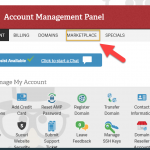
- Click on the Automated Backups icon.
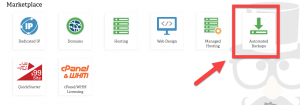
- Under the section titled Automated Backups, there will be a dropdown that allows you to select a cPanel account if you have multiple plans on this AMP. Select the account that you wish to purchase the Backup Manager for.
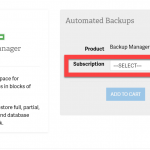
- An Alert Box will inform you of the selected account’s data usage. The Backup manager will backup up to 10 GB of data. If you have or plan to have a larger account, consider purchasing additional storage.
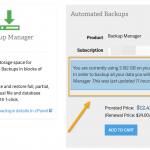
- Confirm the price and click Add to Cart.
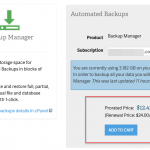
- Click Continue to Cart to proceed to checkout.
- Select your Payment Method or add one, if necessary, by clicking on Add New Payment Method.
- Click the ORDER button to complete your purchase.
NOTE: If you are a reseller with multiple child cPanel accounts you can maintain the backup space even further. Learn more by checking out our guide on How to Assign Backup Space to Child Accounts Using the Backup Manager.
Comments
It looks like this article doesn't have any comments yet - you can be the first. If you have any comments or questions, start the conversation!