These instructions are for VPS and Dedicated server accounts and require that you have root access.
Mail Exchanger (MX) records are generally used to determine where your email is being processed. In a typical account, the MX records can be managed in the Zone Editor of the cPanel. However, they can also be managed in the WebHost Manager (WHM). The main advantage in WHM is that you can manage multiple account or a domain’s email routing and MX records from a single interface. You will need your mail server settings in order to add/edit these changes. If you do not have this information then please speak with your host’s technical support team or the appropriate administrator managing your mail server. We will show you how to add/edit MX records and also set your email routing using the WHM interface. Note that these are DNS changes and may require up to 24 hours of propagation time before they take effect.
How to Add or Edit MX Records in WHM
- Login to WHM.
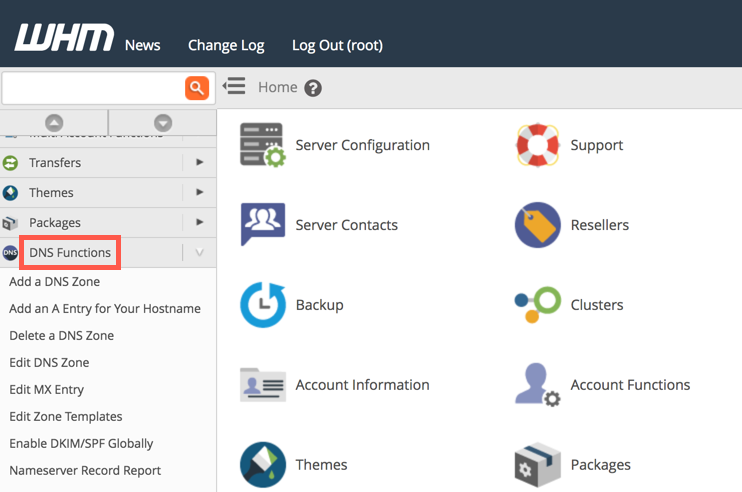
In the menu at left click on DNS Functions.
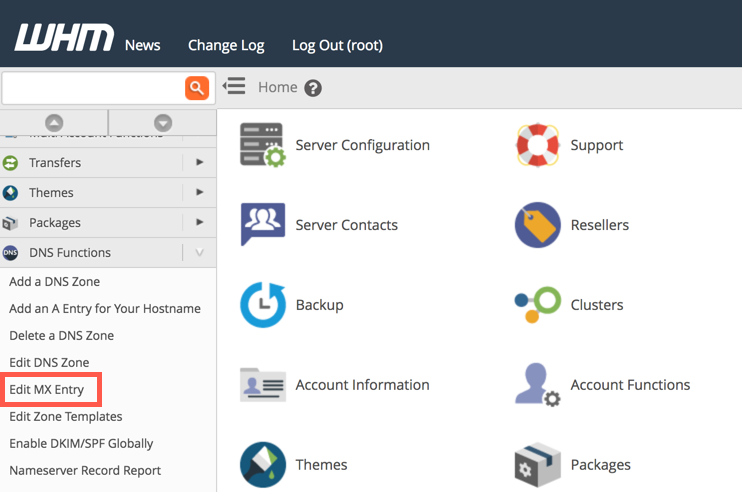
Under DNS Functions you will see a sub-menu with several options. Click on Edit MX Entry.
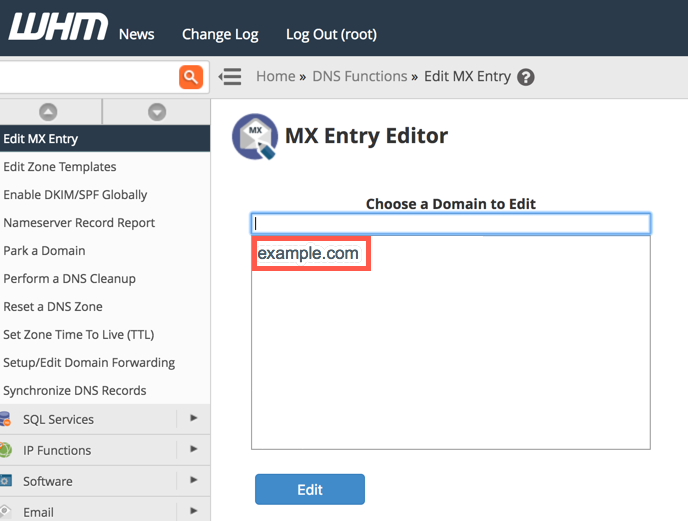
Select the domain that want to edit.
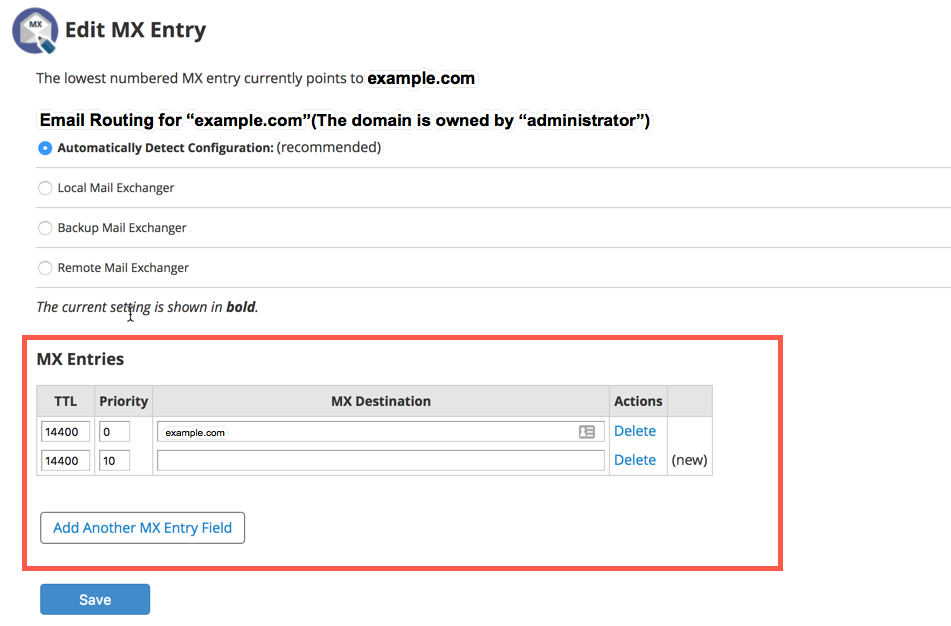
In the Edit MX Entry screen you will see that the email routing option is at the top of the screen. Scroll down to the section labeled MX Entries.
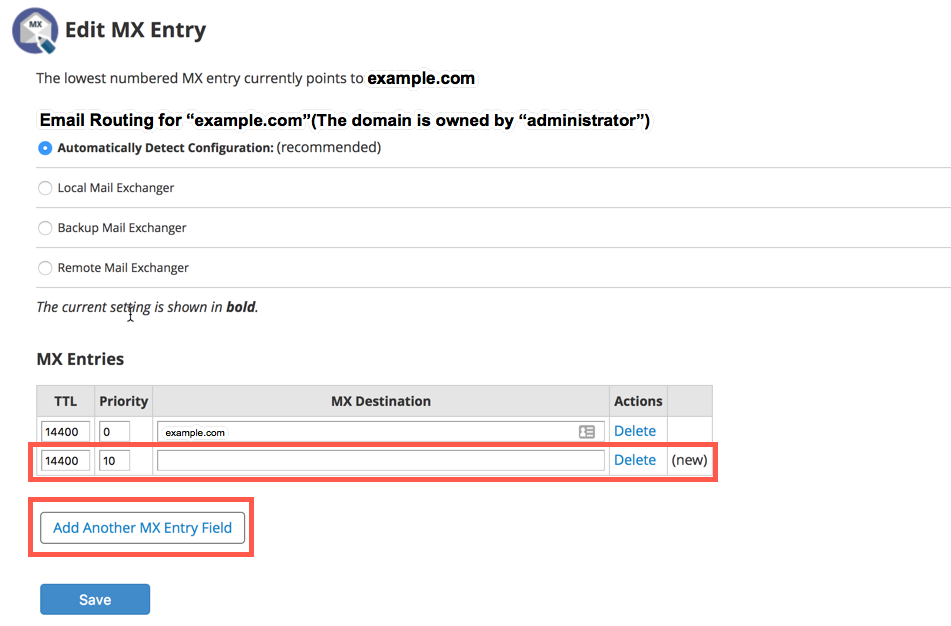
In this section click in the blank field to add a new MX record. This will include the Time To Live (TTL) value, the Priority, and the MX Destination. The TTL value is set to 14400 (4 hours) by default. Fill in the Priority and MX Destination fields with the proper information for your mail server. If you are editing the value, then simply click in the field that you need to modify and change it to the value that you require.
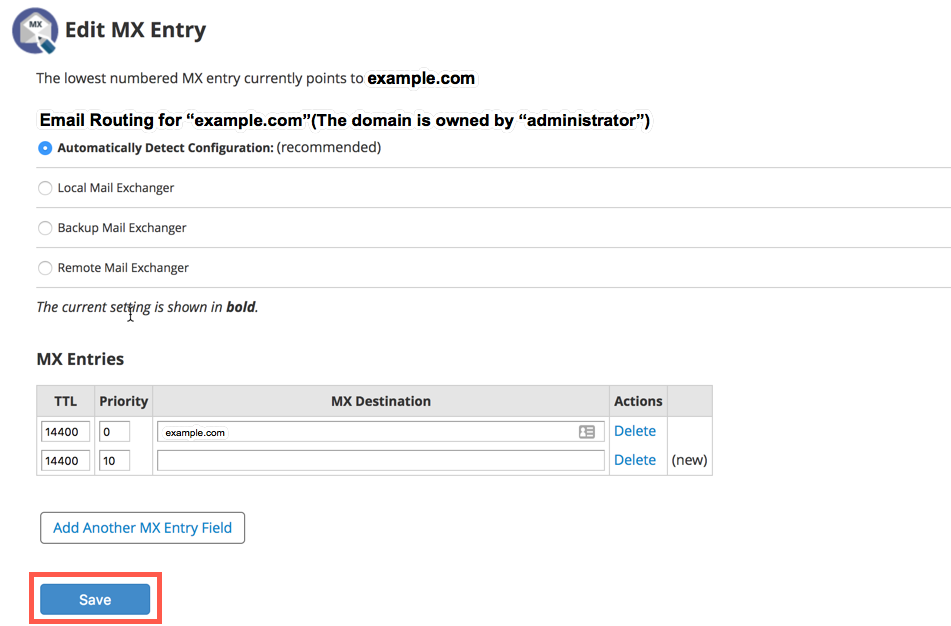
Click on blue SAVE button in order to save your changes.
How to Set Email Routing in WHM
As we mentioned earlier, the email routing is at the top of the Edit MX Entry interface. In general, if you are using the VPS/Dedicated server for your email server needs, then you don’t need to make any changes to this setting. However, you can specify the mail server to be local, if the VPS or Dedicated server is being used for processing your email. If your email is being processed by a server that is not the same as the server on your VPS or Dedicated server account, then your server setting should be set to Remote. The table below describes each setting for email routing:
Higher priority means that the number will be lower. For example, a mail server with a lower number in the priority field will have precedence over a mail server that has a larger value.
| Setting | Description |
|---|---|
| Automatic | This setting allows the system to select the appropriate server setting based on the priority and IP address of the mail server. Note that the system cannot set the email routing automatically if the URL provided for the server cannot be resolved. These are the values that can be assigned automatically: The Local Mail Exchanger setting is used if the lowest priority is matched to an IP address on your server. The Backup Mail Exchanger is selected when an mail server with a higher priority is pointing to an IP address on your server. Mail is saved until a mail server with a higher priority becomes available for the mail to be delivered. The Remote Mail Exchanger option is selected when there are no mail server settings pointing to an IP address on your server. |
| Backup Mail Exchanger | When this option is selected the server accepts and saves delivered mail until another mail server with a higher priority is available. |
| Remote Mail Exchanger | Mail is processed on a different server and will not processed at this server. |
Steps to set the Email Routing
- Login to WHM.
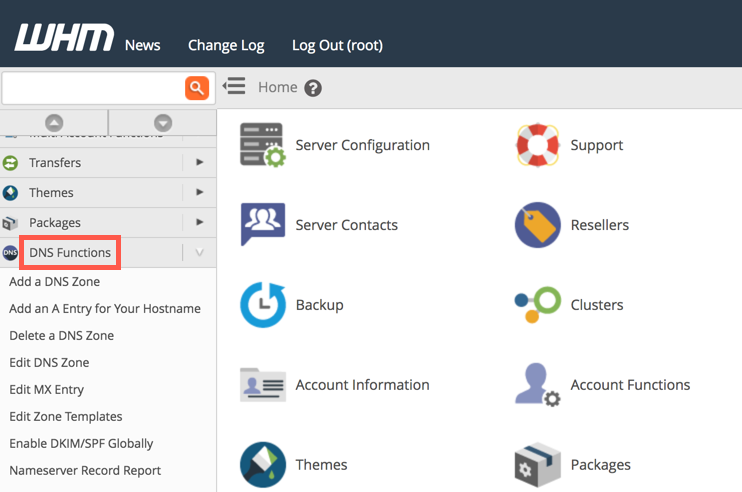
In the menu at left click on DNS Functions.
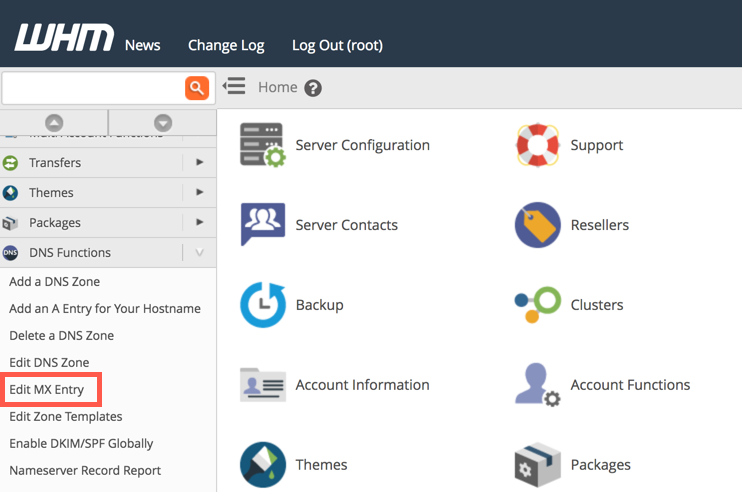
Under DNS Functions you will see a sub-menu with several options. Click on Edit MX Entry.
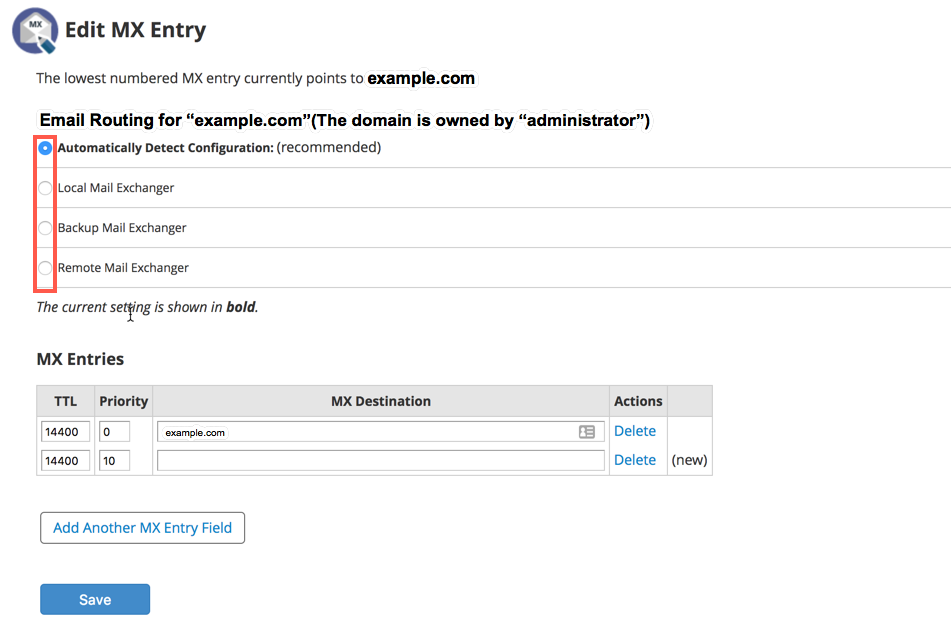
Select the Email Routing option. If your VPS/Dedicated server is being used to process mail for the domain then you can leave the email routing to the default setting of Automatic.
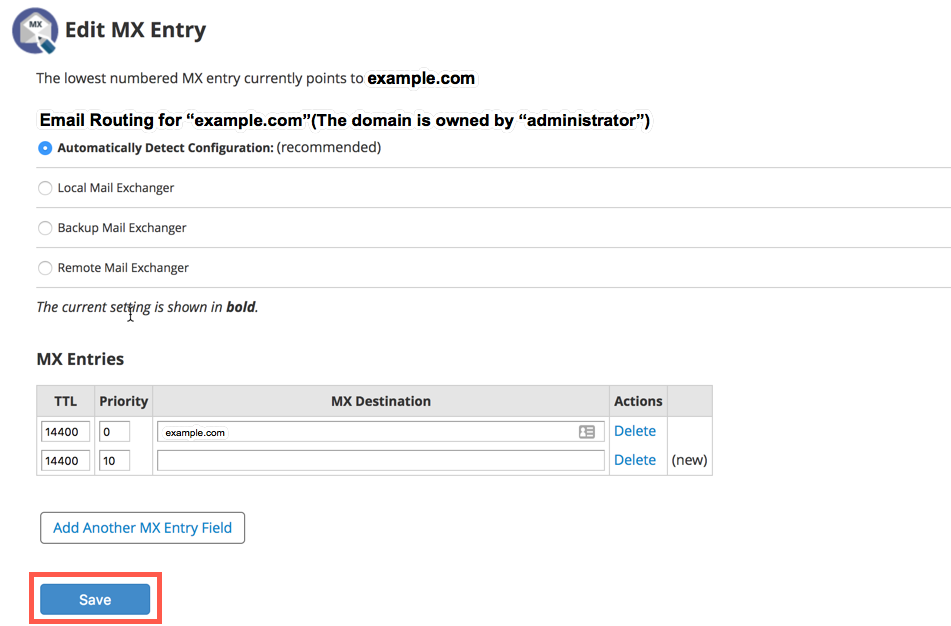
Scroll to the bottom of the page and click on blue SAVE button in order to save your changes.
Congratulations you now know how to set your email routing and MX records using the WebHost Manager for your VPS or Dedicated Server account. For information see our article on modifying DNS records using WHM.
Comments
It looks like this article doesn't have any comments yet - you can be the first. If you have any comments or questions, start the conversation!