One of the benefits of cPHulk is the ability to blacklist or whitelist a country in WHM. This is helpful if you want to allow a country to access your server, are limiting your customer base by country, or trying to block a specific location from attacking your site.
Blacklist/Whitelist a Country
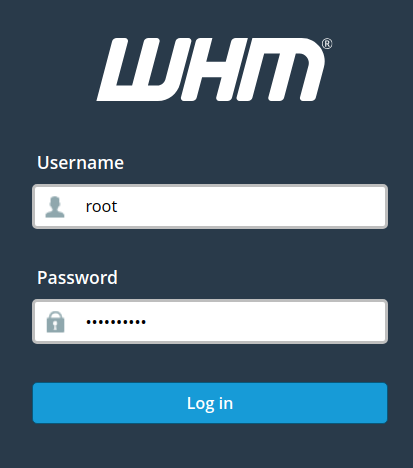
Log into WHM as the ‘root’ user.
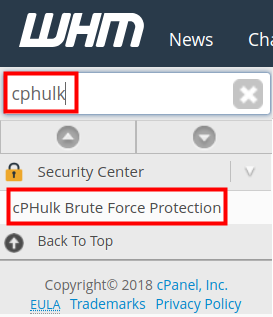
Type “cphulk” in the search box, then click the cPHulk Brute Force Protection link in the Security Center section.
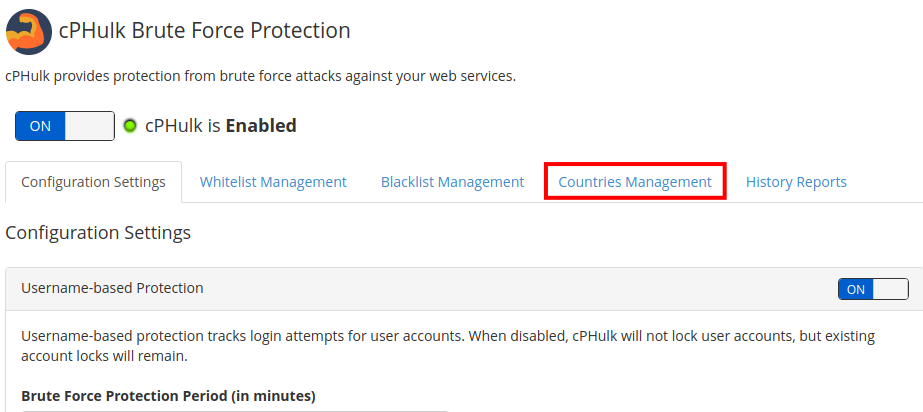
Click the Countries Management link on the cPHulk Brute Force Protection page.
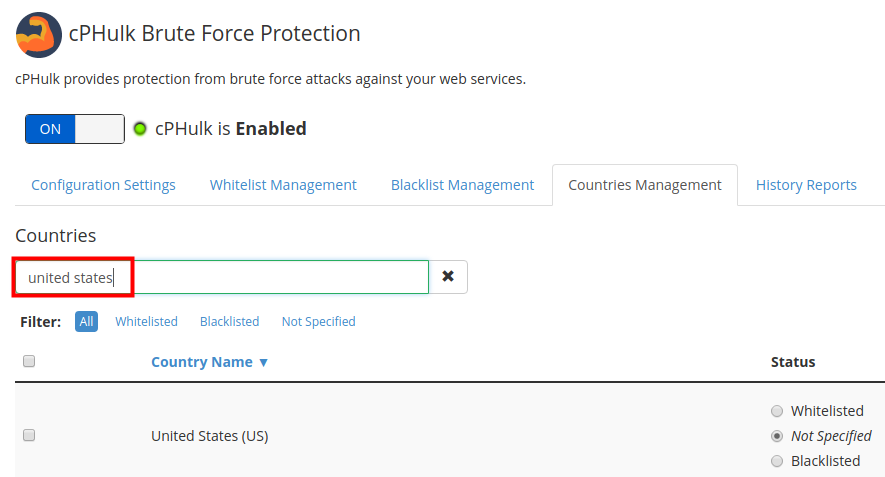
You will see a list of countries, type the country you want to whitelist or blacklist in the search field.
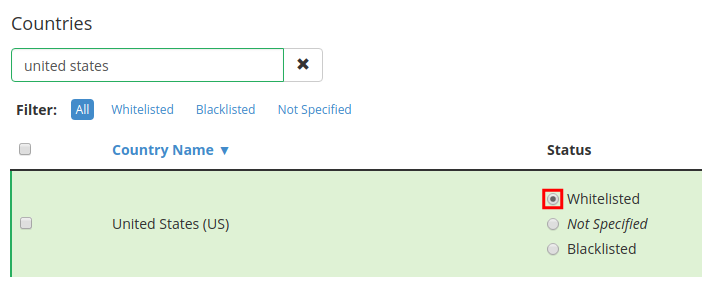
You can then click the Whitelisted or Blackisted option as needed.
You are finished when you see a message stating “Country whitelist and blacklist updated.“
Congratulations, now you know how to blacklist or whitelist a country in WHM!
Check out our Dedicated Server Hosting for a high-performance custom server configuration.
