The FTP server that comes pre-packaged with VPS and Dedicated server host accounts is called Pure-FTPD. The description in WHM indicates that this FTP server can handle both normal and encrypted connections. The following article discusses the different options you can change to configure the FTP server behavior used in your VPS or Dedicated server account. If you are not familiar with how to configure your FTP server, then please leave these settings to the default settings.
The instructions in this article require that you have root access and either a VPS or Dedicated server hosting account
Looking for a trouble-free hosting service for your VPS or dedicated server hosting account with InMotion Hosting? Consider a Managed Hosting solution to fit your needs!
How to Configure the FTP Server in WHM
- Log in to the WHM interface for your account.
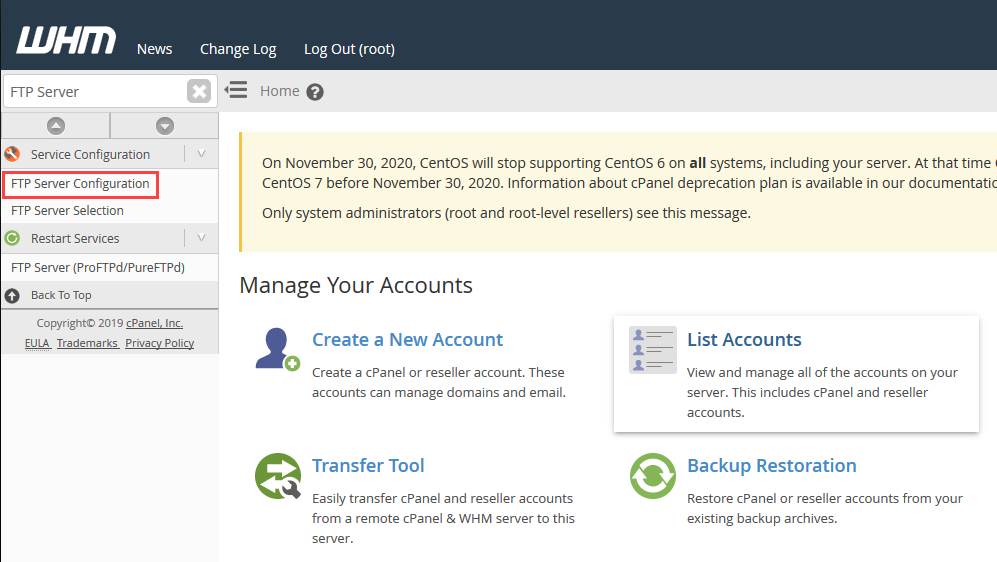 Type FTP Server in the search field in the top left corner of the screen. This will bring up to options in the Service Configuration section menu. Click on FTP Server Configuration.
Type FTP Server in the search field in the top left corner of the screen. This will bring up to options in the Service Configuration section menu. Click on FTP Server Configuration. 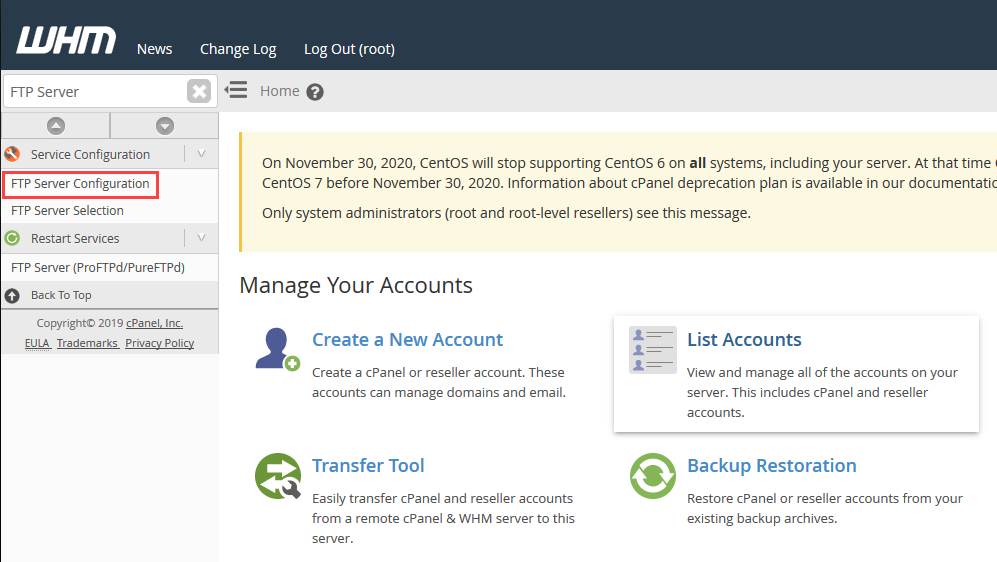 The options for configuring your server are described below. Make the configuration change that you need. Remember that we strongly recommend that you do not make changes to these settings unless it is required.
The options for configuring your server are described below. Make the configuration change that you need. Remember that we strongly recommend that you do not make changes to these settings unless it is required. - Once your changes are complete, click on the blue SAVE button at the bottom of the screen order to save your modifications.
FTP Server Configuration options in a VPS or Dedicated Server account
Each option available to be changed in WHM is described below. The configuration options for each are listed in square brackets next to the option title with the default option listed first. These options can be selected in WHM by clicking on the drop-down menu or by placing a value in the field next to the option title.
TLS Encryption Support [Optional, Disabled, Required (Command), Required (Command/Data)]
This option determines if TLS encryption is optional (default setting), disabled or required for any FTP connection to your server account. For security purposes, encrypted connections are preferred but the setting is set to optional to allow for older FTP accounts that do not support encrypted connections. This allows for broader support for your users. The Required (Command) option will hide user name and passwords while the Required (Command/Data) option hides all traffic.
TLS Cipher Suite [HIGH:MEDIUM:+TLSv1:!SSLv2:+SSLv3]
This is the standard format list for the SSL/TLS ciphers that Pure-FTP is using with your server installation. Typically, these settings are only modified due to PCI compliance requirements.
Allow Anonymous Logins [No, Yes]
Allows users to login to your FTP server without providing login credentials. It is recommended that you do not allow anonymous users for the purpose of security.
Allow Anonymous Uploads [No, Yes]
Like Anonymous Logins, but allows uploads without the identification of who it is from. This is a possible security risk and not recommended.
Like Anonymous Logins, allowing logins with identification of who it is from is a possible security risk and not recommended.
Maximum Load for Anonymous Downloads [4]
The number for the maximum load is related to the maximum load of the server. If a server has reached this threshold load level, then anonymous downloads from anonymous users would not be allowed until the server load level has gone back down. This is a security setting used to keep anonymous downloads from disrupting the hosting server.
Maximum Idle Time (minutes) [30]
This is the time that an FTP connection can remain idle before it is disconnected.
Maximum Connections [150]
This is the maximum number of FTP connections allowed that FTP server will accept at once.
Maximum Connections per IP Address [8]
This is the maximum number of FTP connections allowed from a single IP address.
Allow Logins with Root Password [Yes, No]
This allows the root user of the server to access all FTP accounts.
Broken Clients Compatibility [No, Yes]
Allows the server to accept FTP connections in spite of FTP protocol standards. This helps with compatibility issues with some FTP clients and firewalls. You should only enable this when you have users who are continually having problems with access to the server. It is recommended that you do this only when needed and on a temporary basis.
This completes the tutorial on FTP Server Configuration options within WHM.
Comments
It looks like this article doesn't have any comments yet - you can be the first. If you have any comments or questions, start the conversation!