Another way to check on the status of your server is to review the Apache Status in the Server Status section of WHM. The Apache HTTP Server is a web server that runs the website on the server. If you are trying to determine an issue with your server, then checking the status of the Apache HTTP server is an important factor to review. We will show the information that the interface provides and breakdown the information it displays with example of the display.
Reading the Apache Status page
When you open the Apache Status page you will start with the version of the Apache Server that is being used on your server as well as the multi-threading process module (MPM) that is being loaded, and the date of when it was built. Below that section you will see other data such as the last restart of the server, total accesses or total uptime. This information is detailed in the table below:
| Server Version | The version of Apache that’s running |
|---|---|
| Server MPM | Multi-Processing Modules – this the default setting for the Apache HTTP server. For more information see Apache MPM |
| Server Built | Installation time and date of the Apache Server |
| Current Time | Current time and date |
| Restart Time | Displays the time and date that your Apache Server was restarted |
| Parent Server Generation | Number of graceful starts that the Apache HTTP Server has performed and re-read the HTTPD configuration file. |
| Server uptime | Amount of time that the Apache Server has been running |
| Total accesses | Total number of requests made to the Apache server |
| Total Traffic | Total traffic to your server measured in megabytes (MB) |
| CPU Usage | Total CPU usage and current load percentage |
The CPU usage includes the following information:
- The number of requests per second, bytes per second, and kilobytes per request that the server transfers.
- The number of Apache sub-servers (workers or children) that serve requests.
- The number of idle workers.
The next section is called the Scoreboard by cPanel. This section will show various information about the items being processed by the Apache HTTP server. The following table shows the information being identified in the scoreboard:
| Srv | Child Server number generation |
|---|---|
| PID | OS Process ID |
| Acc | Number of accesses this connection, child, slot |
| M | Mode of operation |
| CPU | CPU usage, number of seconds |
| SS | Seconds since beginning of most recent request |
| Req | Milliseconds required to process most recent request |
| Conn | Kilobytes transferred this connection |
| Child | Megabytes transferred this child |
| Slot | Total megabytes transferred this slot |
Reading the Apache Module Mod_SSL
The last section that you may see in the Apache status is a module section for SSL. This captures information for SSL/TLS sessions that have been cached. There are quite a number variables and we will only list a few of them. For the complete documentation on this feature, see the official Apache module mod_SSL documentation.
| Variable Name: | Value Type: | Description: |
|---|---|---|
| HTTPS | flag | HTTPS is being used. |
| SSL_PROTOCOL | string | The SSL protocol version (SSLv3, TLSv1, TLSv1.1, TLSv1.2) |
| SSL_SESSION_ID | string | The hex-encoded SSL session id |
| SSL_SESSION_RESUMED | string | Initial or Resumed SSL Session. Note: multiple requests may be served over the same (Initial or Resumed) SSL session if HTTP KeepAlive is in use |
| SSL_SECURE_RENEG | string | true if secure renegotiation is supported, else false |
| SSL_CIPHER | string | The cipher specification name |
| SSL_CIPHER_EXPORT | string | true if cipher is an export cipher |
| SSL_CIPHER_USEKEYSIZE | number | Number of cipher bits (actually used) |
| SSL_CIPHER_ALGKEYSIZE | number | Number of cipher bits (possible) |
| SSL_COMPRESS_METHOD | string | SSL compression method negotiated |
| SSL_VERSION_INTERFACE | string | The mod_ssl program version |
| SSL_VERSION_LIBRARY | string | The OpenSSL program versions |
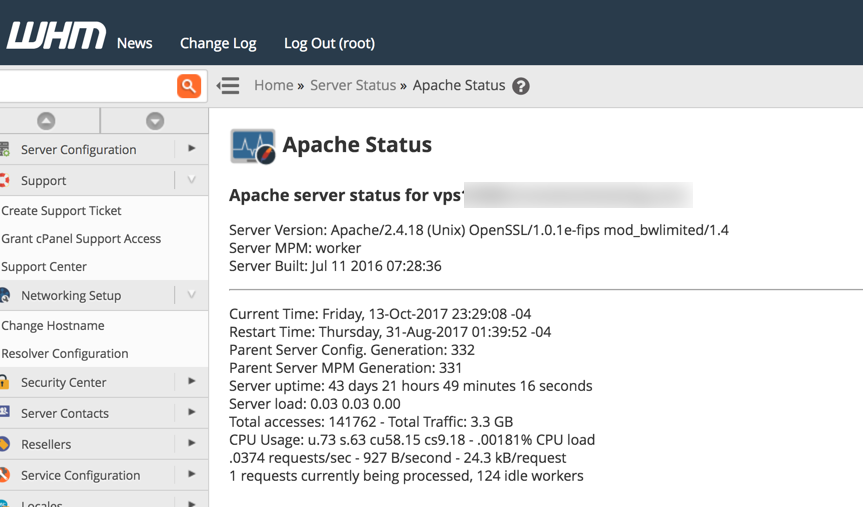


I can’t access the Apache Status. When I enter Apache in the serch bar in WHM, I only have the option to Restart the server, nothing else.
You must be logged into WHM as the ‘root’ user. I added a notice to the top of the article to help clarify. Sorry for the confusion.
Thank you,
John-Paul