The System Health section in WHM provides an interface to show the current running processes on the server. You can identify the name and location of the processes as well as the directory where the process started.
How to Launch Show Current Processes in WHM
- Login to WHM as the root user.
-
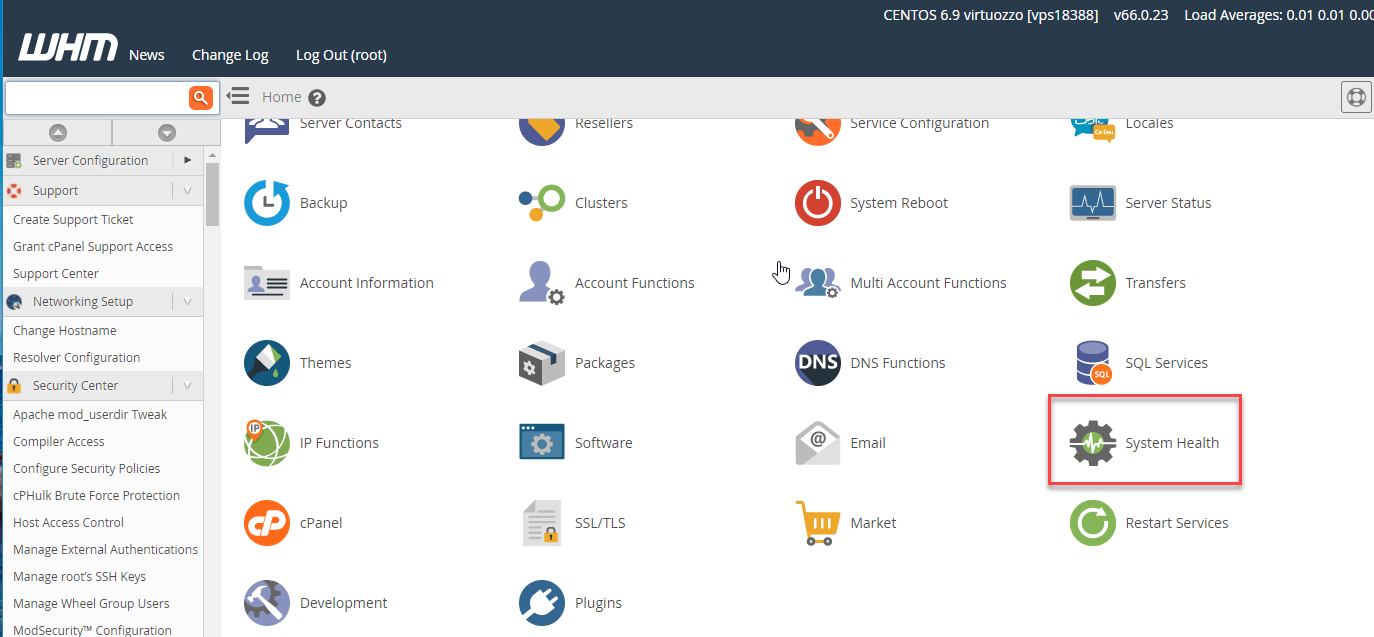
In the WHM home page click on the System Health icon.
-
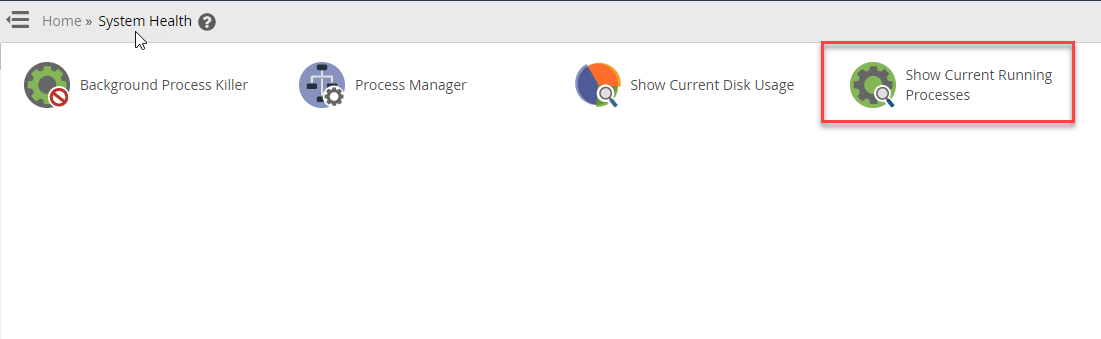
Click on Show Current Running Processes.
Once the Show Current Running Process option launches you will see a table listing the running processes. See the table below for the explanation of each column in the table.
| Pid | Process ID – identification number of the process |
|---|---|
| Name | Name of the running process |
| File | File running the process |
| Current Directory | Location where the process runs |
| Command Line | Specifies the command or directory where the process started |
Congratulations, you now know how to launch and view the running the processes on the server using the System Health Show Current Running Processes in WHM. For more information on your server using the WHM interface, check out the Service Status tutorials.
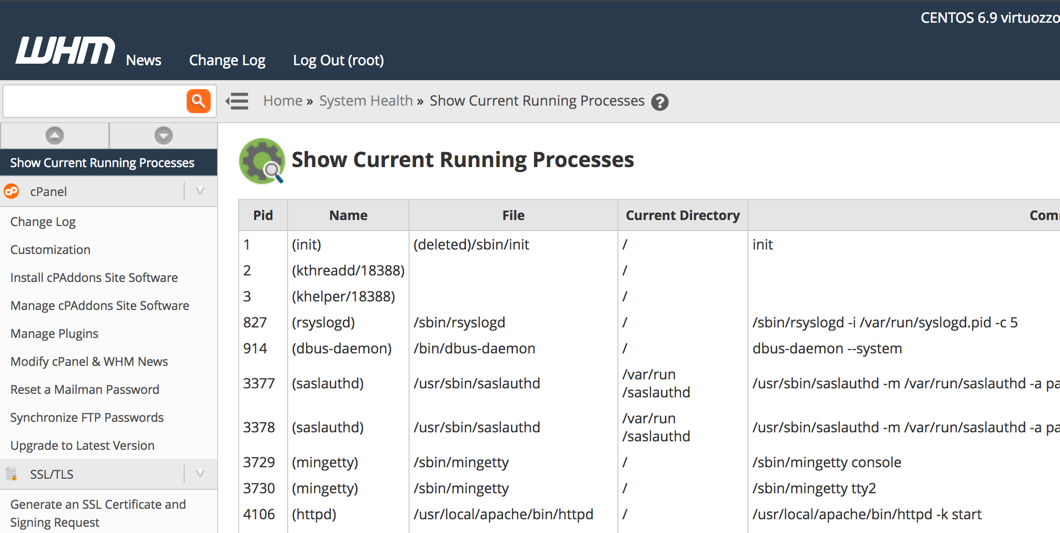
Comments
It looks like this article doesn't have any comments yet - you can be the first. If you have any comments or questions, start the conversation!