The Background Process Killer requires that you have root access before you can use it.
Processes can be terminated using Process Manager in the System Health section of WHM. Learn how to use the Process Manager to kill processes by user or by going to a specific process.
You should not be killing processes if you are not familiar with the consequences of the termination. Killing processes can adversely affect the operation of applications on your server. If you require further assistance you should speak to your host’s technical support or with an experienced administrator.
How to Kill Processes with the Process Manager
- Log in to WHM as the Root user.
-
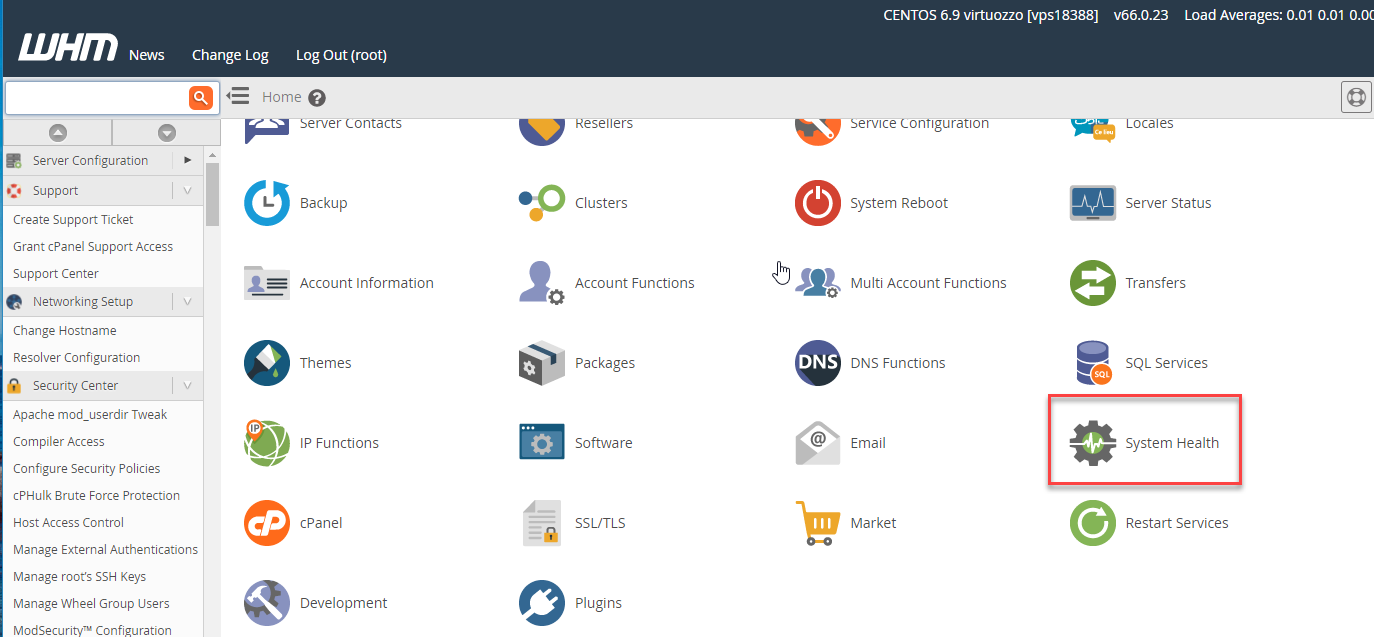
Find the System Health section in the menu at left or click on the icon labeled System Health on the home WHM page.
-
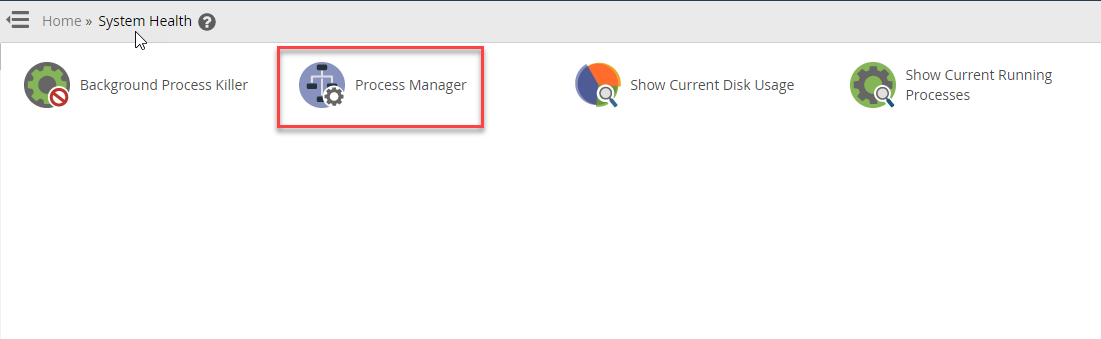
Click on the option labeled Process Manager.
-
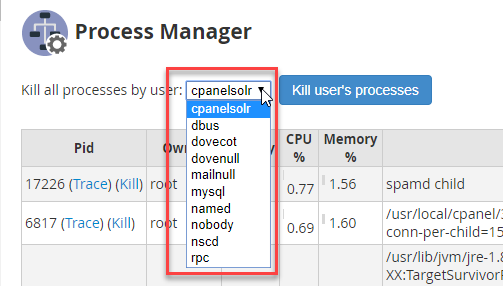
2 Ways to kill Processes: There are two ways you can kill a process. You can kill it using the individual Processor ID or you can also kill processes by user. Above the processes table, you’ll see an option that allows you to kill the processes by user. Select the user by clicking on the drop-down menu.
-
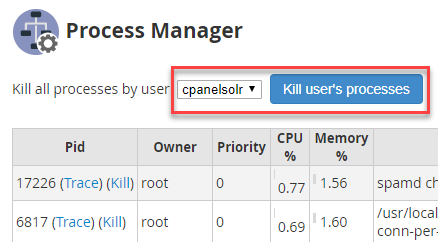
Click on Kill User’s Processes in order to terminate all of the processes listed for that user.
-
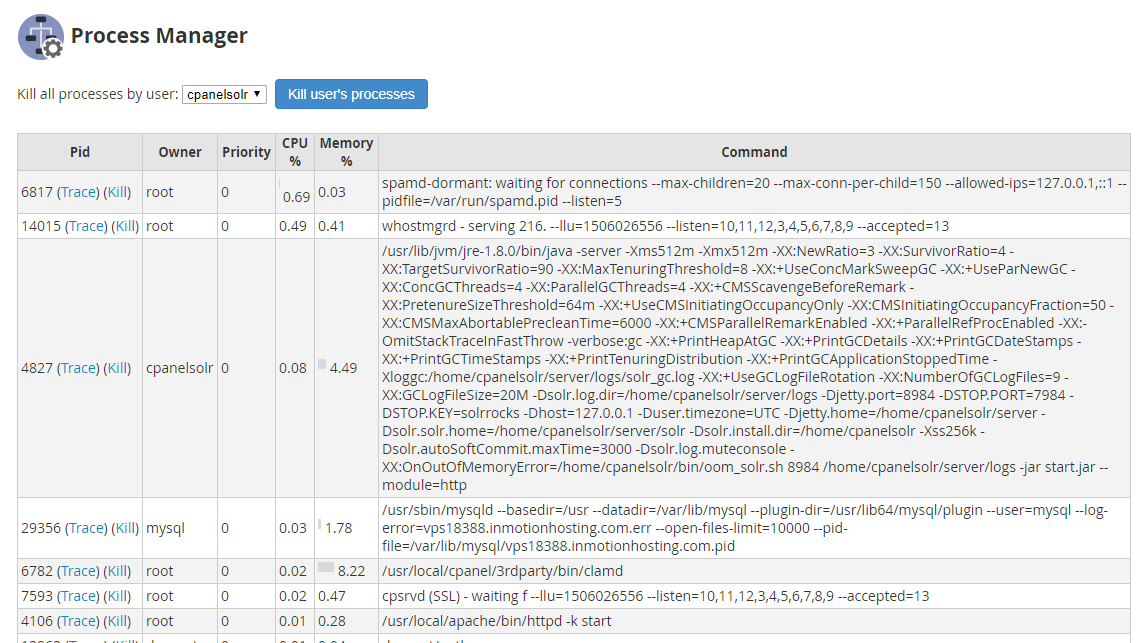
If you’re trying to kill individual processes, then return to the main Process Manager screen. Find the process ID that you wish to kill.
-
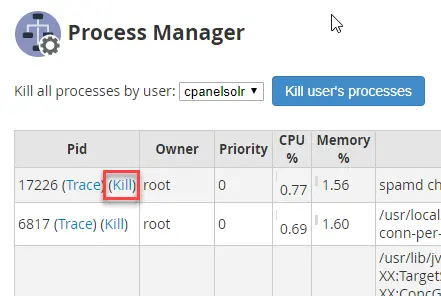
Click on the Kill link next to the Pid in order terminate that process.
-
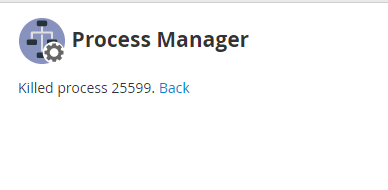
You will see a confirmation for the terminated process. Click on the Back link in order to return to the Process Manager.
Congratulations, you now know how to terminate processes using the Process manager. You can learn more about the System Health options by viewing the tutorials for Process manager or the Background Process Killer.
Comments
It looks like this article doesn't have any comments yet - you can be the first. If you have any comments or questions, start the conversation!