When using the WHM, you have the ability to create, access, modify, and terminate your client’s cPanel accounts. In this guide, we demonstrate how to access cPanel accounts from within the WHM interface.
NOTE: This guide requires WHM access. WHM access is included (at no extra charge) with our Dedicated Server, VPS, and Reseller Hosting plans.
Check out InMotion’s Reseller Hosting solutions. You’ll find secure, optimized, hosting that will meet your budget needs.
Entering a cPanel via WHM
- Log into your WHM.
- Click on the Account Information category in the left-hand side panel.
- Click on the List Accounts option.
- A list of the cPanels owned by the WHM user will appear. To access one, simply click the cPanel icon.
Now you should be able to see the cPanel just as if you had logged in as the client or cPanel user.
Note that cPanel creation is no longer unlimited. For more information, please see cPanel Pricing Changes. You can see the pricing that now applies to cPanel licenses. To learn more about the change, please see our FAQ on cPanel Pricing.
Note that if you’re trying to change the style of the cPanel for your Reseller sub-users, you can do that in WHM as well. Check out: How to Change Your Sub-users to Paper Lantern in WHM. You can also learn how to set the privileges that a reseller has in WHM.
Once you have set reseller privileges to a user, read through our guide for an introduction to reseller access within WHM.
You can learn how to reset cPanel passwords within WHM to help your clients if they forget.
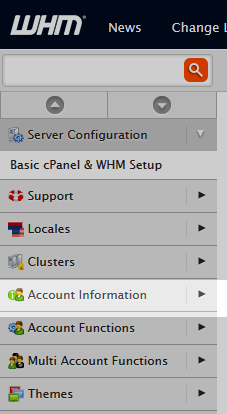
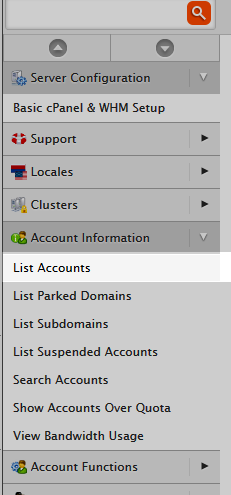

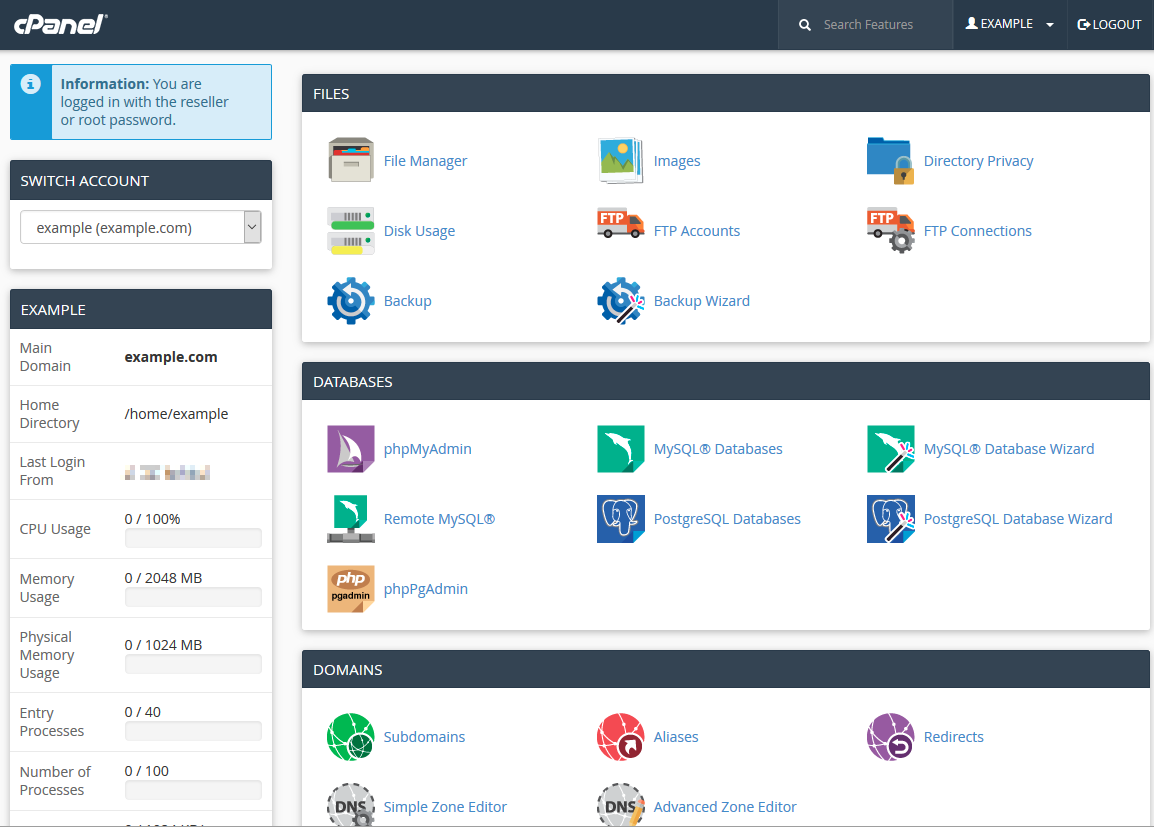
Comments
It looks like this article doesn't have any comments yet - you can be the first. If you have any comments or questions, start the conversation!