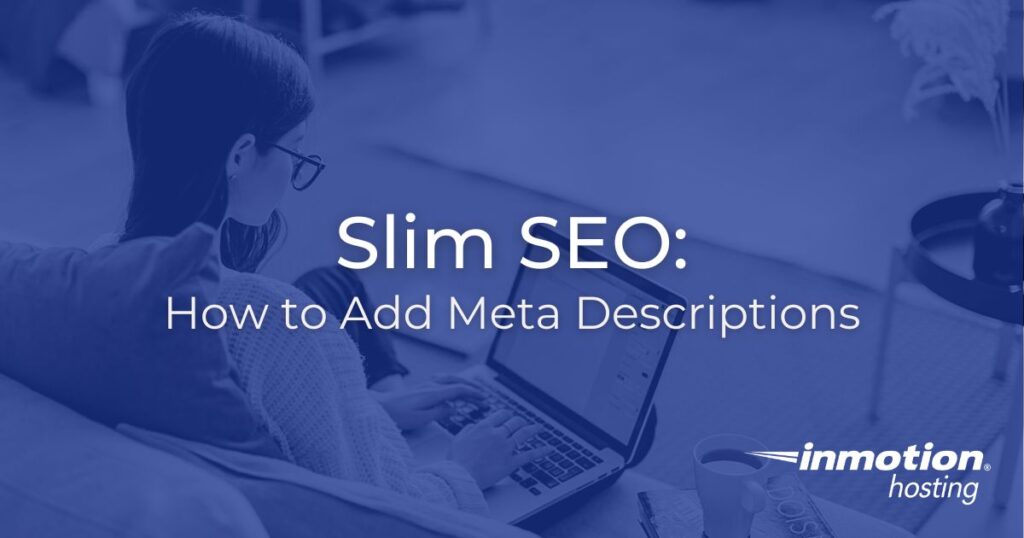
Slim SEO is a great plugin for those who don’t have a lot of time to spend on their SEO.
One of its best features is the automatically generated meta descriptions Slim SEO provides for you based on the content of your page.
However, there might be a time when you would rather add in your own custom meta description or write something different than what Slim SEO provides.
In this article, we are going to teach you how to add and edit meta descriptions using Slim SEO.
How to Add Meta Descriptions in Slim SEO
- To get started, log into your WordPress Dashboard, then install and activate the Slim SEO plugin.
- After the plugin has been installed, select which existing page or post you want to optimize.
- From within a post or page, scroll down to the bottom until you see Search Engine Optimization. Find the Meta description box.
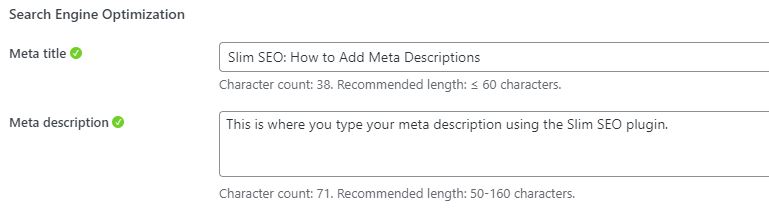
- Enter your chosen meta description, then click Save draft in the upper right-hand corner of the page or post.
*Slim SEO can also be used on new posts or pages, but it is recommended that you create your content before optimizing a page for SEO.
Slim SEO Meta Description Length
Slim SEO provides feedback on your meta description as you type it. All the plugin is really looking for is whether or not your meta description is between 50-160 characters. As long as your meta description meets that criteria, Slim SEO will show a green check mark next to the Meta description box as shown in the screenshot above.
When you write shorter or longer than the 50-160 character limit, Slim SEO will display an orange exclamation point in place of the green check mark.
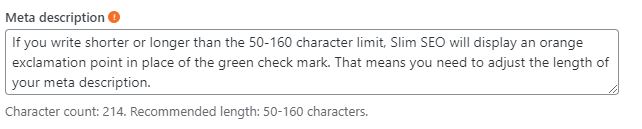
If Slim SEO gives you an orange exclamation point, that means you need to adjust the length of your meta description.
That is all it takes to add or edit a meta description using the Slim SEO plugin.
Now check out How to Add Title Tags with Slim SEO.

Comments
It looks like this article doesn't have any comments yet - you can be the first. If you have any comments or questions, start the conversation!