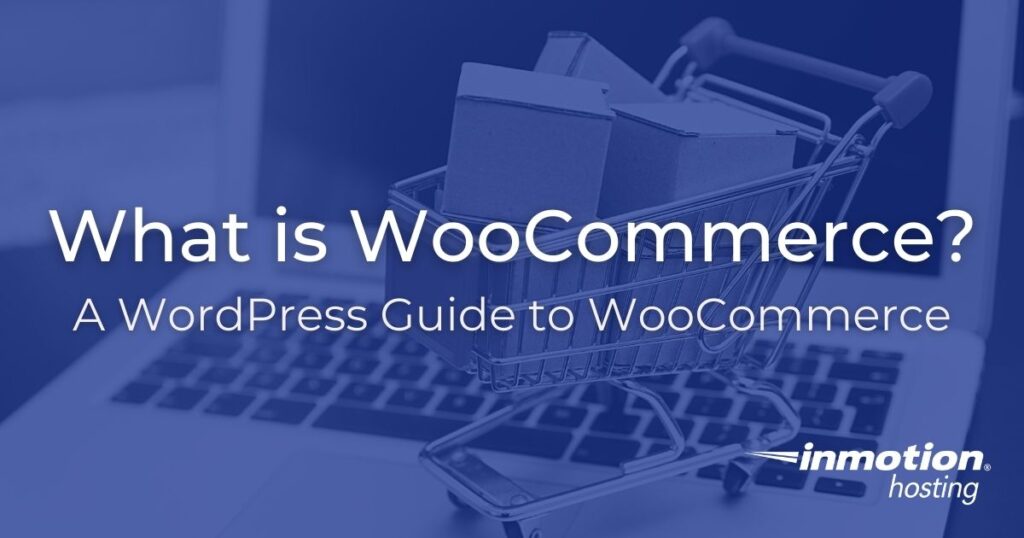
WooCommerce is a customizable, open-source eCommerce platform built on WordPress.
In this tutorial series you will learn about the primary features and benefits of WooCommerce.
We will also cover how to install and uninstall the WooCommerce plugin, get started selling products, set up shipping, taxes, analytics, social and email marketing, and much more — all from within the WooCommerce software.
- What is WooCommerce?
- What WooCommerce Can Do For You
- Overview of WooCommerce Features and Options
- Is WooCommerce Optimized for Search Engines?
- Things to Consider Before Setting Up Your WooCommerce Store
- How to Install WooCommerce
- How to Install WooCommerce Sample Data
- How to Uninstall WooCommerce
If you’re ready to start an eCommerce store, get up and running fast with a WooCommerce Hosting plan from InMotion.
What is WooCommerce?
WooCommerce is an eCommerce plugin designed to work with WordPress that allows you to set up an online store through your WordPress website. It can grow as your business needs demand and expand with your business as it grows. The set of tools within the WooCommerce plugin are built for WordPress, so they are extensible and highly-customizable.
The WooCommerce WordPress plugin is free, open-source and designed to make it quick and easy to get your eCommerce website up and running for customers with just a few clicks.
What WooCommerce Can Do For You
The WooCommerce dashboard lets you run your business from anywhere, at any time. Modify your shop’s settings, pull sales reports for review and analysis, and make your own coupons and discounts whenever you want. It’s a versatile tool that can accommodate selling everything from physical products to services, appointment bookings, affiliate products, and personalized products.
Overview of WooCommerce Features and Options
If you’re just starting out with WooCommerce you may be overwhelmed with the amount of tools and options you have before you. In this section you will get a quick overview of the primary WooCommerce features.
WooCommerce and WordPress, Free and Open-source
If you are already comfortable using WordPress, then you will have no trouble getting started with WooCommerce.
The same themes and plugins that are compatible with WordPress are compatible with WooCommerce.
However, there are many themes and plugins designed to enhance your experience with WooCommerce.
Should you face any situation in which WooCommerce is limited, you can make any changes necessary to meet your needs. Following the open-source nature of WordPress, WooCommerce can be modified completely at the code level.
Extensions and Plugins
There is a wide field of WooCommerce extensions and plugins you can use to improve the functionality of your site. WooCommerce is a plugin with its own set of tools that can be supplemented. For more information about popular plugins, you can peruse our Popular Plugin Guide.
Sell Whatever
As a business owner, you decide your market. You determine how to brand your store. WooCommerce is designed to place no barriers in your way.
You can sell virtually any kind of product with WooCommerce. You can sell physical goods like books, clothing, or electronics, as well as digital items through a secure download.
Sell Wherever
WooCommerce allows you to sell goods domestically and internationally, as well as set shipping options. Where taxes apply, you can configure WooCommerce to complete the sale with the necessary specifications.
Once you have determined the types of products you’re going to sell and to what locations you want to ship to, you can begin configuring different shipping options for your customers from local and international to in-store pickup — or free shipping.
Your customers will be able to see taxes and shipping charges for their area before checkout.
Like any business, location is important. If you have a product that can be delivered locally or picked up at your location, you can offer this shipping method to your customers.
Control Your Store’s Look and Feel
If you have a favorite theme or template you like to use with WordPress, you can relax knowing it will function just as well with WooCommerce.
Should you be interested in trying something different, there are themes built specifically for WooCommerce. “Storefront” is the default Woo-optimized theme, and you can download it for free.
Provide the Best Products for Your Customers
WooCommerce provides tools to help you learn more about your customers, what is selling, and what you can improve to make your store the best it can be.
Onboard analytics allow you access to your store’s statistics. You can see where your customers are located and what products they’re interested in.
Knowing your customer’s opinions can be important as well. WooCommerce lets you decide which products your customers can review and whether or not you would like to display those reviews to new customers. Choose whether to allow registered customers to review or guests as well. You have full control over these options.
Help You Reach Your Customers and Find New Ones
Building on the SEO-optimized framework of WordPress, you can easily reach your customers and they can find you.
Likewise, you can syndicate your products to Facebook, Twitter, Pinterest, or any social media easily.
There is no need to separate your store from your other marketing tools. You can manage and launch an email marketing campaign from within your WordPress/WooCommerce installation.
Marketing and More
WooCommerce and WordPress offer you virtually endless options for social media and email marketing. When it comes to reaching current and potential customers you will have no barriers set before you.
The above only represents an overview of some of the major features available to you within WooCommerce. As you proceed through the following sections you will become more familiar with WooCommerce offerings; and you will see how you can use these tools to launch and maintain your eCommerce presence.
Is WooCommerce Optimized for Search Engines?
Once you have started adding products to your site and you begin to promote your store, you will want to take your site’s search engine ranking into consideration.
SEO (Search Engine Optimization) is a broad topic, and if you would like more information you can peruse our SEO guide.
WordPress already comes with a lot of features that are friendly to search engines. The key for WooCommerce users is cultivating a working knowledge of these tools.
It can take a while for any website to start ranking highly with popular search engines like Google, so be patient and persistent.
While you can pay for targeted ads, there are some helpful tips you can use to improve the quality of organic search results. Here are a few things you can do to get started.
Good Content
Producing high-quality content at regular intervals is not as difficult as it may seem, but it is critical to your page rank. Popular search engines like Google can tell if the content on your site is valuable or provides good information.
You don’t have to be a professional writer to create good content. There are a few basic guidelines you can follow:
- Provide detailed information
- Link your posts and pages together. If your customers are curious about your site they will likely enjoy exploring.
- Categorize your posts and products. Search engines appreciate organization.
- Update your content regularly. Outdated information will likely turn your customers away in search of more recent information.
For more helpful tips on how to write good content check out the Best Content Writing Tips for Small Business Websites.
Friendly URLs
When considering URLs, https://example.com/?p=1 is not a very friendly URL for your page. WordPress lets you change these for each post or page automatically by changing your Permalinks.
So you can change https://example.com/?p=1 to https://example.com/shirts/long-sleeve-shirt. This is not only more descriptive, but it will help the search engines (and your customers) know what this page is about.
Keywords
You know more about your store than anyone. You know how your products can improve the lives of your customers. Isolate a few “keywords” that you would like to associate with your site.
Once you have chosen valuable SEO keywords you can sprinkle them into posts, product descriptions, categories, and tags. WordPress allows you plenty of opportunities to fit these keywords in, but you should always use them wisely and strategically.
Getting Noticed Takes Time
Popping up in the search engine results requires regular attention and patience. In this guide, we provide some basic practices you can start implementing right away, but dedicated effort over time will yield the best results.
As you go on to develop your WooCommerce store you will find your niche. Remember to always link your new content to the pages, posts, and products you are most proud of.
Things to Consider Before Setting Up Your WooCommerce Store
Getting started with WooCommerce is quick and easy, but that does not mean one should rush in too quickly. There are many important considerations to make before setting up your store. While many of these points can be decided when you arrive at them, it is often wise to have a solid plan before undertaking any project.
What is Your Market?
What items will you be selling in your store? You will need to decide if you are selling physical goods (clothing, textiles, food, etc.), or digital goods (eBooks, apps, games, etc.).
Before you begin your WooCommerce enterprise, make sure you have a clear idea of what you want to sell and who you are selling to.
Location, Location, and Location
As with any business, success with WooCommerce depends on location — not only your location, but the location of your customers.
Before opening your store it’s important to decide if your store is solely online or will offer a brick and mortar storefront, as well as whether you plan to ship or only offer in-store pickup options.
Bear in mind that shipping costs are not calculated solely by weight but by volume as well. It can get expensive quickly when shipping heavy objects. It would be wise to measure your product dimensions and use a shipping calculator to get some preliminary cost figures.
Also be aware that different locations require different tax setups. Pay attention to where you’re selling your products, any applicable taxes, and when or where taxes are exempt.
Inventory and Backups
WooCommerce uses a database to store all the critical data for your site. This includes all of your products and sales; so it is important to run regular backups of your site files and databases.
The kind of backups and the frequency of backups depends on your needs, but regardless of how large or small your store is, backups are critical. A loss of data could amount to a loss of sales and incorrect inventory.
Coupons and Discounts
WooCommerce allows you to offer a wide array of varying discounts and coupons to customers.
While these discounts and special offers can encourage sales, it is wise to account for these in advance. You will want to make sure to give enough discounts to entice customers but not enough to start cutting into profits.
Customer Relations and Security
You will need to decide what kind of relationship you are going to have with your customers. It is smart to consider if you are going to give customers the option to create accounts, or if they will need to login as guests.
You must choose whether or not you are going to save sensitive customer information like credit card numbers. Storing this information can save your customer time and they will be more likely to use your store if the sales path is quick and easy (Think Amazon.)
However, this means the responsibility is yours to make sure your customer’s information is safe. The necessity of a secure store environment is critical to gaining your customer’s trust. You will need to start thinking about PCI Compliance, an industry standard for security.
If you don’t want or need the option of storing private information you can always provide a Paypal or similar payment gateway for your customer; this will give your customer the option of paying through a third party.
Getting Started
As you grow better acquainted with WooCommerce in the ensuing tutorials you will come across plenty of resources and options for further development.
The most important consideration to be made in advance is your business plan. Below are some important bullet points.
- Know your market
- Determine your location (if you don’t have it already)
- Decide how you will relate to your customer
Congratulations! If you have considered the above options carefully, you’re ready to begin with WooCommerce.
How to Install WooCommerce
Congratulations on your arrival at the WooCommerce installation phase. After reading this section you will know how to install WooCommerce and go through the optional Setup Wizard.
Before you install WooCommerce you must have a functional WordPress installation. If you haven’t completed this step you must visit our full WordPress installation guide.
Installation of WooCommerce consists of two parts. The first part is necessary, the second part is optional but recommended.
- Installing the WooCommerce plugin
- Running the Setup Wizard
Both of these steps will be explained in more detail below.
Installing the WooCommerce plugin
- Log into WordPress Dashboard
- Click Plugins > Add New
- Search WooCommerce
- Choose Install
Now you may begin working with WooCommerce immediately, or you can go through the optional Setup Wizard.
The WooCommerce Setup Wizard
The setup is a guided question and answer walk-through that will gather some information about your store and set up some default pages.
If you would like to go through the Setup Wizard click Let’s go. If you would like to go through the Setup Wizard later you can click Not right now.
Page Setup
The first stage of the Setup Wizard is the Page Setup option. WooCommerce will check your WordPress installation for certain pages: Shop, Cart, Checkout, and My Account. If WooCommerce cannot find these pages it will create them automatically.
These pages will be used for exactly what they say. Shop will be used to display your products, Cart is where your customer can view items they have selected, Checkout is where your customer will finalize their purchase, and, finally, My Account is where your customer can access their account information.
You have the option to keep these pages set to their default configuration (as WooCommerce set them up), or you can make them specific to your needs.
Store Locale
The Store Local section gathers some important information about your store. This information includes the geographical location of your store, which currency your store will use, and units of weight and physical dimensions for your products.
Shipping & Tax Setup
This screen will gather some information about shipping and taxes if you’re going to be shipping physical goods to customers or charging sales tax.
If you are going to be shipping physical goods to customers you can configure domestic and international shipping costs right here. Likewise, if you plan on charging sales tax you can pre-configure some options from here or Import starter tax rates based on your location. (Bear in mind these can be updated or changed later.)
Payments
This is important because you’ll want to make sure you get paid for your products and/or labor. WooCommerce offers a variety of payment methods. You can start with accepting PayPal payments by simply putting in your PayPal Email Address. You can also choose to enable offline payments or configure them later.
When choosing the payment methods you’ll accept through your store, you’ll need to have accounts with those same payment methods to receive your funds. For example, if you choose PayPal as a payment method, you’ll need a PayPal account for the customer’s money to be transferred to.
Even though WooCommerce can automatically calculate and add a tax to the purchase price of an item, as the small business owner, it’s your responsibility to ensure the information is correct. WooCommerce does allow users to tweak the tax settings if needed. The best course of action is to check with your own tax professional to ensure you’re collecting the right amount of tax and forwarding it to the proper agencies on time.
Your Store is Ready!
The last screen of the Setup Wizard gives you the option of sending diagnostic data to WooThemes in exchange for a 20% discount toward the purchase of a premium theme. Choose Allow if you’re interested, other choose No thanks.
Included on this screen is a direct link to creating your first product and some help resources. You can also send a tweet to let your followers know you just set up your store.
How to Install WooCommerce Sample Data
In this section, we will show you how to install sample data in WooCommerce. When you are using WooCommerce to build an online store it can be helpful to set up example products.
You can then get familiar with using WooCommerce by seeing how a live site would look. You can import the sample data with an “.xml” or “.csv” file. In this guide, we are using the .xml file option.
- Download WooCommerce from the plugin page and extract (or unzip) the folder to your computer.
- Log into your WordPress Dashboard.
- Click Tools then Import in the navigation menu.
- Under WordPress click the Install Now link. *If you already installed the WordPress importer, skip to the next step.
- Click the Run Importer link under WordPress.
- On the Import WordPress page, click the Choose File button.
- Open the WooCommerce folder you extracted in “Step 1” and select the “sample-products.xml” file in the “sample-data” folder.
- Click the Upload file and import button.
- By default, the imported products will be assigned to an author named “Ryan Ray” but you can enter a new user name, or assign it to an existing user. In this example, I am assigning the posts to the “admin” user.
- Check the box to “Download and import file attachments” then click the Submit button to import the products. You will then see a message stating “All done.”
- Click the Products link to see the newly imported sample products.
Congratulations, now you know how to install sample data in WooCommerce!
How to Uninstall WooCommerce
If you choose to stop using WooCommerce, or if you decide to install it in a different WordPress site, you can easily uninstall WooCommerce. In this section we will cover how to remove WooCommerce from WordPress.
Removing the WooCommerce Plugin
The first step of the uninstall process is to remove the WooCommerce plugin and associated files.
- Go to your WordPress Dashboard
- Click Plugins
- Under WooCommerce click Deactivate
- Click Delete
- Choose “Yes, delete these files and data”
Delete the WooCommerce pages
This step is optional. When you installed WooCommerce you dedicated a series of pages to your Shop, Cart, Checkout, etc.
Now that you are no longer using WooCommerce in this WordPress site you have some options for what to do about these pages.
- You can edit the pages to link to another site or Shop.
- You can delete the pages
- You can set these pages to Draft, which will unpublish them; and you can decide later what their final purpose will be.
Get started with the most secure WordPress hosting. Look no further than InMotion Hosting’s Managed WordPress Hosting solutions!
Free SSLs
Malware & Hack Protection
DDoS Protection
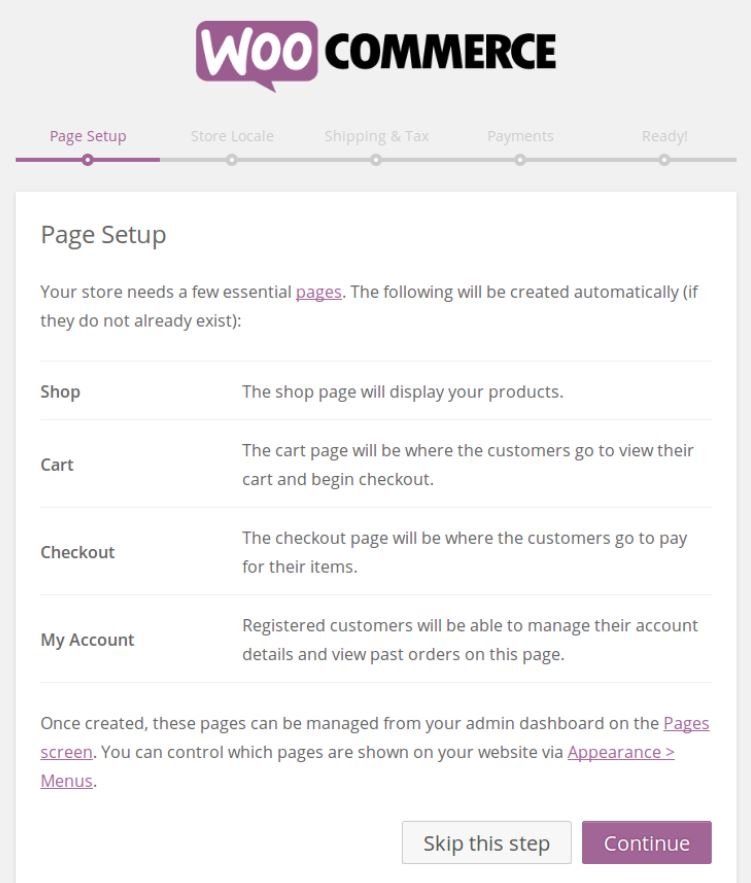
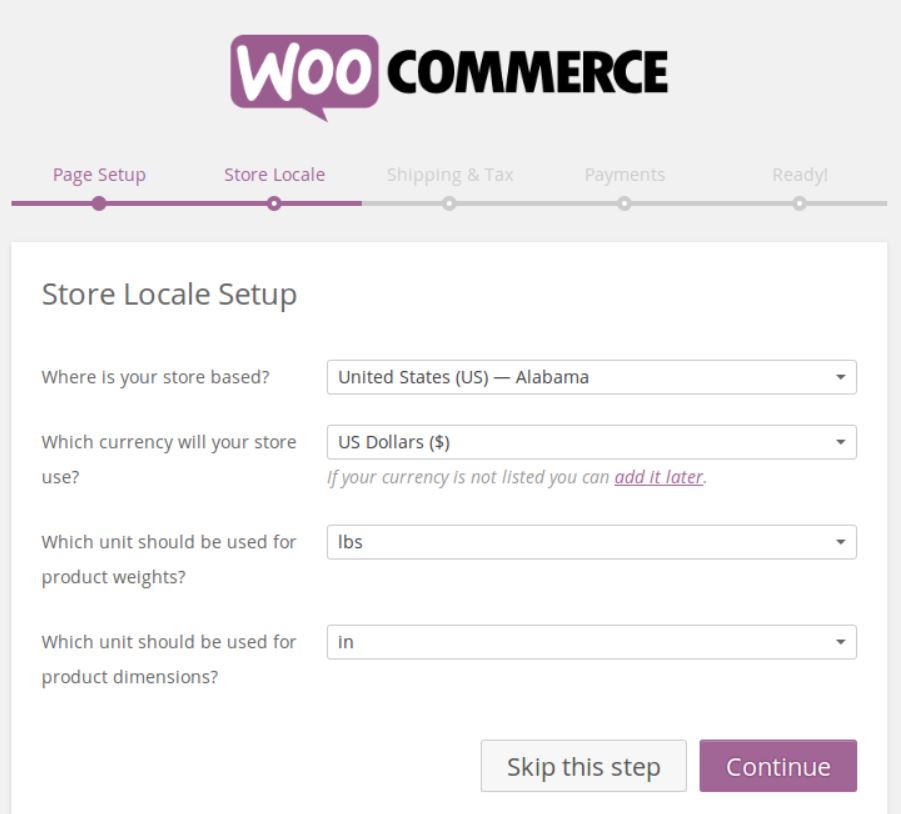
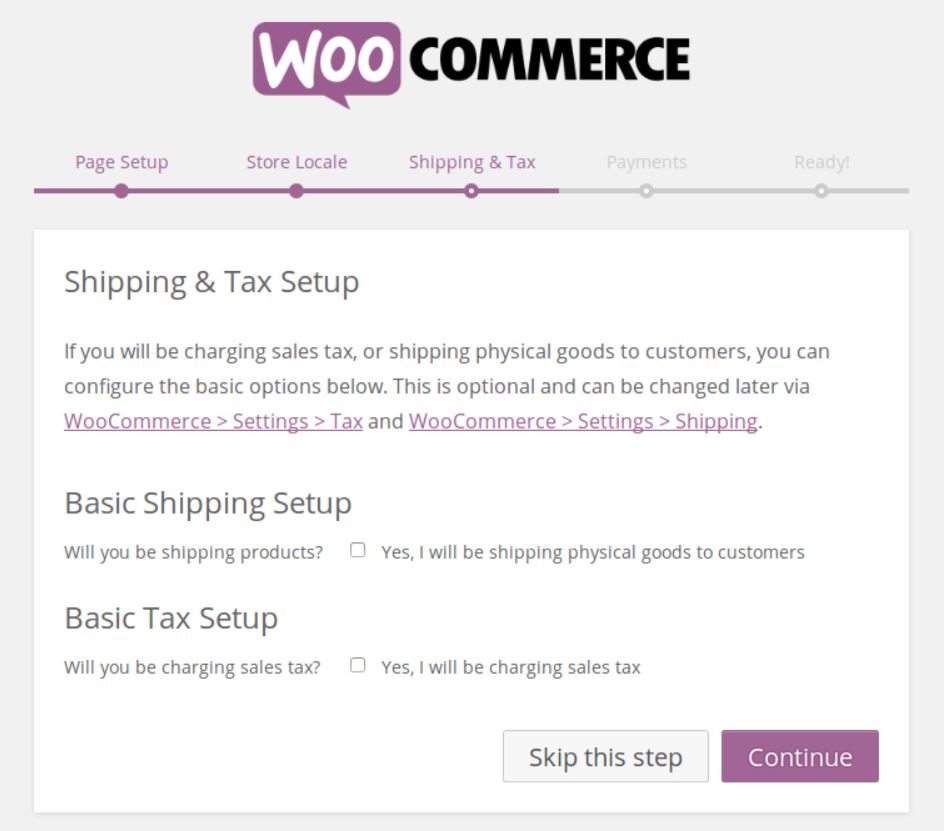
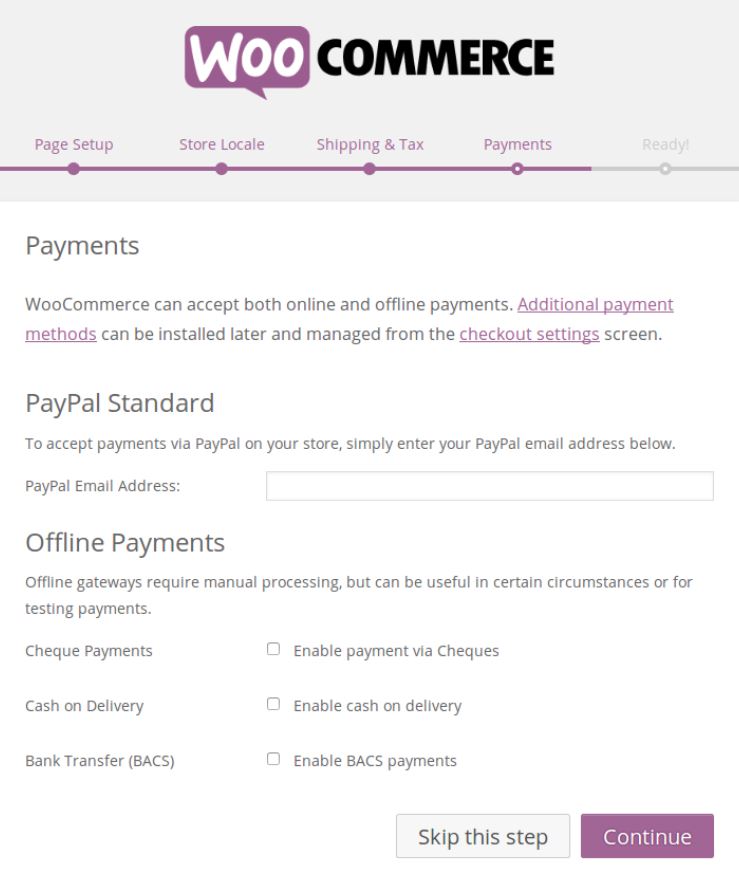
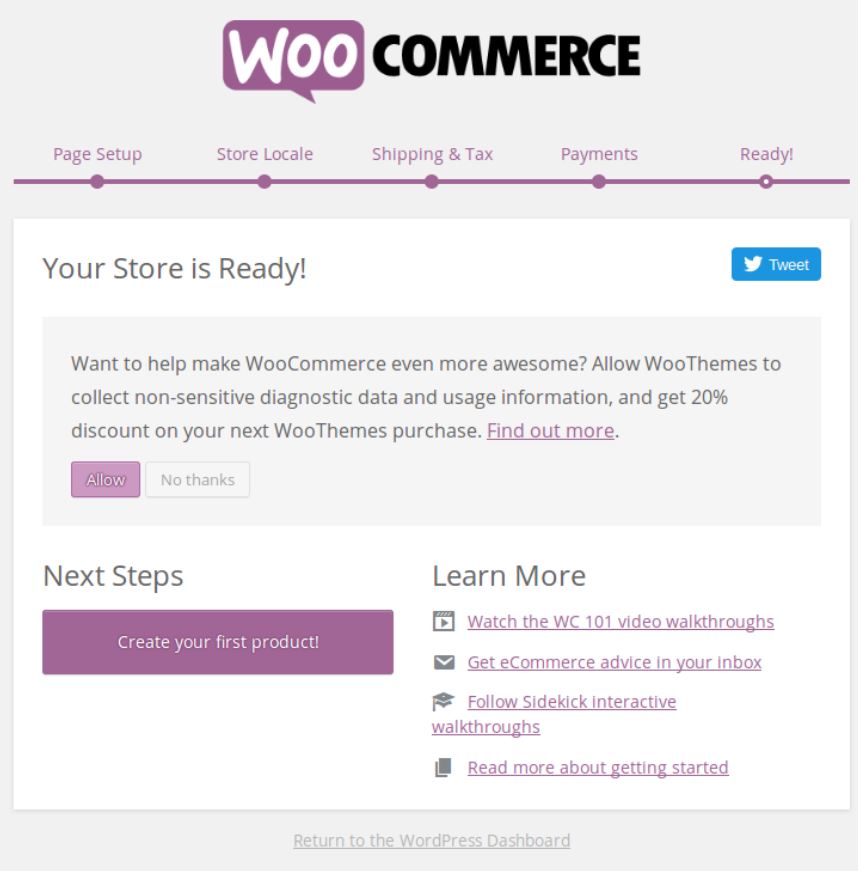
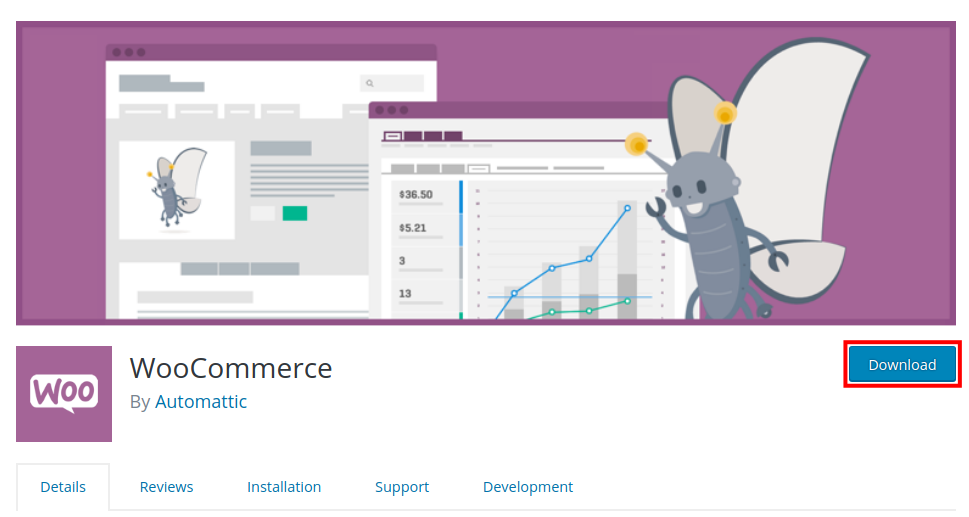
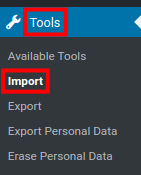
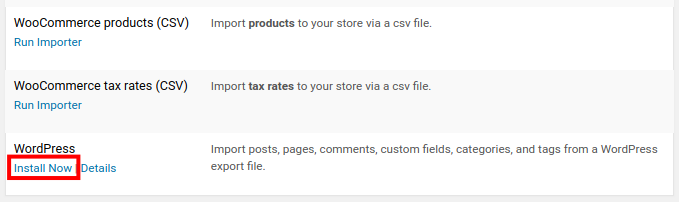
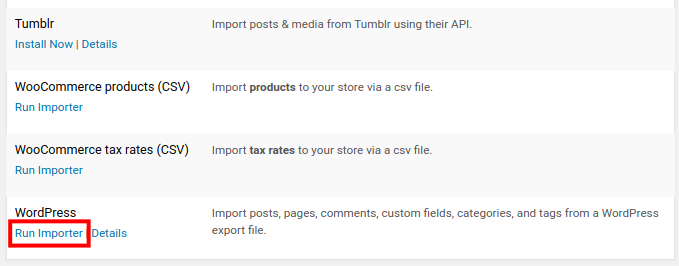
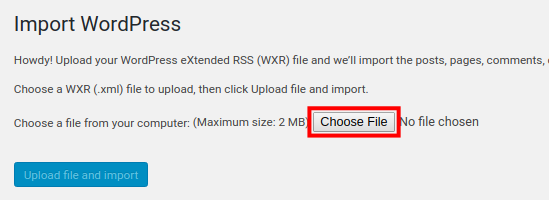
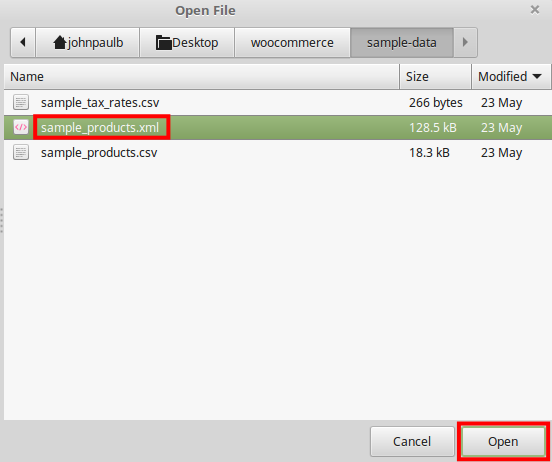
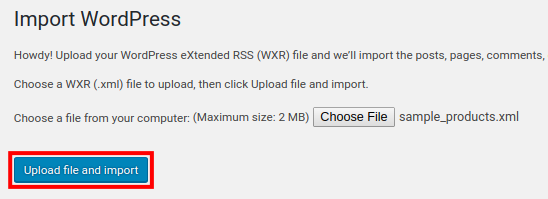
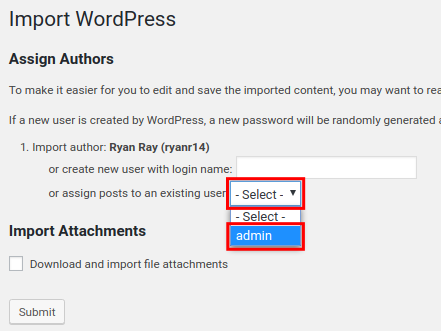
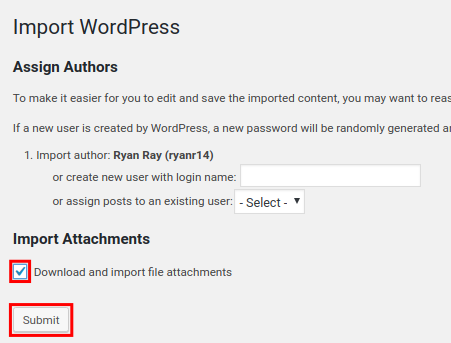
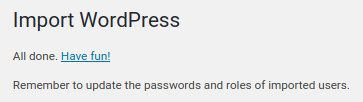
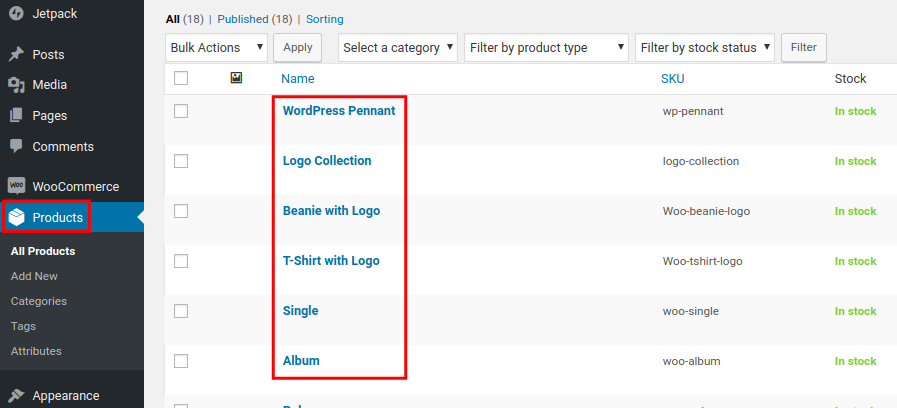

Comments
It looks like this article doesn't have any comments yet - you can be the first. If you have any comments or questions, start the conversation!