Due to cPanel phasing out the older x3 theme interface, we are encouraging users to change to the Paper Lantern theme. In this tutorial, we will show you how to switch your cPanel theme to from x3 to Paper Lantern.
Switching to Paper Lantern
- Login to cPanel.
- You will see a Switch Theme option on the top of the page. Click the drop-downbox to list your theme options.
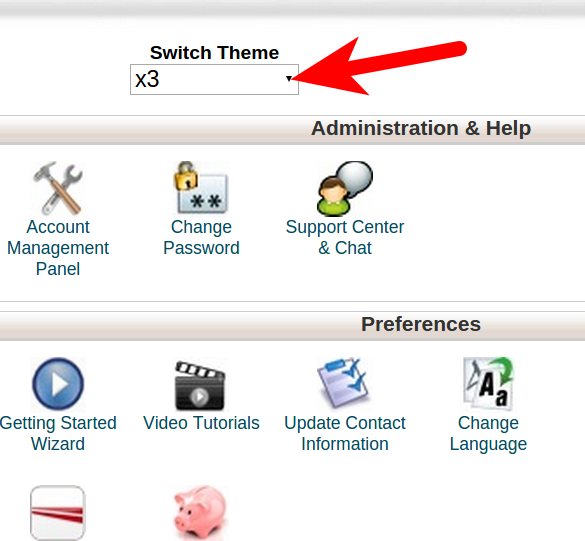
- Click the paper_lantern option.
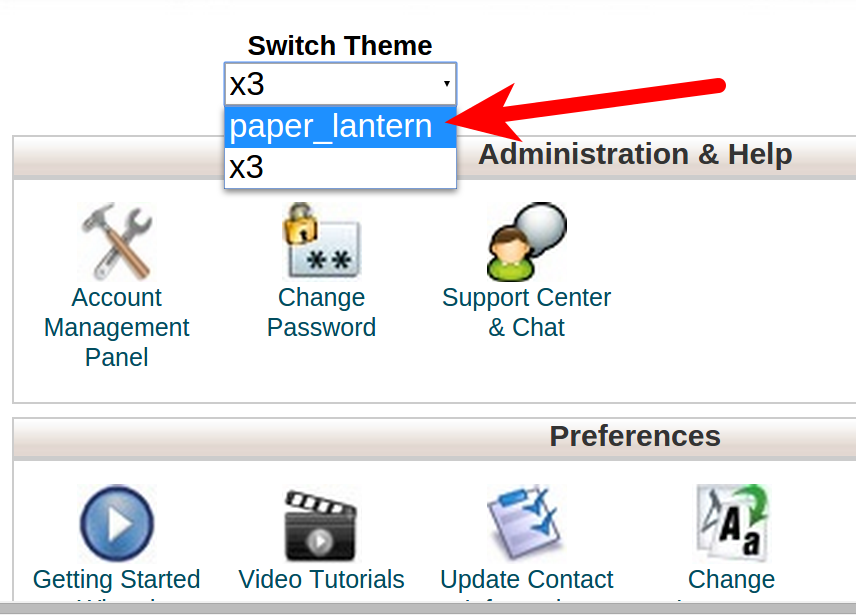
You will then see your cPanel theme displayed as paper_lantern.
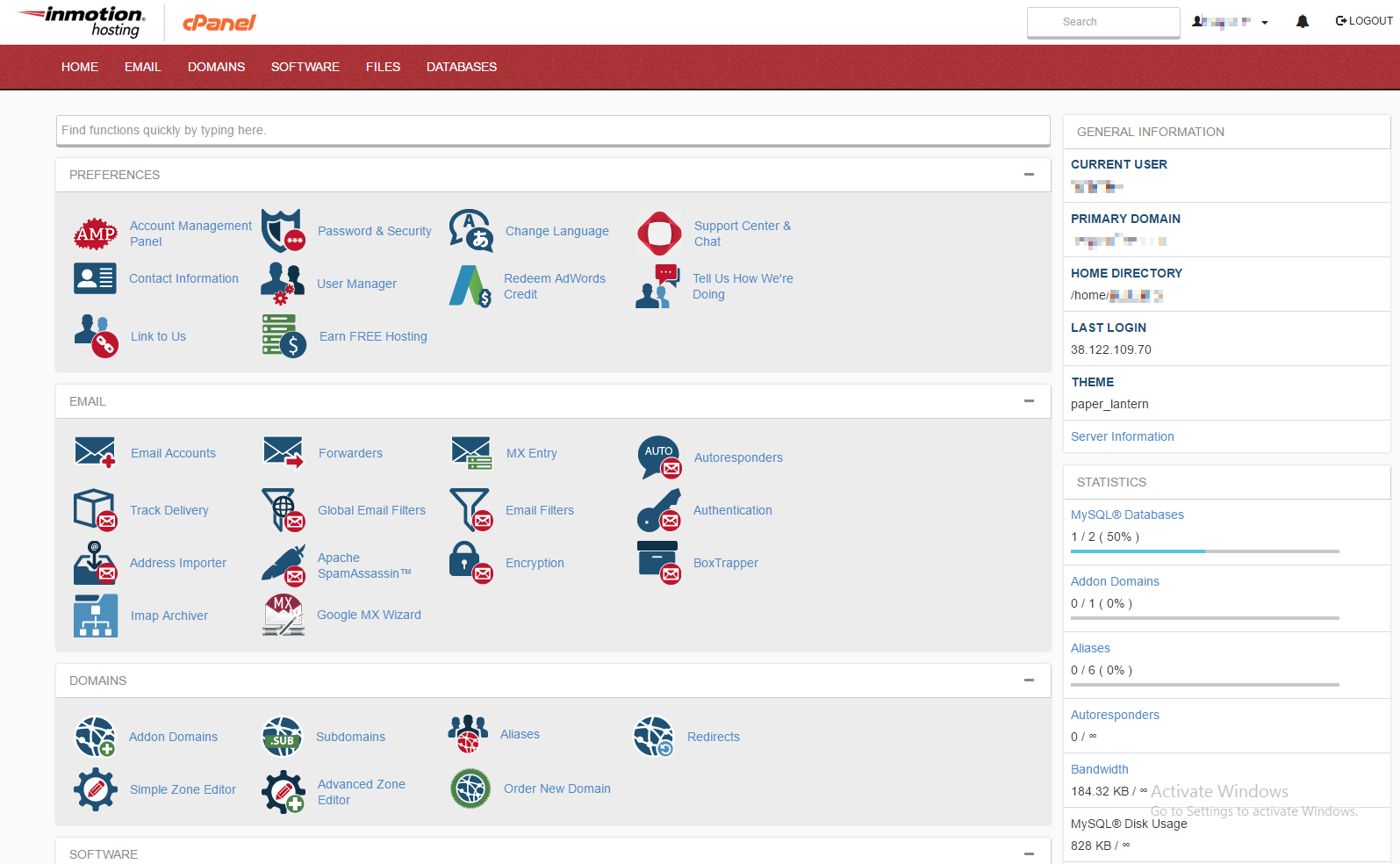
Congratulations, now you know how to change your cPanel theme from the older x3 theme to latest version of Paper Lantern! We also have a helpful guide on How to Change your sub-users to PaperLantern via WHM.
2 Comments
Was this article helpful? Let us know!
- Click the paper_lantern option.
I’ve changed my cPanel to Paper Lantern, but it doesn’t look like your screenshot above.
How can I get the “General Information” column to show? …As well as anything else I can customize…
With this new cPanel, does this mean I can finally use HTTP/2 ?
We have just begun pushing out updates to the cPanel interface, and they should be all updated by June 30, read our full announcement here.
If you are using the older x3 theme, the same information will be listed on the left under “Stats.” If you are using the older Paper Lantern theme, click the “Statistics” link (looks like a graph logo) on the left to view this information.
There is an open ticket with cPanel to implement http/2, but it is still in the experimental stages.
Thank you,
John-Paul