In this tutorial, we will show you how to copy a file in the cPanel File Manger. When you are building a website, there may be times when you need a duplicate copy of a file or folder. The File Manager in cPanel includes a tool to help you easily copy files or folders to another location on your server.
Copying a File
- Log into cPanel.
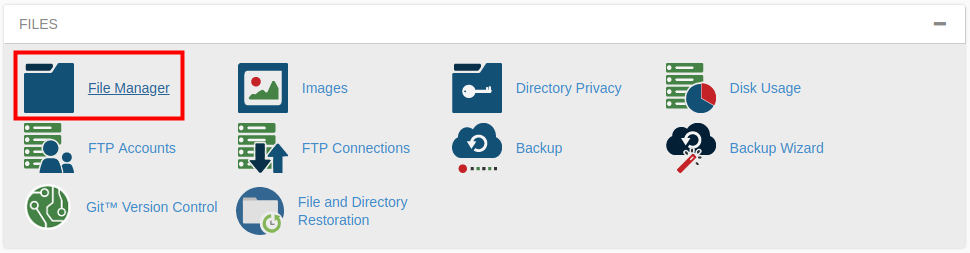
Click File Manager in the Files section of cPanel.
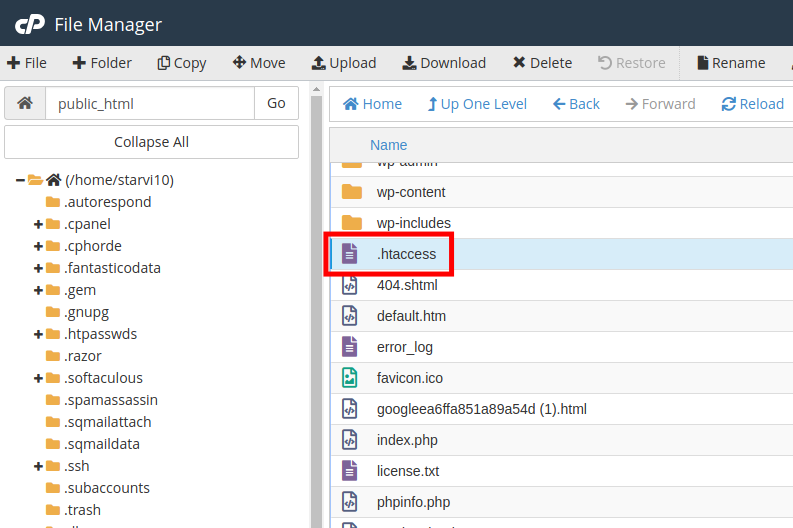
In the File Manager select the file you want to make a copy of.
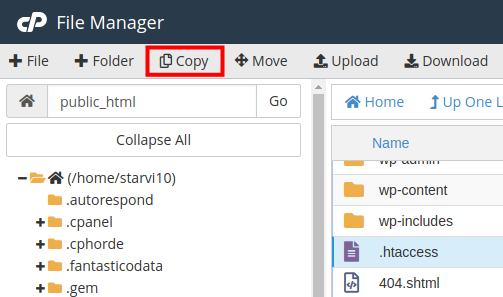
Click the Copy button.
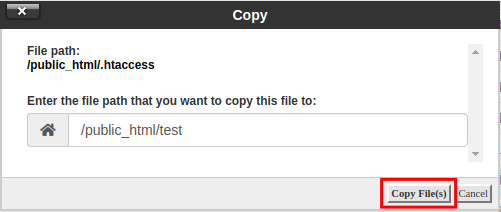
A box will pop up, enter the location you want to copy the file to then click the Copy File(s) button.
A copy of your file or folder will then be made in your selected location. You can confirm it is a new copy by checking the Last Modified date.
Congratulations, now you know how to copy a file in your cPanel’s File Manager!

Comments
It looks like this article doesn't have any comments yet - you can be the first. If you have any comments or questions, start the conversation!