In order to disable Two-Factor Authentication for a child cPanel account (owned by a reseller cPanel account), you will need to log into WHM and remove Two-Factor Authentication for that cPanel user. Following the instructions below, you will learn how to disable Two-Factor Authentication (2FA) for a child cPanel account you own.
-

Log into WHM as the reseller user that owns the child account.
-
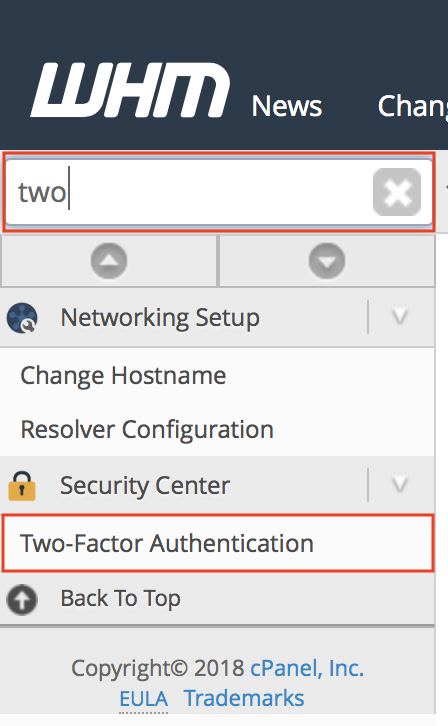
Type “two” into the WHM search bar. Then, click on the Two-Factor Authentication menu option.
-
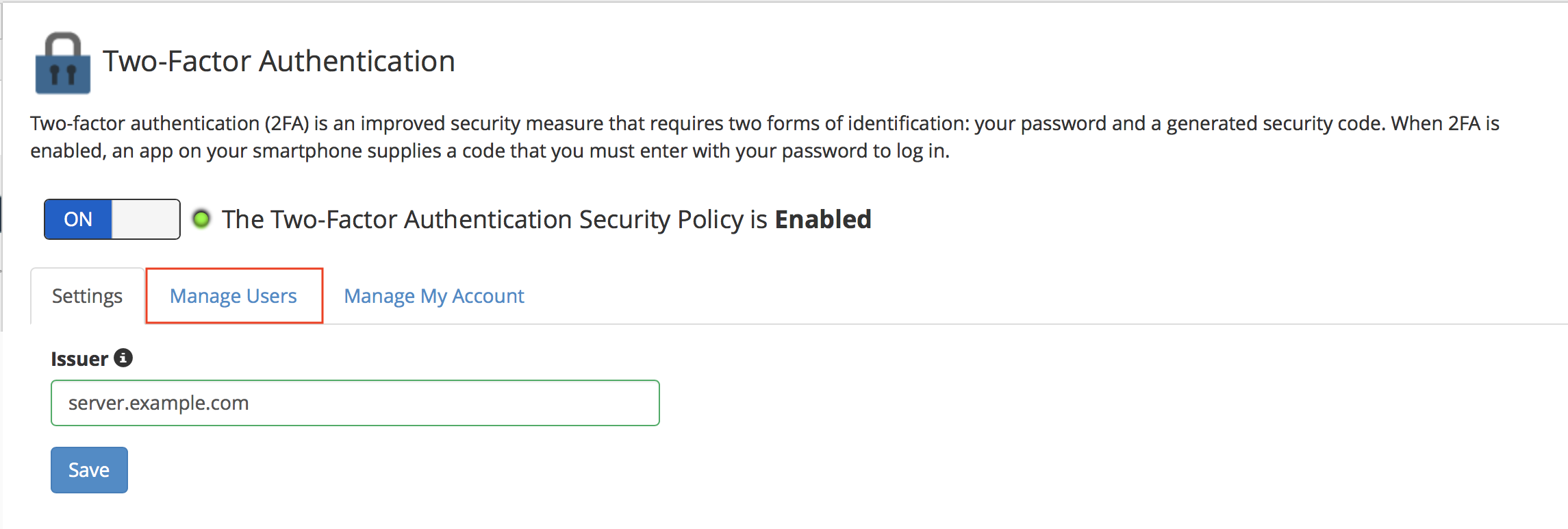
Click on the Manage Users tab.
-
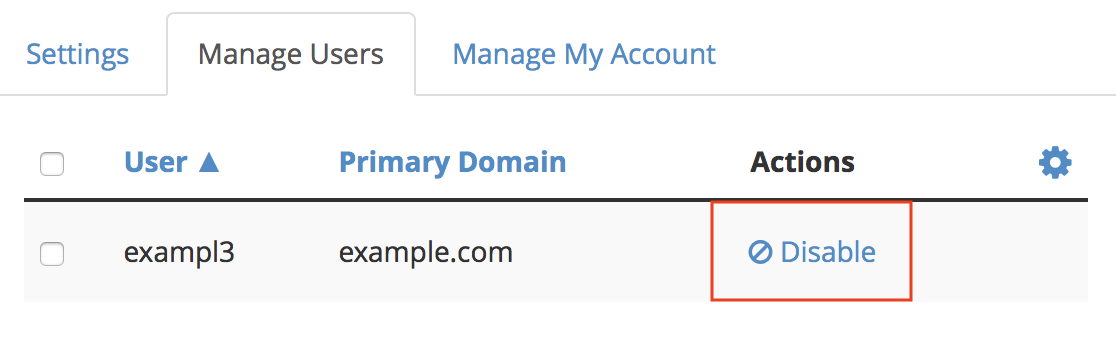
Find the user you would like to disable 2FA for. Then, click on the Disable link to the right of the user, under the Actions column.
-
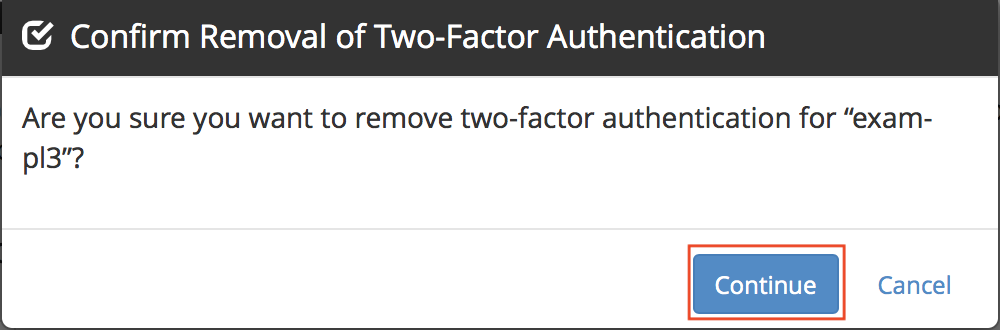
Click the Continue button in the pop-up message to proceed.
Now, your child cPanel account will be able to login to cPanel, without the Two-Factor Authentication security code.
Comments
It looks like this article doesn't have any comments yet - you can be the first. If you have any comments or questions, start the conversation!