Are you looking for ways to make your server more secure? Your WHM includes a security advisor you can use to check your settings. In this guide, we will show you how to perform a cPanel Security Advisor scan from WHM. This helpful tool can check your VPS or Dedicated Hosting server for security issues and provide suggestions on how to better protect yourself.
Note that cPanel creation is no longer unlimited. For more information, please see cPanel Pricing Changes. You can see the pricing that now applies to cPanel licenses. To learn more about the change, please see our FAQ on cPanel Pricing.
cPanel Security Advisor Scan
- Log into WHM as the ‘root‘ user.
- Type ‘advisor’ in the search field.
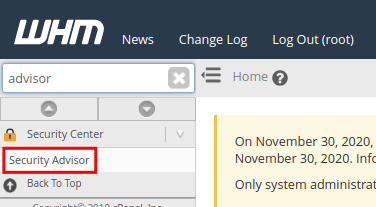 Click the Security Advisor link under Security Center.
Click the Security Advisor link under Security Center.
The cPanel Security Advisor will then scan your server and provide a list of security suggestions or warnings. To re-scan the site, click the Scan Again button.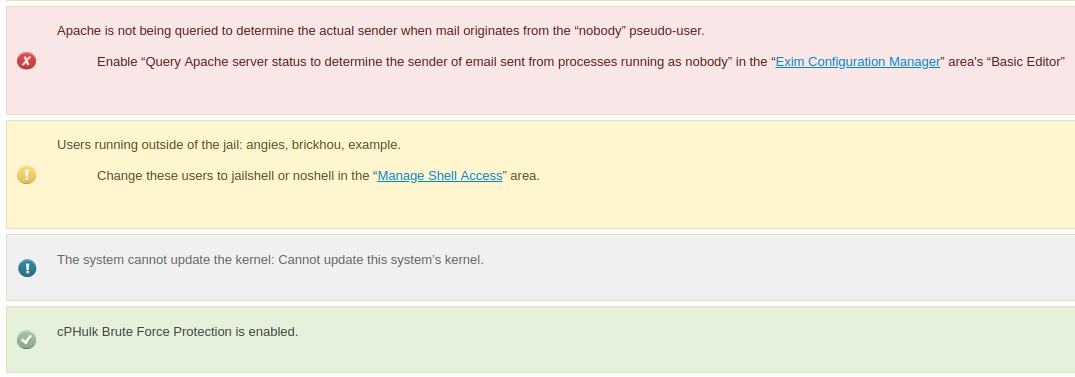
Security suggestions will vary from red for important issues, yellow for medium security issues, blue for informational warnings, and green if it passes security checks.
Congratulations, now you know how to scan your server with the cPanel Security Advisor! Now, you can review the suggestions and take steps towards making your server more secure.
Comments
It looks like this article doesn't have any comments yet - you can be the first. If you have any comments or questions, start the conversation!