Grav is a databaseless content management system (CMS) that uses Twig templating and Markdown markup language, the same used within Slack and Github. Grav is powerful CMS choice for those wanting less complexity and reduced risk of cross-site scripting.
There are three ways to get started with Grav:
- Grav + Admin plugin
- Skeleton package with plugins, sample pages, and theme for specific purpose
- Grav Core Only
We recommend the admin package for users to use the GUI to manage Grav. Alternatively, you can install a skeleton package and then the admin plugin in SSH using the command bin/gpm install admin. Without the Admin plugin, you’ll need to edit all raw files using HTML and Markdown. Below we cover how to install Grav + Admin plugin and navigate the admin dashboard.
Note: Grav + Admin plugin is also available from Softaculous.
Install Navigate Dashboard Navigate Menu
Install Grav + Admin Plugin
- Download the Grav Core + Admin plugin package from getgrav.org.
- Upload the zip the file to your server.
- Uncompress the file into the public_html directory. We recommend you rename the Grav folder.
Note: If you’d prefer Grav to be your primary site, instead of an addon or sub domain, you’ll need to move all Grav files into the root directory, i.e. public_html.
- In your web browser, visit the website URL – e.g. example.com/grav-admin.
- Create an admin user. Afterwards, you can login with that URL and /admin at the end.
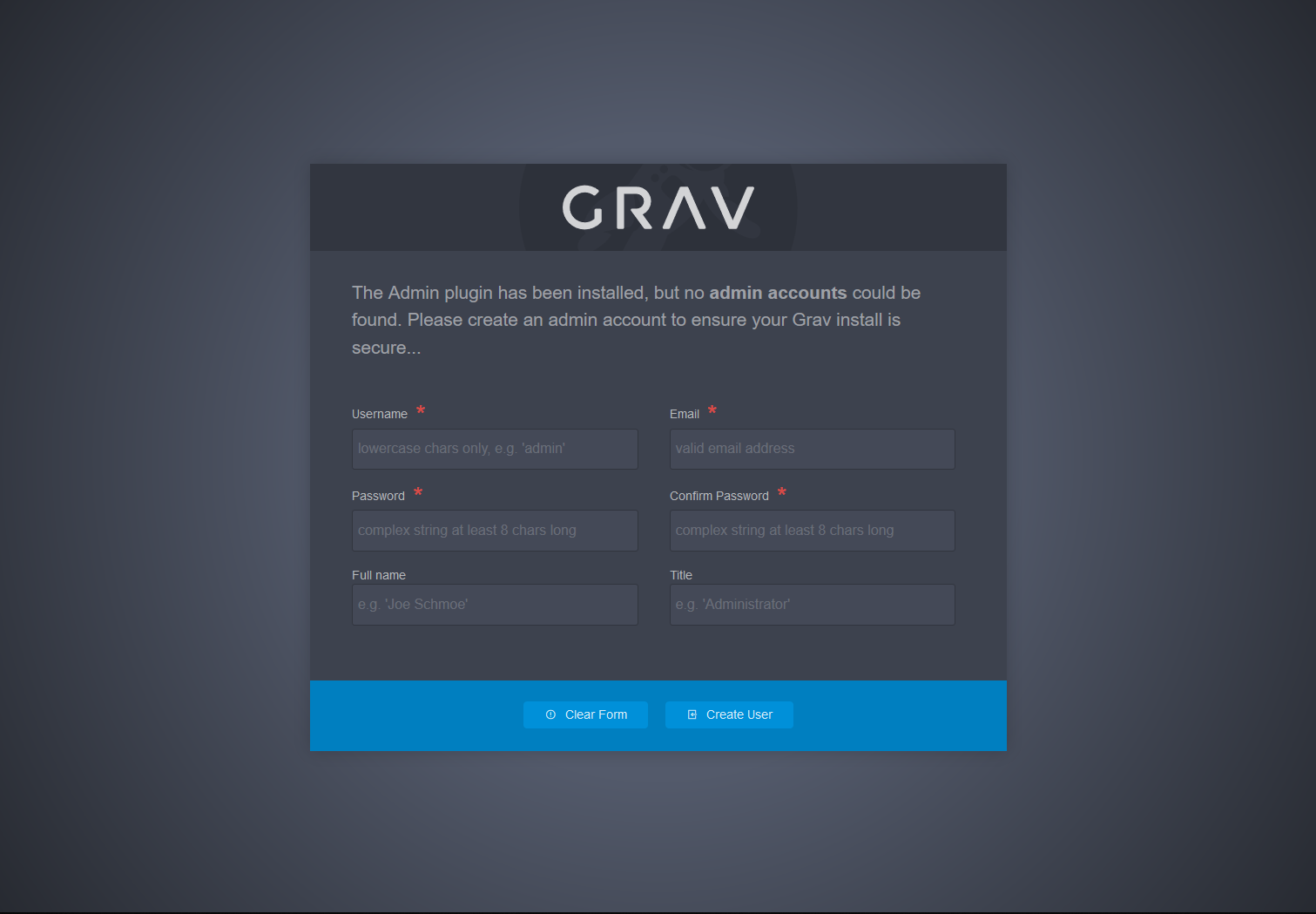
- You’ll be forwarded to the admin dashboard. You can view the website as well.
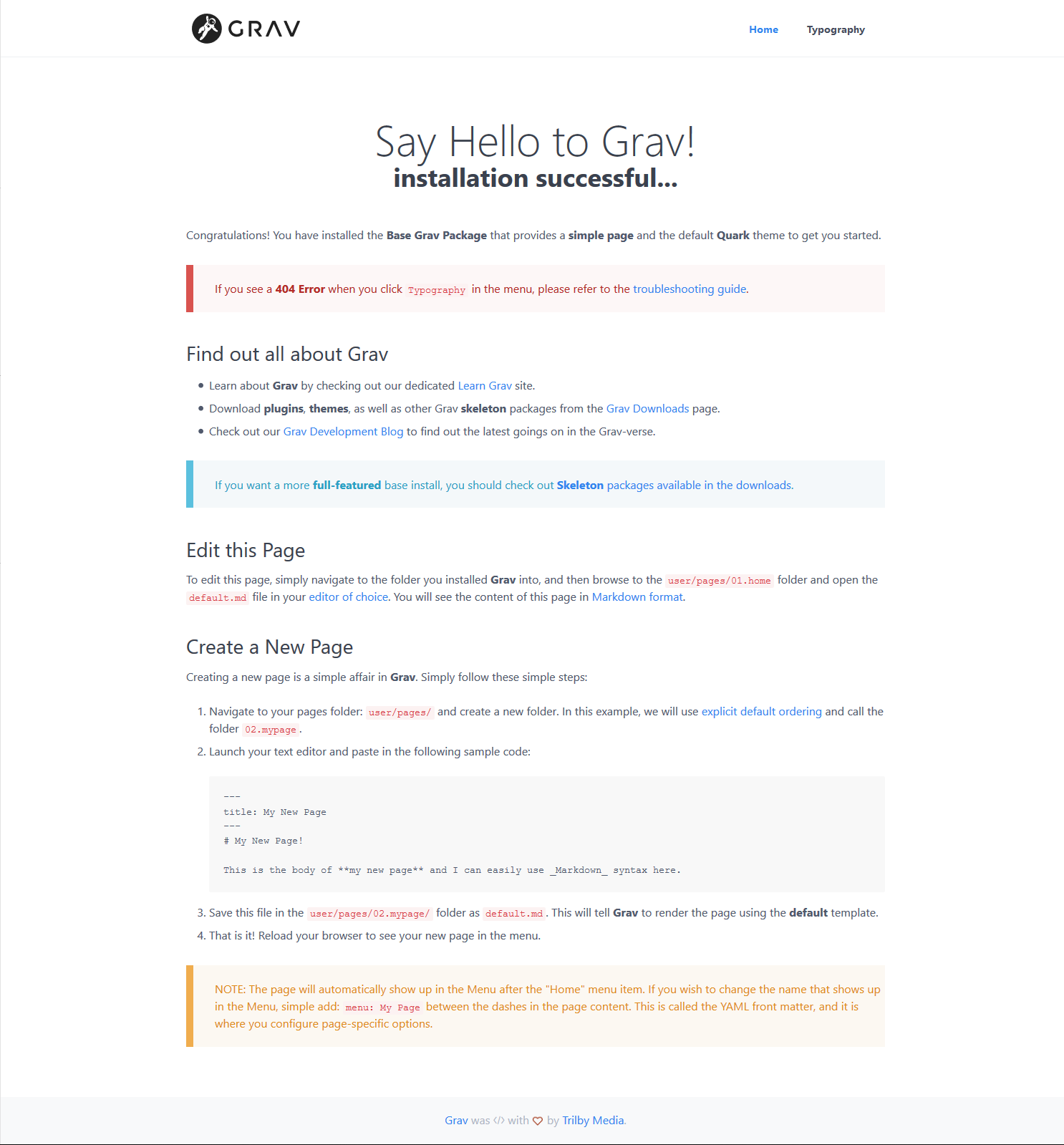
Navigate Dashboard
On your Grav Admin dashboard, you’ll see the following: 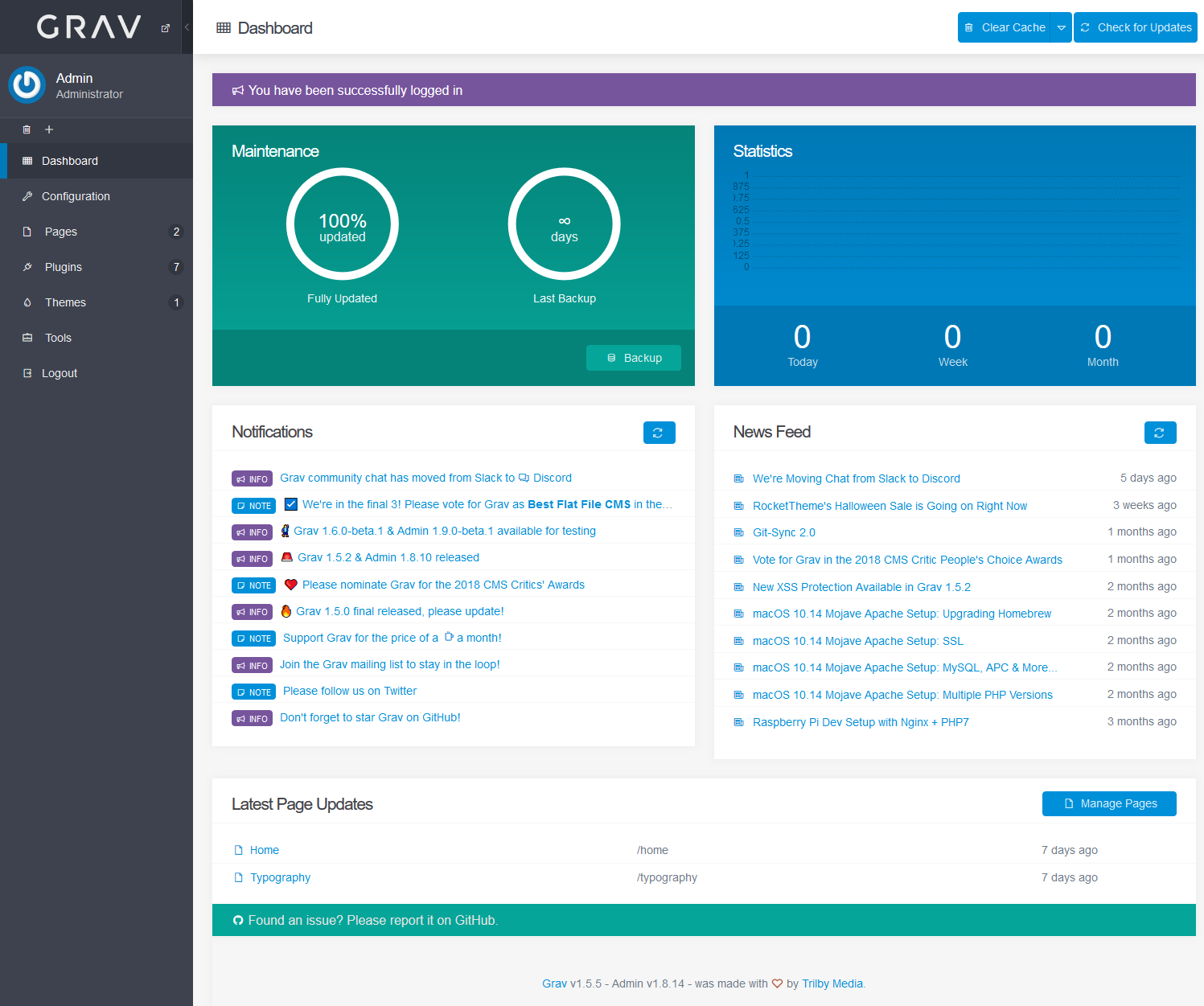
- Click GRAV to access this dashboard from other pages
- View your Grav site with the small icon to it’s right
- View profile settings with the user name and Gravatar
- Clear Cache
- Check for Updates
- Maintenance: Update and Last Backup status
- Page View Statistics
- Notifications for the Grav CMS and community
- News Feed for Grav blogs
- Latest Page Updates from your website.
Navigate Menu
On the left, you can navigate the following menu options:
After you’re comfotable in Grav, check out additional Grav themes and plugins to enhance your website. Learn more about Grav in our Support Center.
Try enhancing Grav by adding Quick Tray Links and learning how to display a cookie consent banner with Grav!
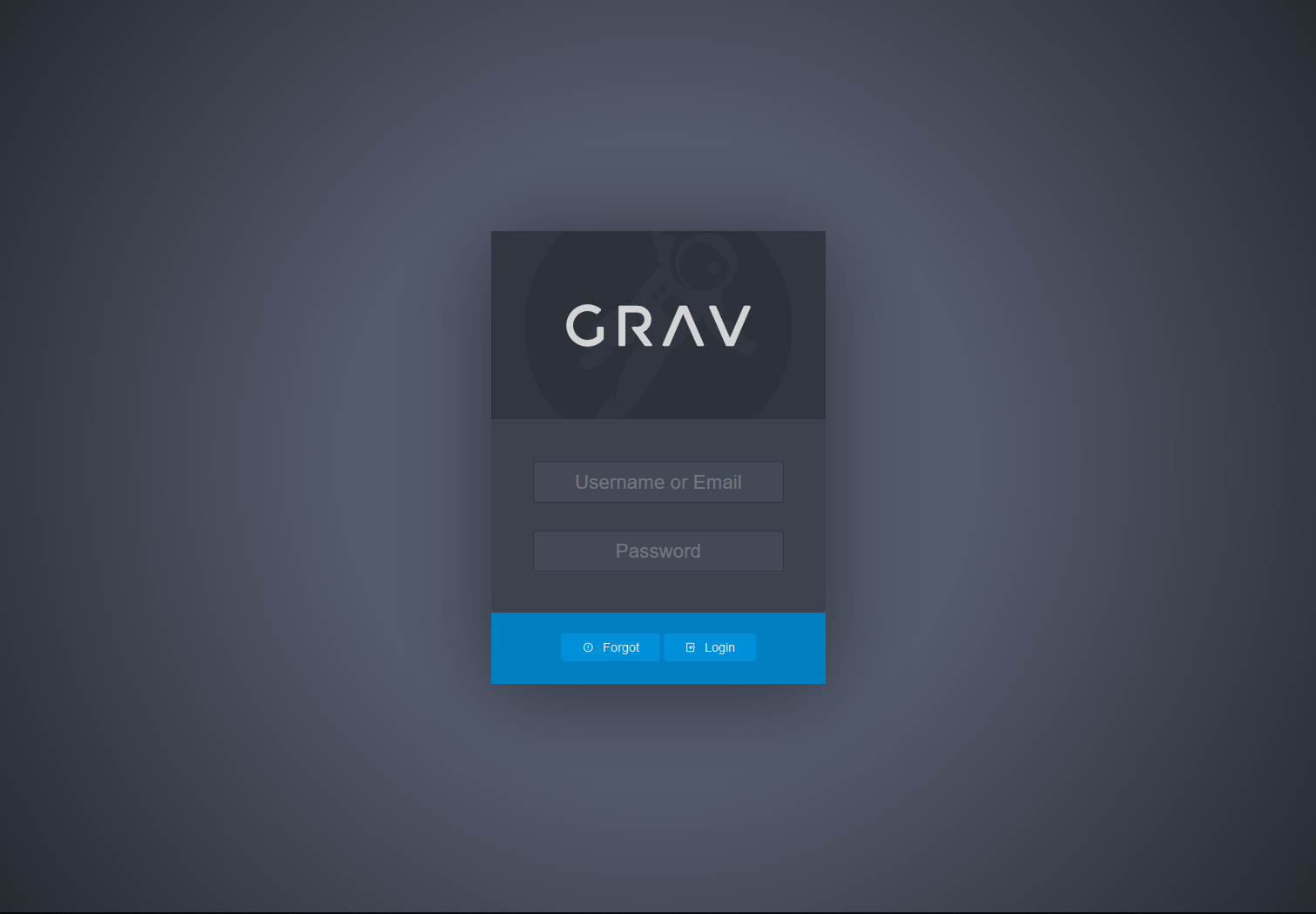
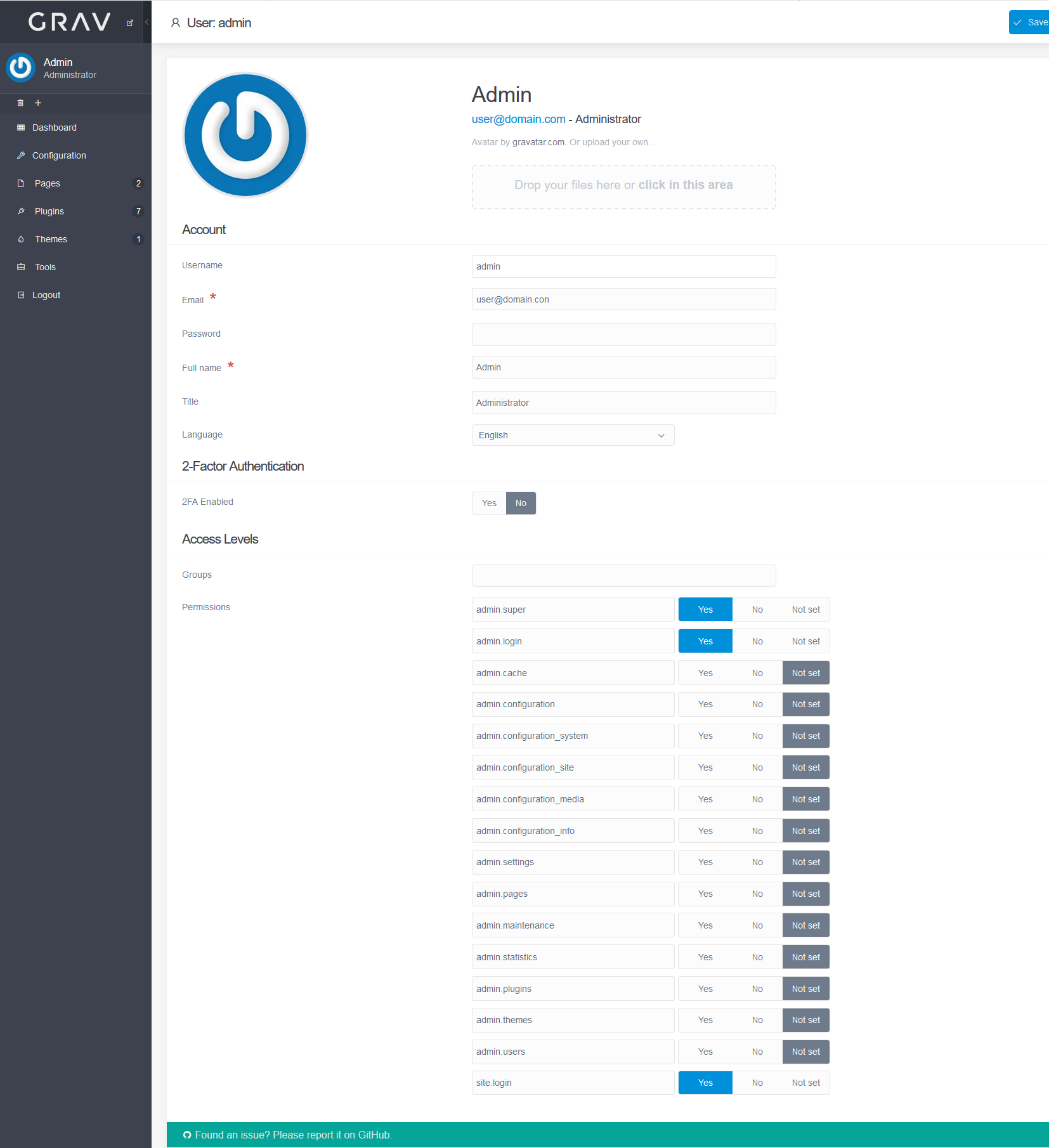
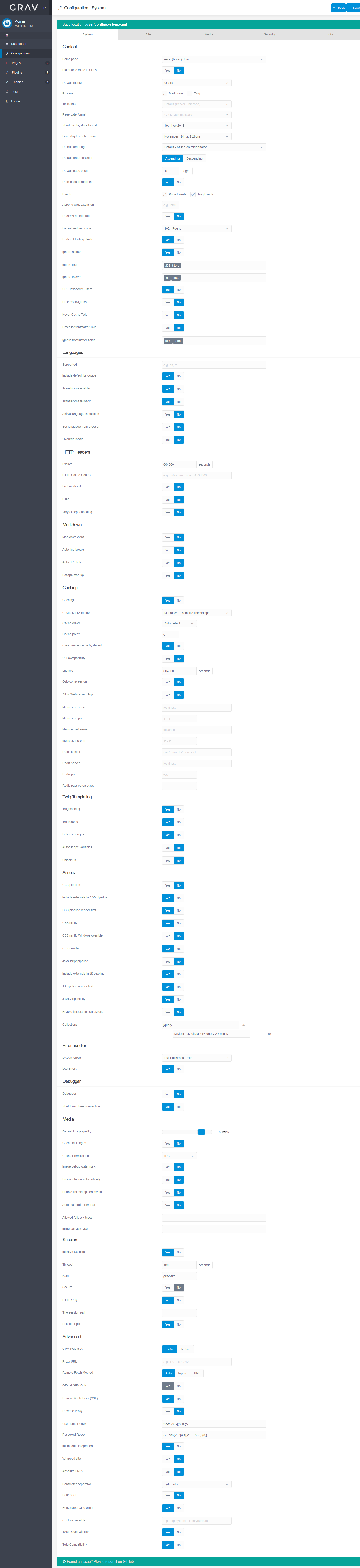
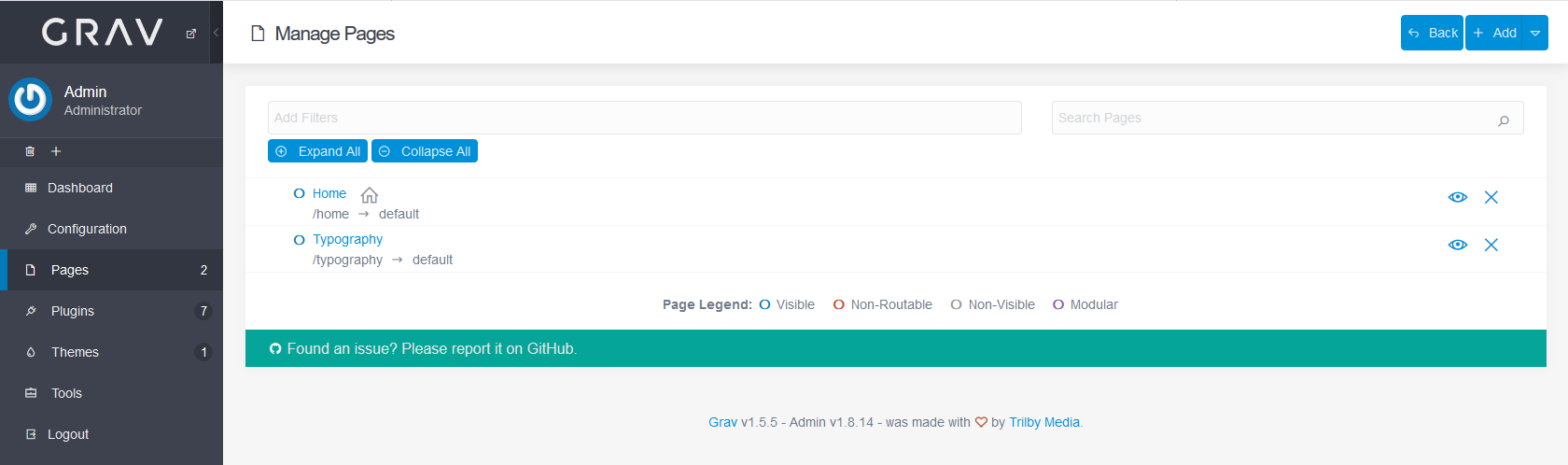
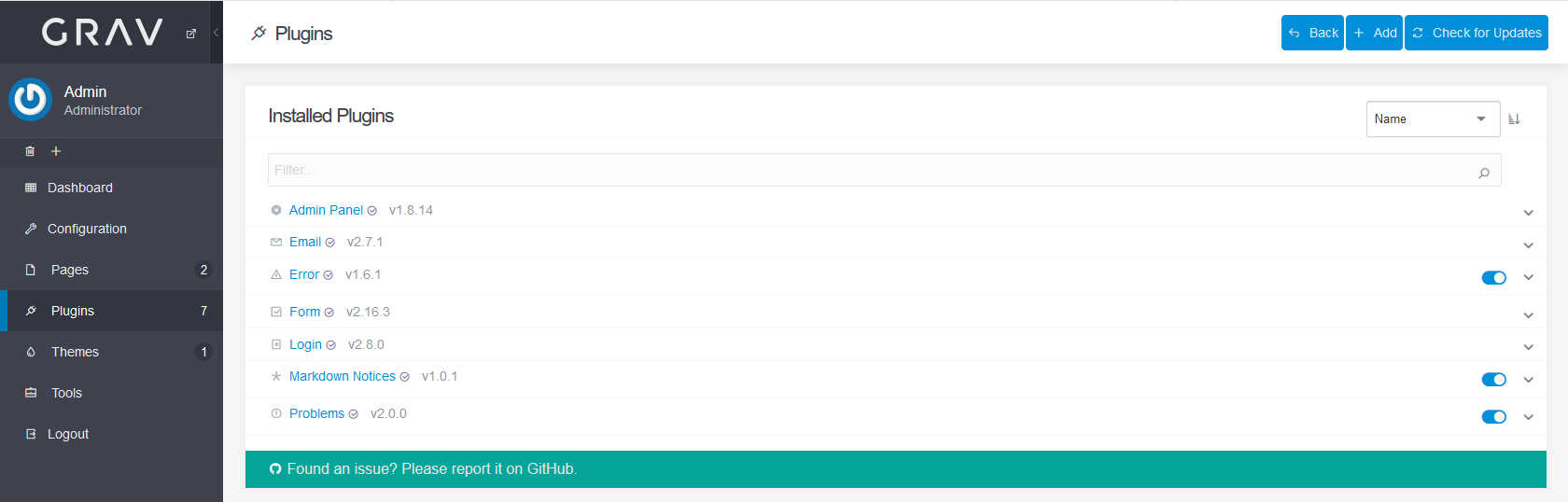
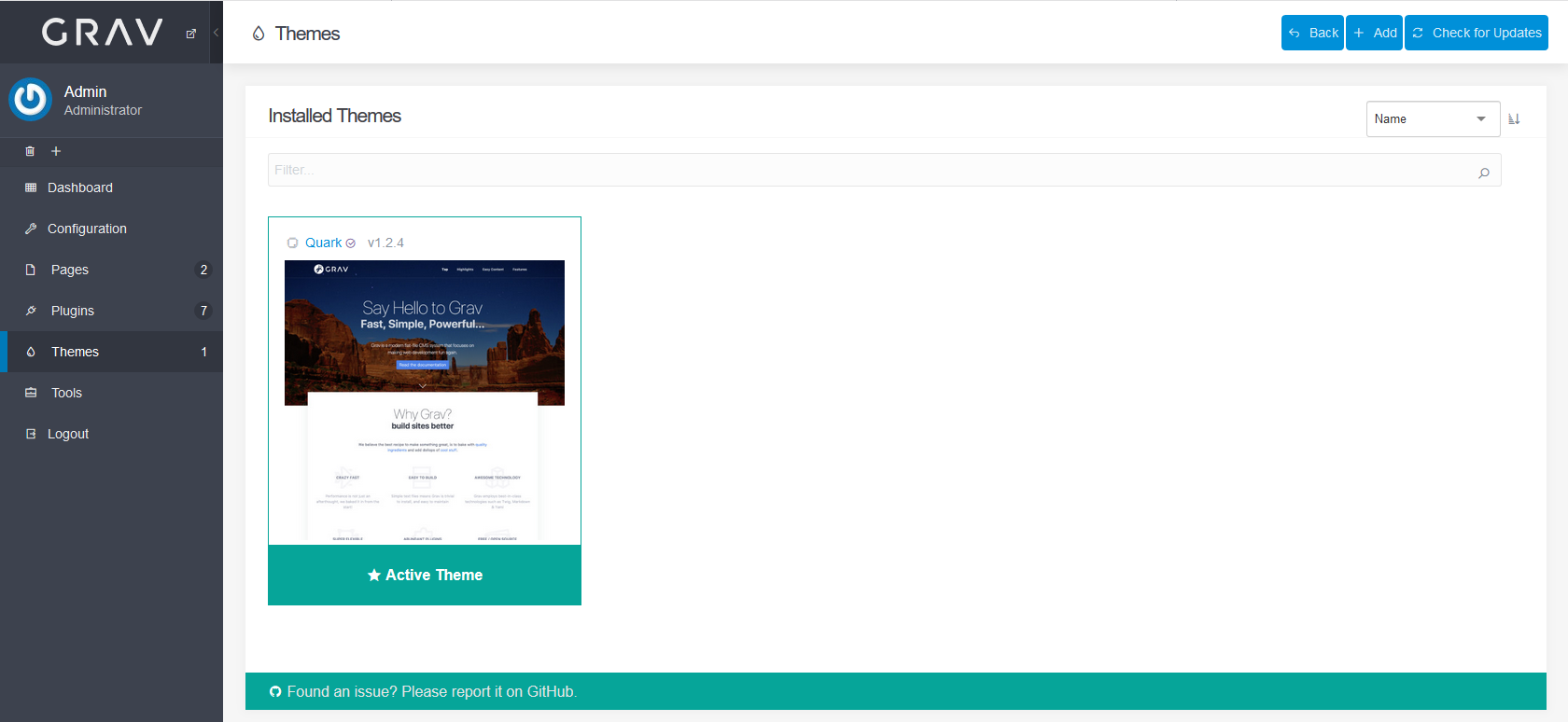
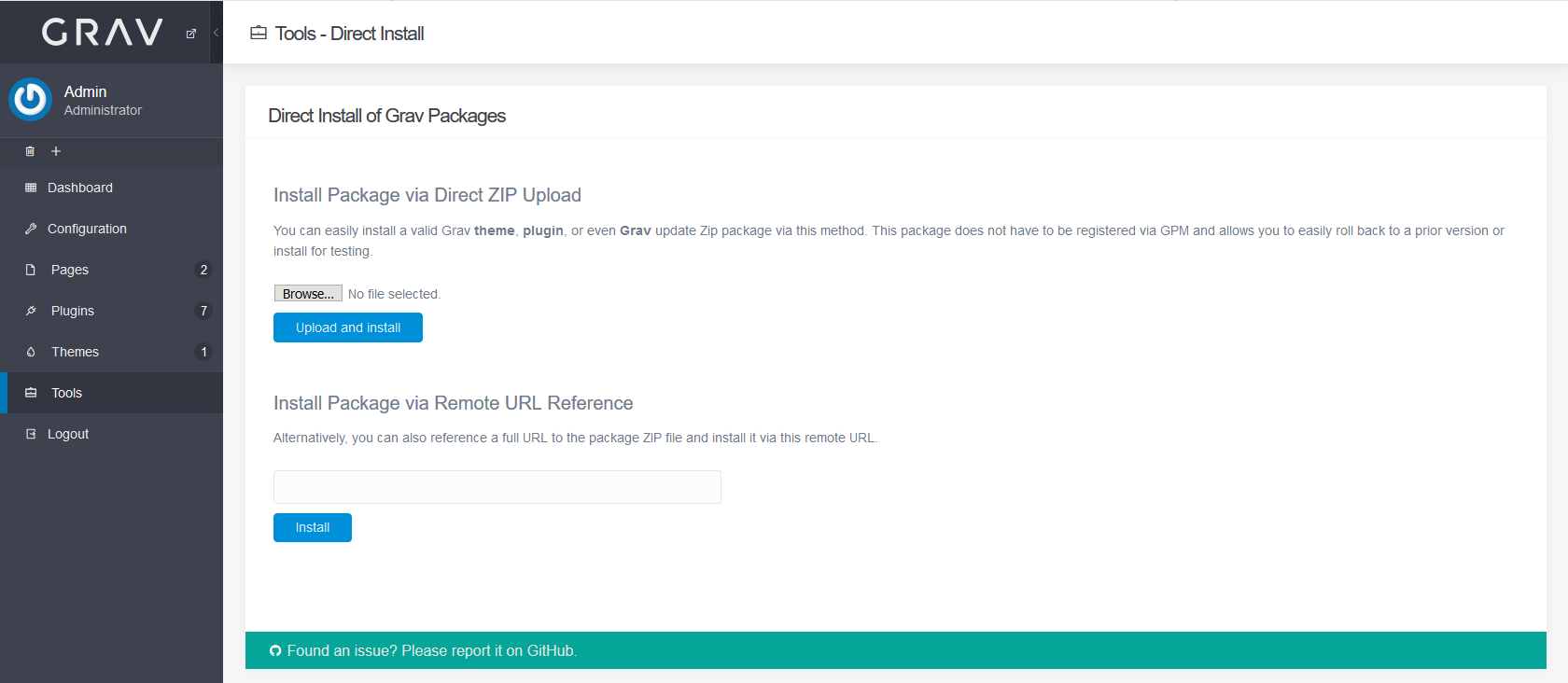
Comments
It looks like this article doesn't have any comments yet - you can be the first. If you have any comments or questions, start the conversation!