OctoberCMS is an open source content management system (CMS) available to install from Softaculous. After installing it, you may realize that the login URL is different from many others. There’s no admin or login in the URL unless you change the default option. There’s no login button on the homepage either. Below we’ll cover logging into OctoberCMS.
Considering a new hosting plan? Check out our Shared Hosting with free Softaculous license and easy-to-use SSH access.
Log into OctoberCMS
To log into OctoberCMS, type your domain and add /[your-custom-admin-folder] to the end. If you used the default setup options, add /backend to the end.
Note: If you installed OctoberCMS to a subdomain, the login URL would be your created subdomain in cPanel or [yourdomain.com]/[foldername] with the admin folder name at the end.
Log into OctoberCMS with your username and password. If successful, you’ll be redirected to the admin dashboard.
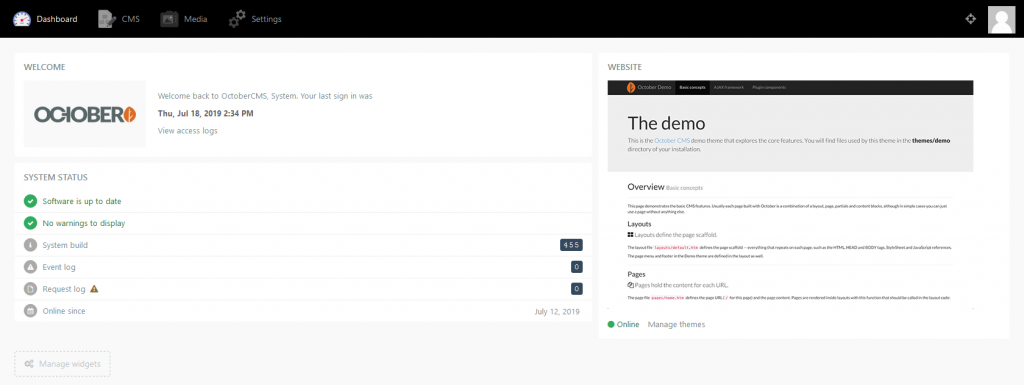
Forgot Your Password?
If you input the wrong password 5 times, your IP address will be suspended from accessing the user account for 15 minutes.
If you’re unable to log into OctoberCMS, click Forgot your password? at the bottom. Type your login username and click Restore to receive a reset email.
Warning: You’ll only receive the email if you’ve updated the email configuration in OctoberCMS.
More Login Options
For more login options, you can install a plugin for the ability to log into OctoberCMS with Facebook, Google, or multiple social media accounts.
What’s Next?
After you log into OctoberCMS, you’re ready to edit pages and install plugins for additional functionality. You can enable Maintenance mode to only show important information for security and providing necessary contact information in the meantime. We recommend including at least your email address or social media accounts.
Do you have a free or paid SSL certificate on your website? We recommend a paid SSL for websites that request user’s personally identifiable information (PII) – e.g. credit card info – such as e-commerce websites. AutoSSL, the free SSL that is auto-enabled forever, suffices for websites without such requirements.
Afterwards, we recommend you force https (SSL) in OctoberCMS. When you are ready to add other users to your site, follow this guide on how to manage user account settings in OctoberCMS.
Comments
It looks like this article doesn't have any comments yet - you can be the first. If you have any comments or questions, start the conversation!