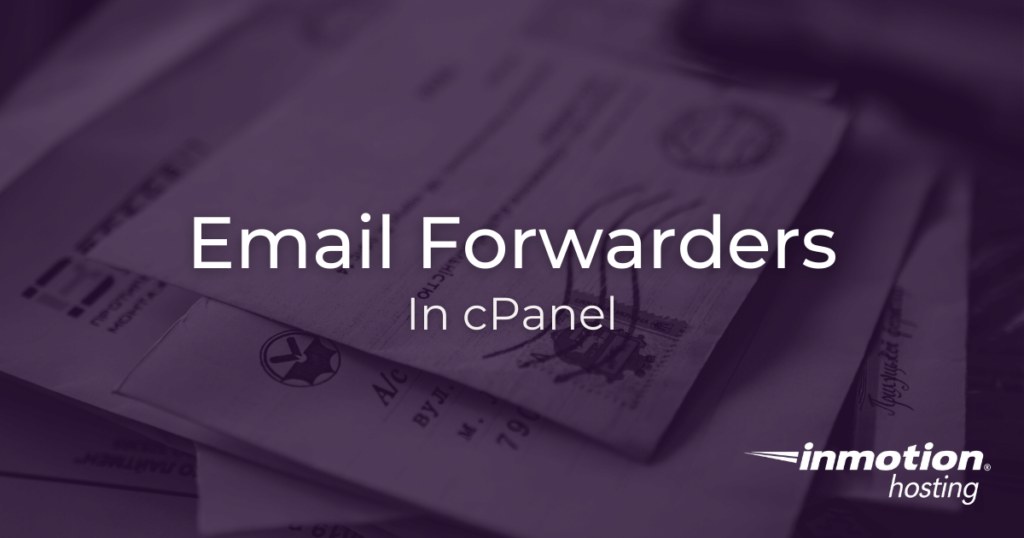
Email forwarding can be set up using your cPanel account. This can be valuable if you have a lot of different email addresses to check. Setting up email forwarders allows you to check all of the incoming messages sent to multiple addresses in one mailbox.
It is also possible to set up a domain forwarder, which has the ability to forward messages for a domain to a different domain. In this article, we will cover both of these options in detail.
Email forwarders send a copy of the message being sent, so both mailboxes will receive one copy.
How to Create Email Forwarders
In this first example you will create a single email forwarder in cPanel:
- Log into cPanel
- Under Email click Forwarders
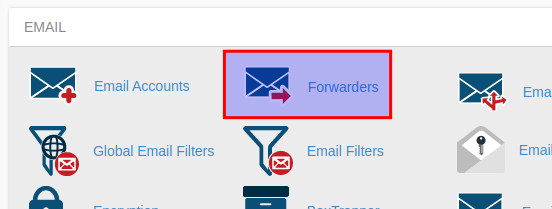
- Under Create an Email Account Forwarder choose Add Forwarder
- Fill in the Address to Forward field with the username of the address that will be forwarding the message
- Be sure to select the domain for this username
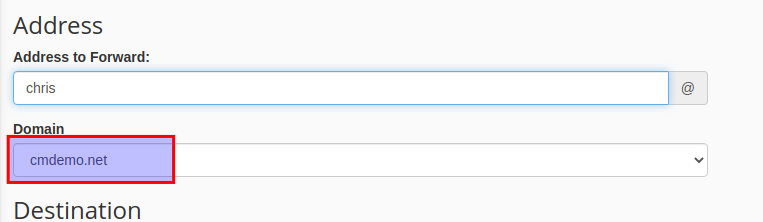
- Under Destination place an email address to receive the forwarded message
- Click the Add Forwarder button when ready
Remember, a forwarder will send a copy of the message to the new recipient, so both mailboxes will receive one copy of the message.
Using Domain Forwarders
- Log into cPanel
- Under Email click Forwarders
- Under Create an Email Account Forwarder choose Add Domain Forwarder
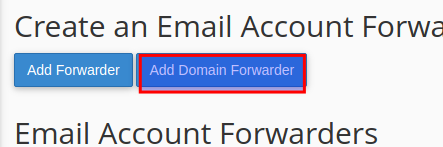
- Select the domain you want to forward
- Fill in the domain you want to forward to
- Click the Add Domain Forwarder button
Now all email traffic for the original domain will be copied to the recipient domain. Take note, this setting will override account-based email settings.
Well done! You know how to set up email forwarders in your cPanel.
Hi InMotionFan (or anyone that can help me?) I have my domains set up on InMotionHosting, transferred from GoDaddy & I like it. I have three email addresses now working. The third email address I setup is for a friend who has a business. So I have his email setup and in my Thunderbird client. I have an email forwarder setup and tested. It works. Now I want to send it to their MSN email address, but I don’t want a copy myself. I could just delete it on my Thunderbird I reckon.
I would still see the message usage on my cpanel Email Accts.
Would it be best for me to setup his forwarding so that when it is sent and forwarded, that his mail is removed from the server? That way I don’t see his messages, since I’ve removed the email from my Thunderbird and his usage on my Email hosting is freed up for my own email accounts.
Hello Btcomp – In order to delete mail from your account, my recommendation would be to create an Email filter (through cPanel) that deletes the emails from your account AFTER they’re delivered. You can find the email filters in the cPanel under the Mail section. You can filter by domain or specific email address.
No, I’ve done all the above and my test emails done go to the forward address, why?
Hi Phil, sorry to hear that you’re having issues with your email forwarder. I wrote an article covering some common issues with email forwarders, the bad news is that sometimes the destination address just determines that forwarded mail is spam for one reason or another and, if the destination is something with servers outside your direct control like a Gmail or Microsoft 365 account, that can be difficult to work around. Be sure you have everything set up correctly on the forwarding address, especially things like DMARC records configured in such a way that they won’t cause the mail to be rejected outright, and whitelist your domain if you are in control of the destination server. Hope that helps!
how to forward sent emails copy to another email account in cPanel console
That’s typically accomplished in the mail client program, not in cPanel directly.