Email devices are often confusing to set up, but your InMotion Hosting webmail now makes it easier to set up email by providing a way to get the settings to a specific account. This will look different on a business shared business hosting account versus a VPS or Dedicated account. The different versions are shown below along with the steps for getting the settings.
Getting Your Email Settings from Webmail on a Shared Business Hosting Account
- Login to Webmail.
- Scroll to the bottom of the screen where it says Email Instructions. The screenshot below illustrates what you will see.
- Click on the field labeled Email, then in the email address where you want to see the configuration information.
- Click on the Send button.
Check your email and you should see a message with the settings for both the incoming and outgoing servers.
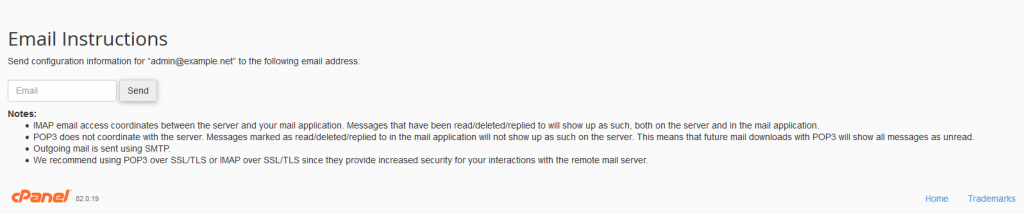
Getting Your Email Settings on a VPS/Dedicated Server
- Login to Webmail.
- If you’re not logged into a webmail client, then you will see the option to Set up email on your device on the right-hand side of the screen. You can see an example of this below. Select the device that you want to use.
- Type in the email address you wish to use.
- Click on Send.
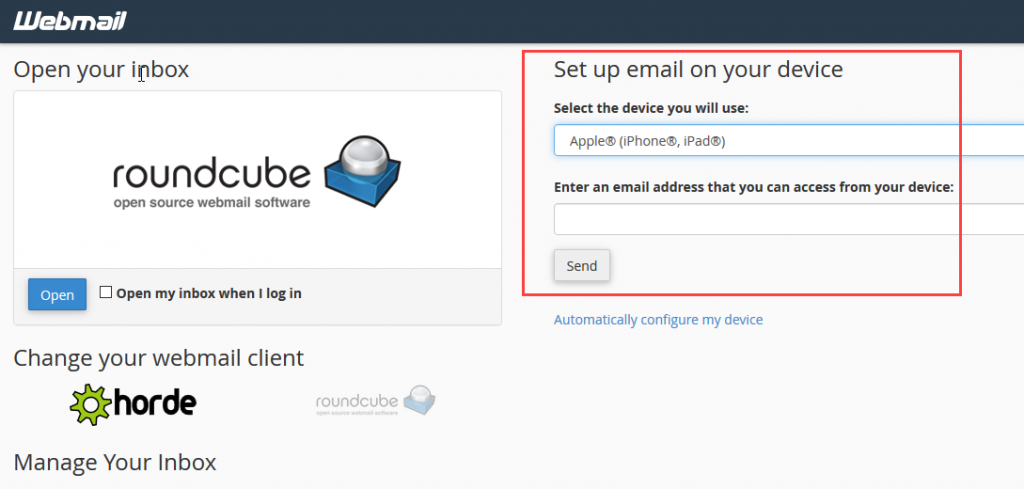
When the email has been sent, you will see settings like the following:
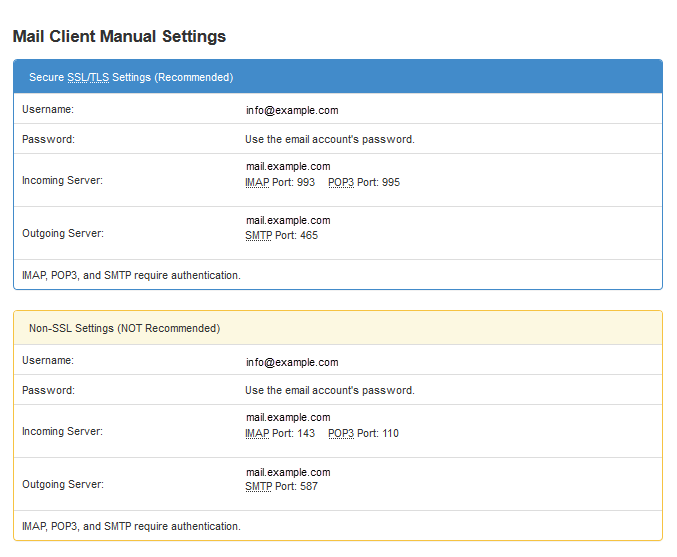
Congratulations! Send yourself the email settings via webmail to help get your devices configured properly. To learn more about email, please see our Everything Email Education Channel.
Comments
It looks like this article doesn't have any comments yet - you can be the first. If you have any comments or questions, start the conversation!