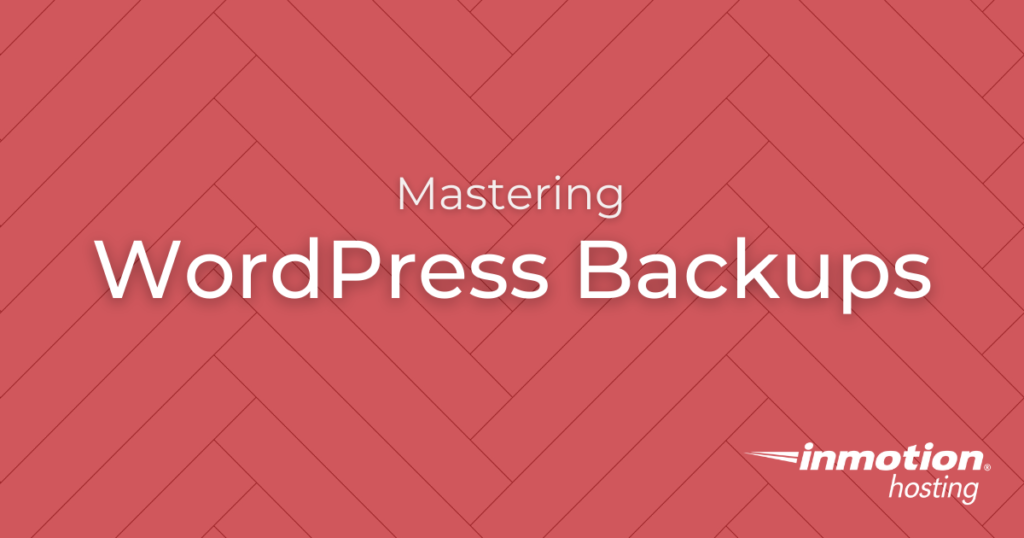
Why WordPress Backups are Important
Backups are a critical part of maintaining one of your most valuable marketing assets – your website. No matter your skill level or the type of WordPress website you create, maintaining a WordPress backup is non-negotiable.
When you backup WordPress, you protect yourself from headaches that loss data could cause. Maybe you accidentally delete a lot of important content, or you’re a victim of a hack that wipes out multiple pages, or updating a plugin creates hassles right when you need it the least.
With a solid WP backup process in place, you can easily restore your website back to its former glory without a lot of fuss and time.
Explore our many WordPress tutorials on how to backup WordPress and protect your website from time-consuming errors.
Considerations for Backing up WordPress
Nowadays, the most common way to manage backups and restore your WordPress site is through plugins. However, that isn’t the only way. Your skill level and technical comfortability will determine your backup plan for your WordPress site.
If you’re a beginner, you’ll agree that plugins are the easiest way to manage your backups. But more advanced users may feel more comfortable jumping in cPanel or the server.
Though, no matter your technical knowhow, below you’ll find a WordPress backup tutorial that will fit your needs.
Recommended WordPress Backup Plugins
With the help of a plugin, you can easily create, schedule, and manage your backups. You can also use a backup to restore your site or even use the plugin to delete old backups to save disk space of your server.
Below are a few recommended WordPress backup plugins for you to consider for your website maintenance.
- Total Upkeep
- UpDraftPlus Backup Plugin
- All-in-One WP Migration Plugin
- BackWPup
- WP Remote
- Jetpack Professional
If you’re researching a backup plugin that isn’t listed above, simply make sure it covers the below functions:
- Can schedule your backup to occur on a regular basis
- Will warn you if you are making changes without properly backing up
- Can roll back changes automatically if your site breaks
- Will save a backup copy on your server for quick recovery and send a copy offsite to a storage location of your choice
- Encrypt your backups
For more details, please see our article on recommended Backup Plugins. If you’re working with a developer, review these instructions on how to help your developer transfer your WordPress site using a backup plugin.
Advance Backup Methods & cPanel
Advance WordPress users who are used to completing server-level tasks can also backup their websites without installing, activating, and learning a plugin. Here are additional options for backing up WordPress:
- cPanel account backups
- Softaculous Site Manager backups
- Manual Backups
Latest Tutorials for Backing up WordPress
- How to Backup & Restore WordPress Sites with UpdraftPlus
- Using Backups and Security within Jetpack Professional
- How to Backup WordPress to Dropbox
- How to Backup WordPress over Email
- How to Backup WordPress with FTP
- Creating and scheduling WordPress database backups with iThemes Security
- Backing up WordPress with Google Drive
- Automatic WordPress backups with ManageWP
To further protect your WordPress site, check out how to Password Protect WordPress Pages, Posts, and Products.
Ready to really dig into WordPress? See our 1300+ more WordPress articles.