When creating your product in PrestaShop, you want to ensure the product page itself can be found by the search engines. This tutorial goes over the SEO tab and how to use it to help your customers find your products.
Working with the SEO tab in PrestaShop 1.6
- Log into the PrestaShop admin dashboard.
- Once in the dashboard, look to the left hand menu and click on the Catalog option. Next, click on the Products link.
- From the Products list page, find the product you want to work on and click on the Edit link to continue.
- This brings you to the main page of the product. Click on the SEO tab.

This tab has three fields to help your product be more visible to the search engines.
Meta Title This is a short title for your product page. It will display on the browser tab. It also displays in the search engine results. Having a descriptive title using relevent keywords may allow Google to rank it higher. Meta Description This is a description of the page. Generally it will display in the search engine results under the page title. Using relevant keywords here can also help Google to validate the page and give it a better rank. Friendly URL This will become the URL of the page. You want this to be descriptive but not too long. URLs such as https://example.com/product/1823612633123.html are not descriptive. They are also not memorable. URLs like https://example.com/product/samsung-60-smart-tv.html are more memorable, but more importantly contain keywords for the search engines. This can give a minor boost to ranking. - Once you have the information entered in the fields, click on the Save or Save and Stay buttons at the bottom of the screen.
When visiting your product’s page, you can see the meta title in the browser tab. The friendly URL you added will be visible in the address bar.
Congratulations on setting up your product page SEO. If you are working down the tab menu, you can move on to the Associations tab. This is where you will be assigning your products to categories.
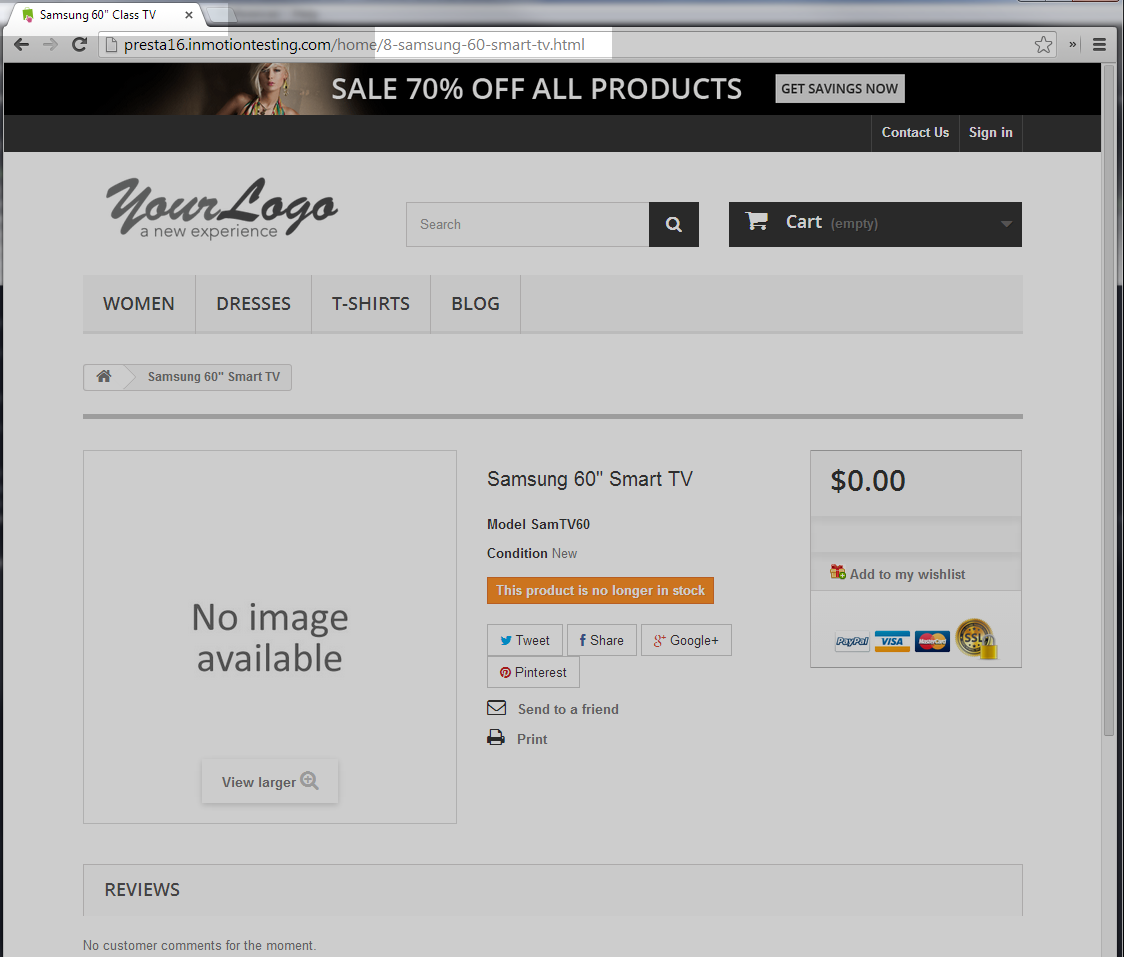
Comments
It looks like this article doesn't have any comments yet - you can be the first. If you have any comments or questions, start the conversation!