In this tutorial:
As we continue our series on the All in One SEO Pack, we will now show you how to use the File Editor feature. This allows you to directly edit the robots.txt and .htaccess file for your WordPress site. First, we will walk you through enabling the File Editor feature, then show you how to view and edit your robots.txt and .htaccess files.
Activate File Editor Feature
Before we can use the File Editor feature we will show you the steps required to activate it.
- Log into your WordPress Dashboard.
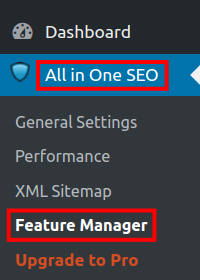
Click All in One SEO then Feature Manager in the navigation menu.
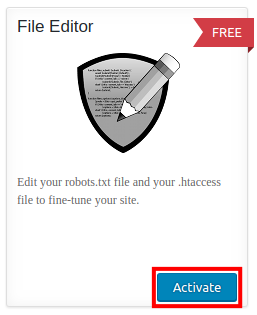
Scroll down to the File Editor feature and click the Activate button.
Using the File Editor
Now that you have activated the File Editor feature we will show you how to view and edit your robots.txt and .htaccess files.
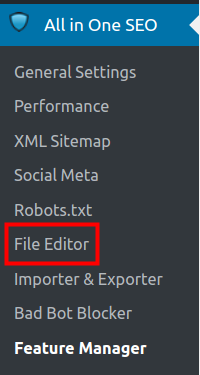
In the All in One SEO menu, click the File Editor link.
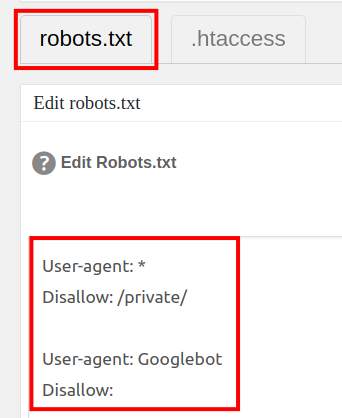
Click the robots.txt tab to view and/or edit the file.
For more information on how to use the robots.txt file see our full guide on how to Stop Search Engines from Crawling your Website.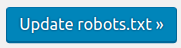
Click the Update robots.txt button to save your changes.
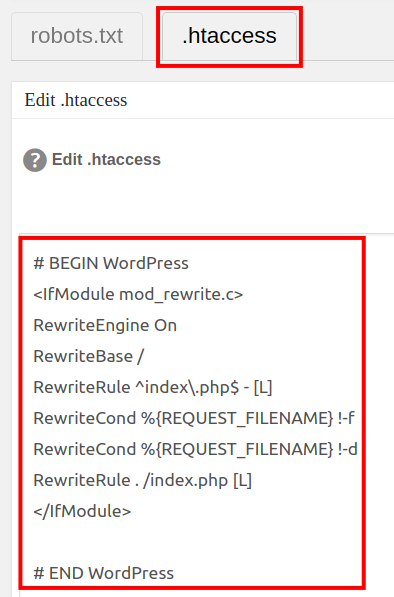
Click the .htaccess tab to view/edit the file.
For more information on using .htaccess rules see our guide on how to block unwanted users from your site using .htaccess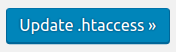
Click the Update .htaccess button to save your changes.
Congratulations, now you know how to use the All in One SEO Pack File Editor feature in WordPress to view and edit your .htaccess and robots.txt files!
There is no robot.txt tab in my system.
Have you tried creating the file itself?