- How to Enable the Jetpack Search Optimization Tools
- The Page Title Structure Tool
- Working with Website Meta
“Why doesn’t my website show up when people search for it?” This is probably one of the most commonly asked questions after a website is created. While it can happen automatically, it may require some effort in order to be recognized by the largest search engines on the internet. The collective work to make your website appear in a prominent location within a search engine is called Search Engine Optimization (SEO). One of the easiest ways to get your SEO game going is to use Automattic’s Jetpack Search Engine Optimization tools. This feature is available within the Jetpack Premium or Professional subscription plans. We will show how to enable these tools and then describe each option provided to help make your website appear within search engine results.
In order to use these directions you will need to have Jetpack Premium or Professional loaded on your WordPress site.
Enabling Jetpack Search Engine Optimization
One of the biggest advantages of using Jetpack is that it is made by the developer of WordPress – Automattic. This means that any added functionality will be developed and maintained by the company that created WordPress. You will have the confidence that the plugin is compatible and well integrated. Follow the steps below to enable the Jetpack Search Engine Optimization Tools.
Click on the arrows in slideshow above to see the corresponding screenshots for each of the numbered steps below.
- Log in to the WordPress Administrator.
- In the menu to the left of the screen, click on Jetpack.
- Under the Jetpack menu item will be a sub-menu. Click on Settings.
- When you see the Settings page you will see a menu at the top of the screen. Click on Traffic.
- Scroll down the Traffic page until you see the section labeled Search Engine Optimization. Click on Customize your SEO Settings.
- The page will jump into the associated WordPress.com account. There will be a warning advising you about the version of Jetpack which can be used. You can close this warning and scroll down to the Search Engine Optimization section. Click on the slider to enable the tool.
That completes the steps to activate the Jetpack Search Engine Optimization tools. When you enable the tool you will see a section immediately below the slider that starts with Page Title Structure.
Page Title Structure
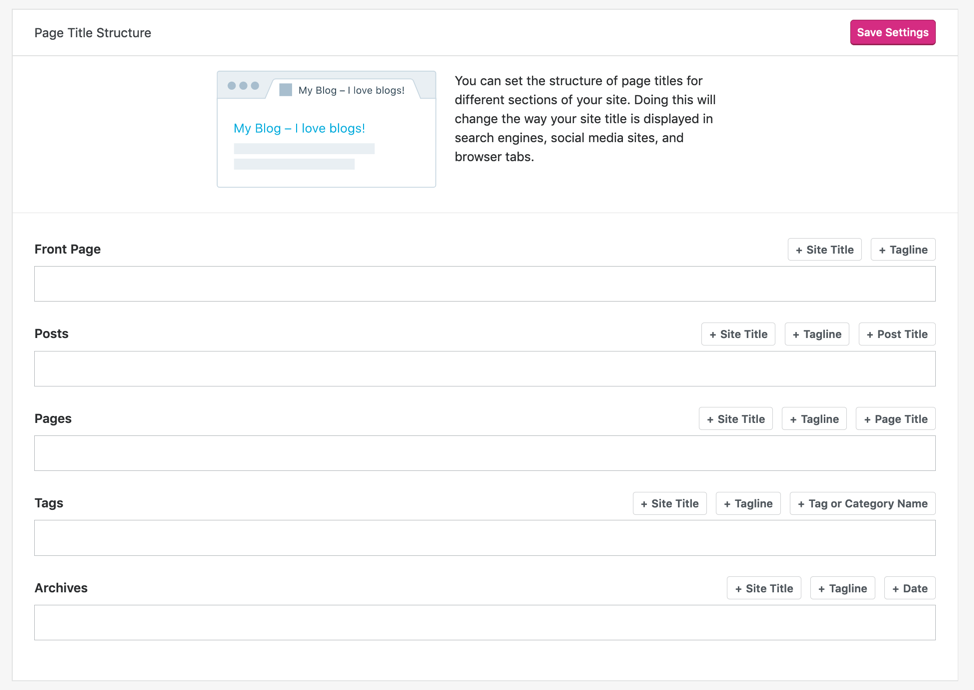
Here you can change the order, create custom separators, and add text to determine how your content titles appear. Here’s an example using Posts:

This is one way to make your content stand out from other websites. These changes are easily made with the Page title structure tool allowing you to avoid directly editing the website code.
Website Meta
When you run a search in a search engine like Google, you will see that there often a short description provided with each result. This description is important as it is often that first contact with a potential viewer/customer. Being succinct or providing text that can quickly clarify your company is very valuable. The Website Meta section allows to create, edit, and preview the description
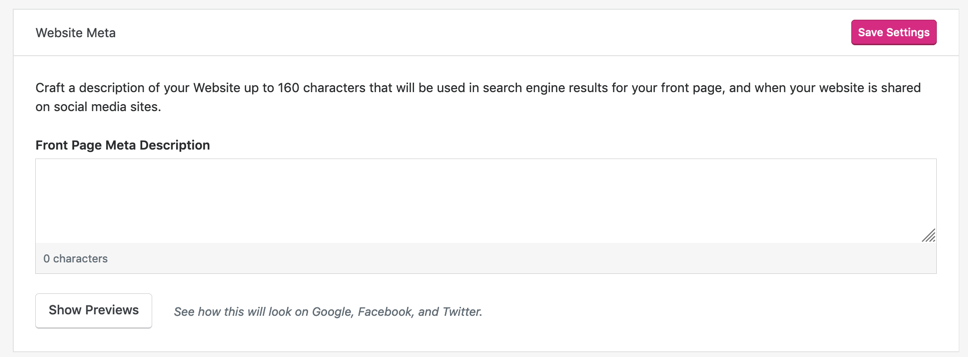
Once you have written your content, you can click on Show Previews to see how it will appear in a search engine.
Are you in search of a new home for your WordPress site? Check out InMotion’s WordPress Hosting plans for budget-friendly, secure solutions that meet your needs.
Congratulations! You now know how to enable the Jetpack Search Engine Optimization tools! To learn more about the Jetpack plugin, please see our tutorial on using two-factor authentication through Jetpack.
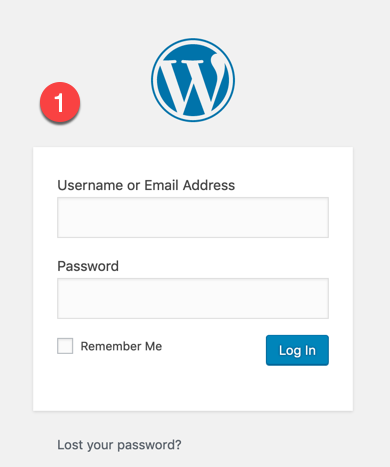

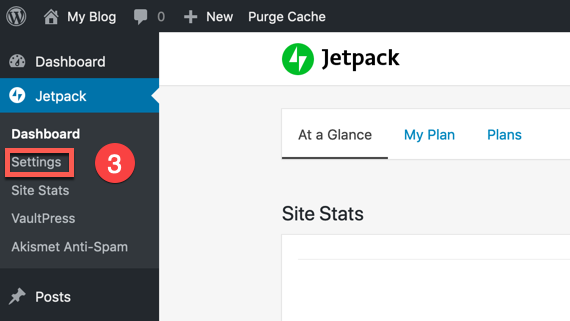
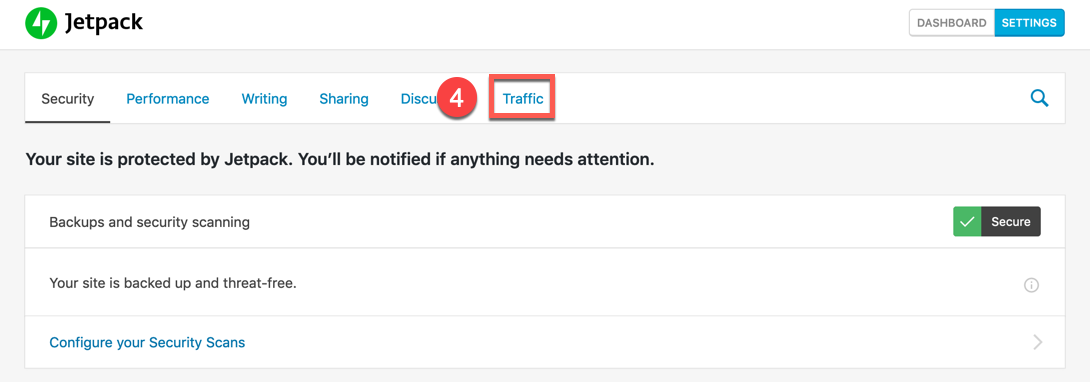

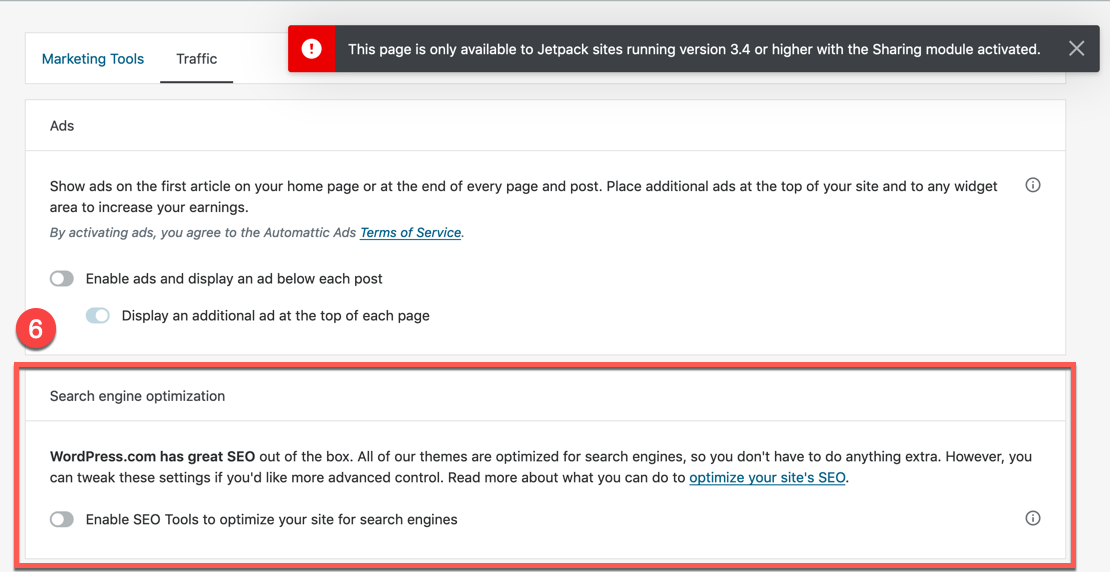
Comments
It looks like this article doesn't have any comments yet - you can be the first. If you have any comments or questions, start the conversation!