BoldGrid Backup offers in-depth backup options to keep your website running and up to date such as auto-scheduling backups. Below we cover how to enable auto-update options for plugins and themes.
Auto-Update Settings
- Log into BoldGrid.
- Select Settings under BoldGrid Backup.
- Select Auto Updates & Rollback form the plugin submenu.
- Specify auto-update settings for plugins, themes, auto-backup before such updates, and auto-rollback if something goes wrong during manual updates.
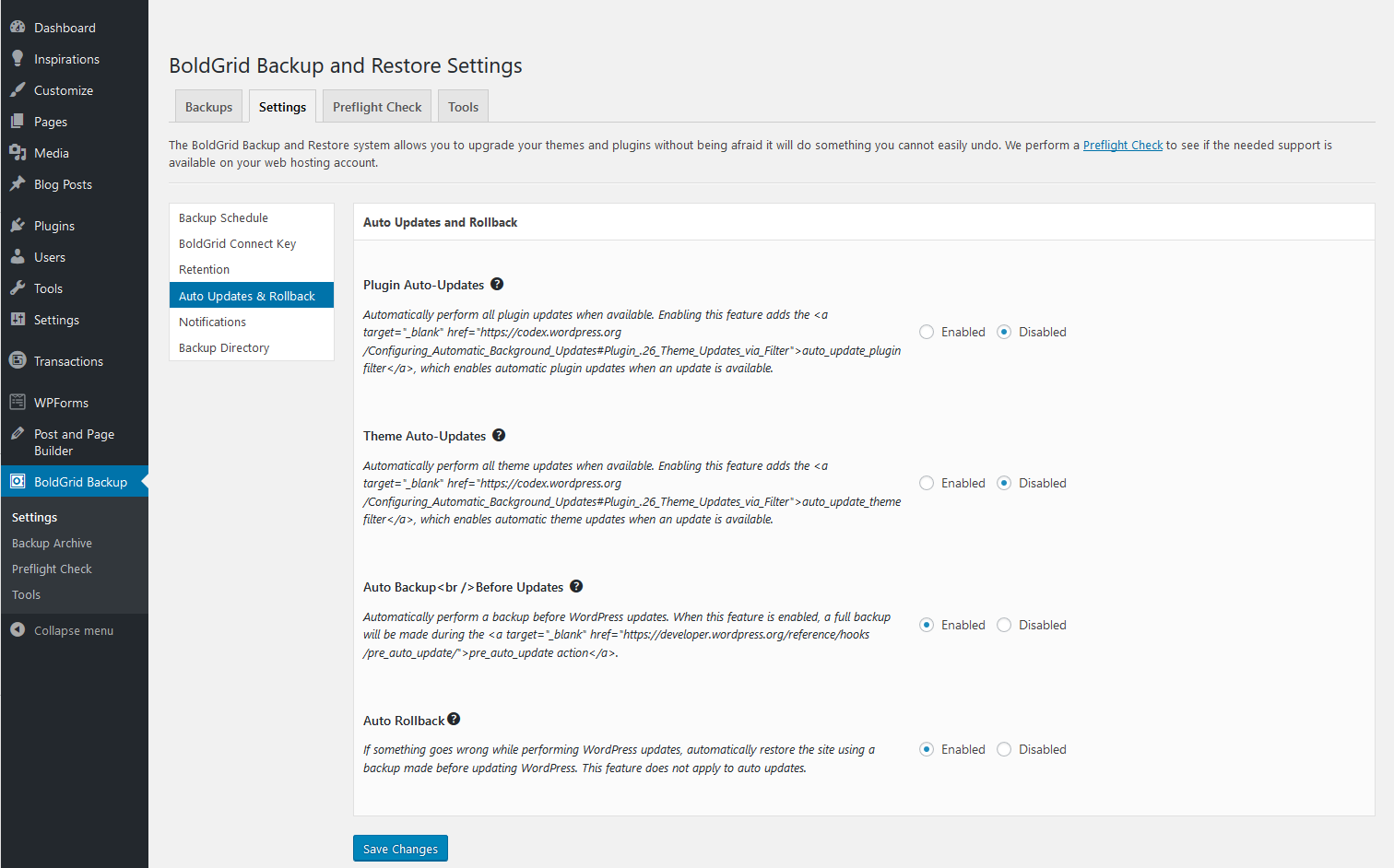
Select the ? for more info on each option.
- Save Changes at the bottom.
To learn more about BoldGrid, check out our BoldGrid Education Center. For more information on security, check out our lists of WordPress backup plugins and security plugins.
How do I set up an SSL for one of my client’s site.
Please see our AutoSSL guide for more info.