Date: 7/30/19 | Reading time: About 1 minute
Most people are not getting enough out of their domains. The Domain Name System is incredibly powerful, but if you’re not using it properly it’s not going to get you very far. For example, if you just have a domain pointing to a website, what can you do if you want the domain to be used for other purposes like email or pointing to a different server for different resources.
CNAMES to the rescue! CNAMES let you create alternative hostnames that turn your cPanel into a sort of traffic cop, redirecting traffic here and there and wherever you need it to go.
In this article, we’ll cover how to:
Learn The Various CNAME Options Available
Here’s an explanation of the CNAME options and a description of each:
| Option | Description |
|---|---|
| Type | CNAME |
| Name | test.example.com. |
| TTL | The default setting is 14400, or 4 hours. |
| CNAME | testexample.wordpress.com |
These are also the settings you will use when you follow the steps below.
How To Create a CNAME Record in Your cPanel
- Log into cPanel
- Click Zone Editor under the Domains section
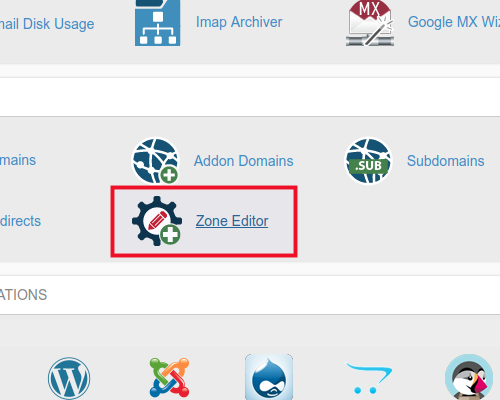
- Select +CNAME Record for the domain
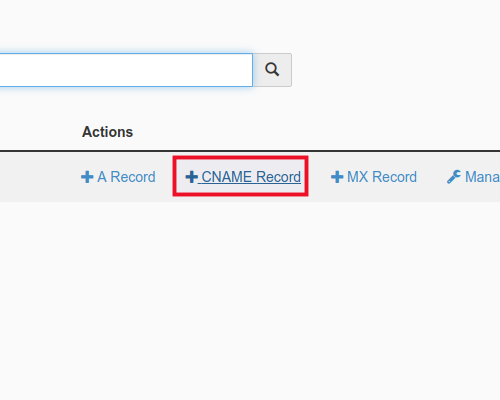
- Fill in the name and desired domain
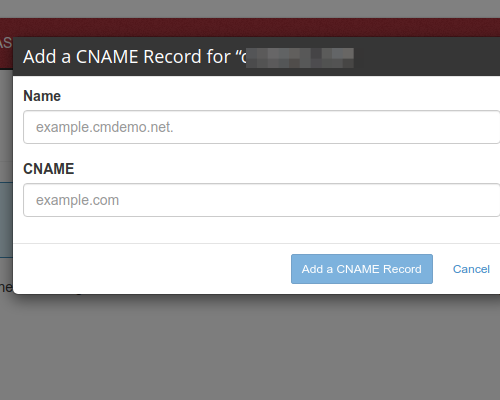
- Click Add a CNAME Record
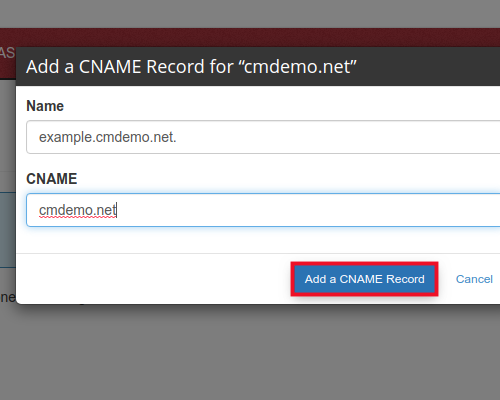
Adding a CNAME Record in WHM
- Login to WHM.
- Click the Edit DNS Zone link in the DNS Functions section.
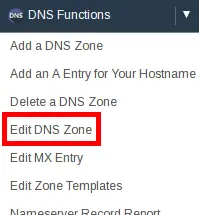
- Click the domain you want to create the CNAME for, then click the Edit button.
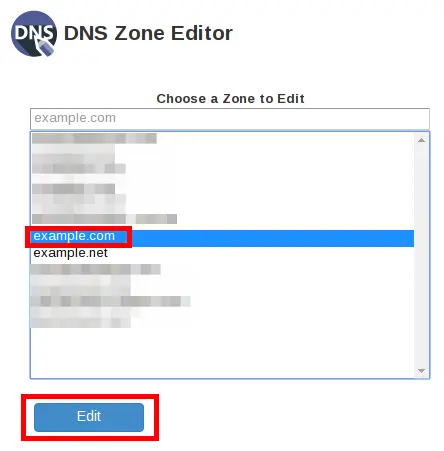
- Scroll to the bottom and you will see an Add New Entries Below this Line section. Click the Select drop-down menu, then click CNAME.
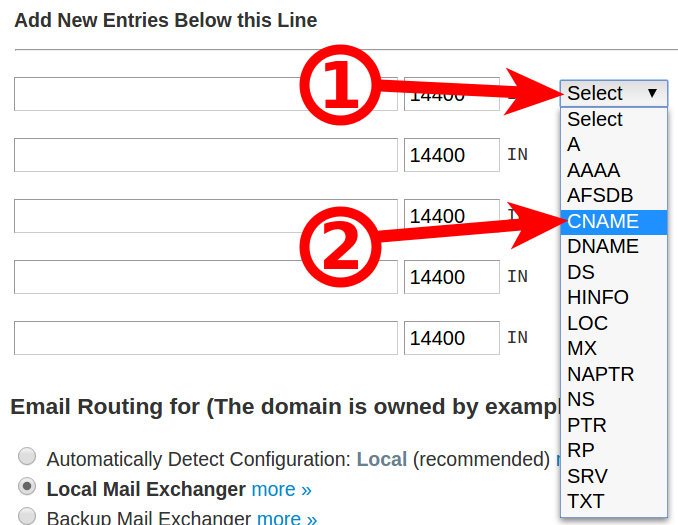
- In the first field enter your CNAME entry. In my example, I am entering: test
- Enter your Hostname in the available field, then click the Save button. In my example, I am entering example.com. (14400 will automatically be filled in the TTL section).
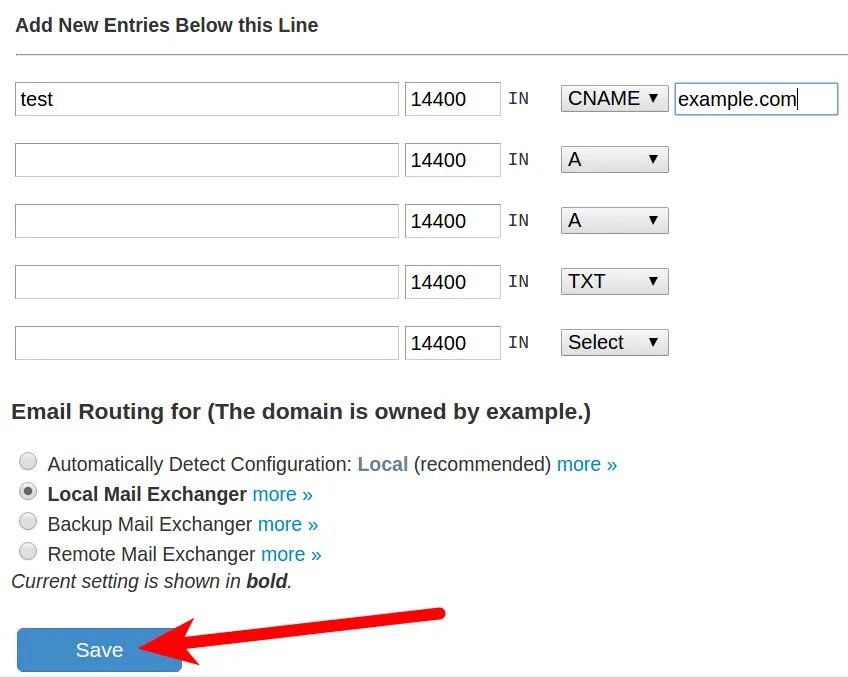
Getting The Most Out Of Your Hosting
Well done! You now know how to create CNAMES in cPanel and WHM. CNAMES are yet another way for you to get the most out of your hosting account and take advantage of all the resources available to you. Be sure to leave a comment below if you have any further questions.
I think this article needs to be updated. the prompts are different, as is the screen shot.
Thanks for letting us know. We will be sure to review this and get it updated. We appreciate your feedback!
Nice post
Hi,
We have account on inomotion. I have created subdomains but after past few days the subdomains is not working. An error displays on screen says:
DNS_PROBE_FINISHED_NXDOMAIN
and
err_network_changed
That type of error occurs when a DNS (Domain Name System) lookup fails. If they were working and recently failed, check your DNS records in the Advanced DNS Zone Editor in cPanel. If they are there, contact the Live Support team so they can look into it further.
thanks for the tutorial, I really need this for my hosting