SSL certificates can be purchased for your dedicated hosting server through the Account Management Panel (AMP). Our Dedicated SSL certificates are 256-bit encrypted Comodo SSL certificates and are only $99.99 per year. Though not required, you may purchase a dedicated IP address for your certificate. There is also a one-time $25 installation fee for all SSL certificates.
Note that in order to have an SSL certificate installed, the domain WHOIS information for the certificate must match the information provided for the SSL certificate. If mismatching information is provided, then the SSL certificate will not be processed. Additionally, when the SSL certificate is applied to the domain on your server, it is assigned to an IP address which may require up to 24 hours of propagation time before it is recognized on the internet.
Did you know? InMotion now includes FreeSSL Certificates with all Business Hosting, VPS Hosting, Reseller Hosting, and Dedicated Server plans.
How to Purchase a Dedicated SSL Certificate from AMP
- Login to AMP (Account Management Panel).
-
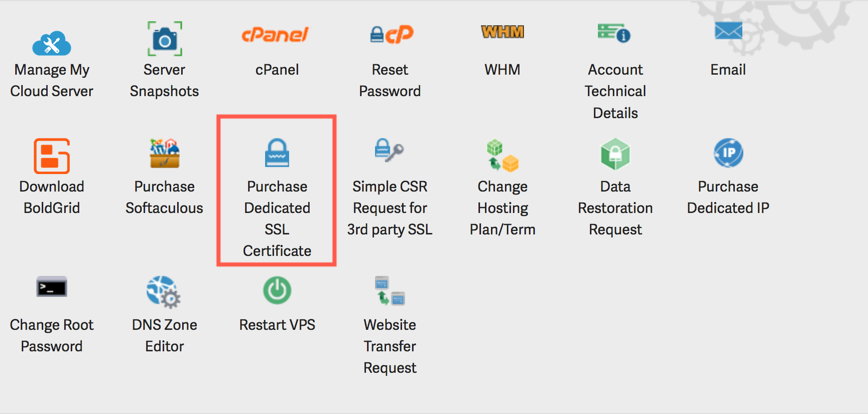
Click the Purchase Dedicated SSL Certificate button.
-
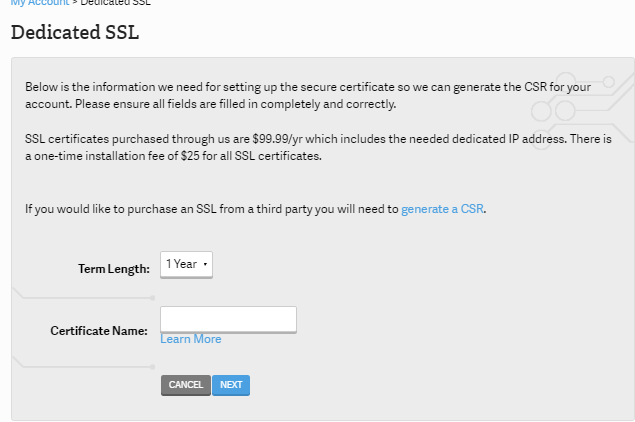
You will need to determine the SSL Certificate’s subscription period. You can select 1 or 2 years.
- Next, enter the Desired Certificate Name. Make sure to include “www” if you intend to use it for your SSL certificate. For example, if you intend for your secure path to be “https://www.inmotionhosting.com”, then make sure to use the “WWW” in your certificate information. When you are done, click Next.
- Enter your contact information for the owner or business.
- Your next step is to choose how you want the SSL billed. Click Submit after you have configured your billing. A confirmation message will appear stating “Your order has been submitted for processing. Please look for a follow up from our staff shortly.”
How long does it take before the SSL certificate is ready for use?
The typical turn-around time is up to 48 hours, but there is always the chance for a delay in the certificate. Plan for a few weeks for the certificate completion. Technical Support will notify you via email after the SSL has been installed. The email will go to your primary email address on file, which you can update in AMP. Once you get notification that the SSL has been installed, you can obtain the image and code for the secure seal to add to your website showing that you are secured using an SSL.
You can also purchase a dedicated SSL for an account on your dedicated server through a third party vendor. The tutorial below walks you through setting up an SSL from a third party.
Using a CSR from a Third Party SSL
A Certificate Signing Request (CSR) will need to be generated by InMotion Hosting to give to your SSL vendor. This is required for the keying of your SSL certificate. Please follow the steps below to request a CSR:
- Login to AMP
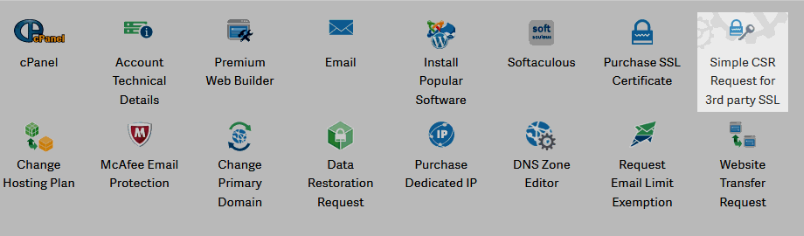
Click on the Simple CSR Request for 3rd party SSL icon.
- This page will give you information to determine if you require a CSR. Please read and then click the Request a CSR button to continue.
-
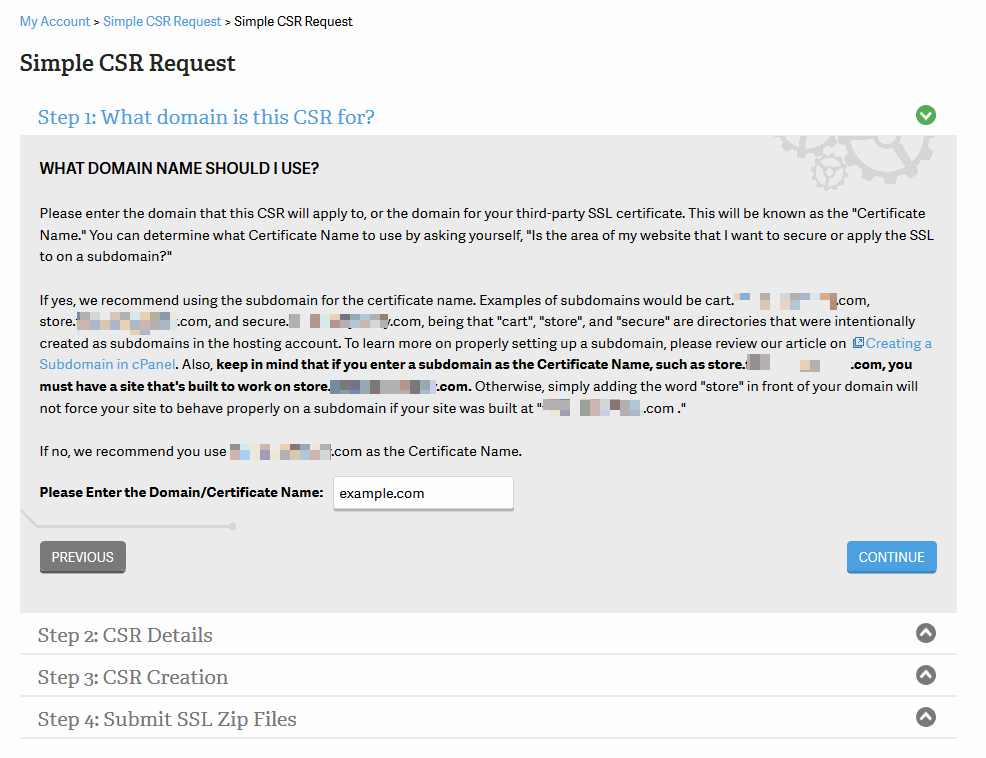
Type in the domain name to be used in the SSL certificate in the field then click Continue. You may enter either the www or non-www version (ex: www.example.com or example.com) as our provider will issue an SSL that works for both.
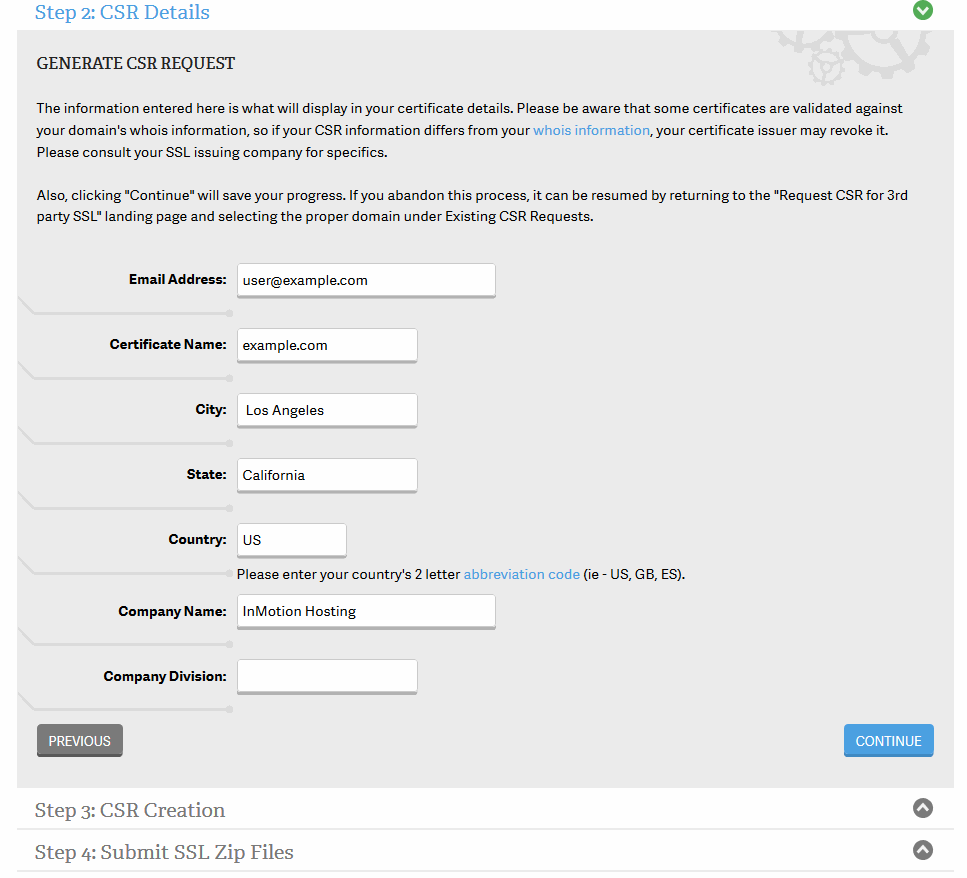
Here is the form you will need to complete. Certificate Name will be the domain name you entered in the step above.Company Name is required, but can simply be set to ‘Unknown’ for personally owned sites. Company Division can be left blank as it is not required. Once you have completed the form, click the Next button.
Comments
It looks like this article doesn't have any comments yet - you can be the first. If you have any comments or questions, start the conversation!