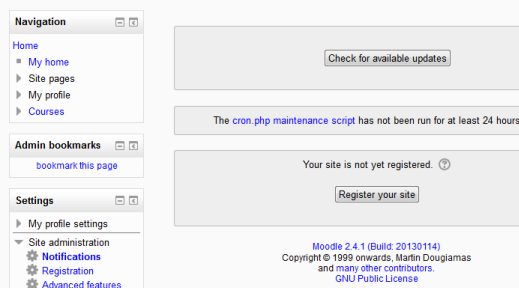
Moodle, an acronym for Modular Object-Oriented Dynamic Learning Environment, is an open source suite of software tools that is designed for those who wish to create educational courses or web pages that have a more natural and organic method of learning and teaching. Appropriate for use on Windows, Apple and Linux operating systems, Moodle software allows for complete customization and changing of base code to meet the exact needs of the programmer and educator.
Moodle can be easily installed via the cPanel with the program Softaculous.
First, sign into your cPanel and get Softaculous up and running.
Once you have the program running, locate the Educational tab in the left-hand sidebar and select Moodle.

A window that has the option to install Moodle
should appear.
Once installation is selected a window with a series of question prompts will appear. Fill these boxes in, choosing the name you want for your main file directory.
In Directory:
The directory is relative to your domain and should not exist. e.g. To install at https://mydomain/dir/ just type dir. To install only in https://mydomain/ leave this empty.
This is also where you will set the parameters for your site. Here you choose the type of encryption and security you want. This is also where you will set up an administrative log in that provides access to all elements of the program. You will need to select a user name and a very strong password.

You can choose to have a copy of successful installation confirmation emailed to you, if you wish to have additional copies of this information, at this point in the process.
Once this information has been filled in, select Install at the bottom of the window.
Common Errors
Hopefully the installation should run smoothly. But Moodle is a dynamic platform that requires some up-to-date features of the latest PHP server software. If you get a message like this:
The following errors were found :
- The PHP Version is less than the required 5.3.2
 Simply check with your host provider that your server is running the required version of PHP to get Moodle up and running. You can check this in cPanel yourself by looking at the left-hand sidebar. If you have a VPS or dedicated server, this is something you can upgrade quite easily for yourself to fix the problem.
Simply check with your host provider that your server is running the required version of PHP to get Moodle up and running. You can check this in cPanel yourself by looking at the left-hand sidebar. If you have a VPS or dedicated server, this is something you can upgrade quite easily for yourself to fix the problem.
When the installation is complete, you should receive a confirmation message. If you chose to have one emailed, you should also receive that shortly after the completion of your installation.
With Softaculous, installing Moodle is as easy as a few simple clicks and providing a few pieces of basic information. That is all it takes to install a powerful suite of software tools that allows programmers, developers and educators to work together to create new types of learning and educational modules that use a revolutionary way of teaching.
Moodle Back-end

Moodle provides a powerful suite of tools that allows for complete customization to meet the exact needs of the developers and educators. Free, open source software tools such as Moodle allow for easy access to powerful technologies that can be tailored to meet individual needs. Moodle works across the main operating systems and is free to use and manipulate to the needs of one’s site or educational program.


Write more, thats all I have to say. Literally, it seems as though you relied on the video to make your point. You obviously know what youre talking about, why waste your intelligence on just posting videos to your blog when you could be giving us something enlightening to read?
Hello! I know this is kinda off topic however I’d figured I’d ask. Would you be interested in trading links or maybe guest authoring a blog post or vice-versa? My site covers a lot of the same topics as yours and I feel we could greatly benefit from each other. If you might be interested feel free to send me an e-mail. I look forward to hearing from you! Terrific blog by the way!