Please view the updated version of this topic to learn how to create an email account in cPanel.
Before you can use email, you must create the email account in cPanel.
How to Create an Email Account
- Log into cPanel
- Once logged into cpanel, click on the “Email Accounts” located in the Mail section of cPanel:
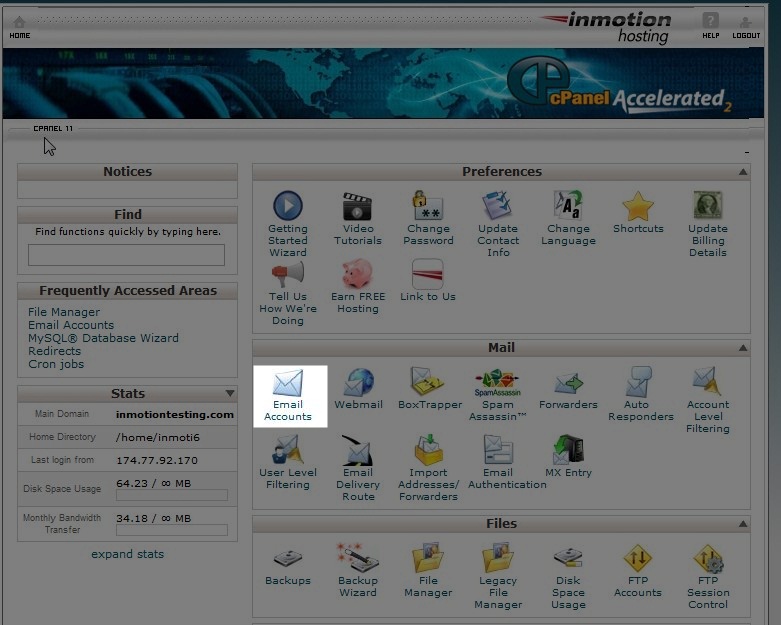
- That will open a screen so you can create a new email address. You should see the below screenshot.
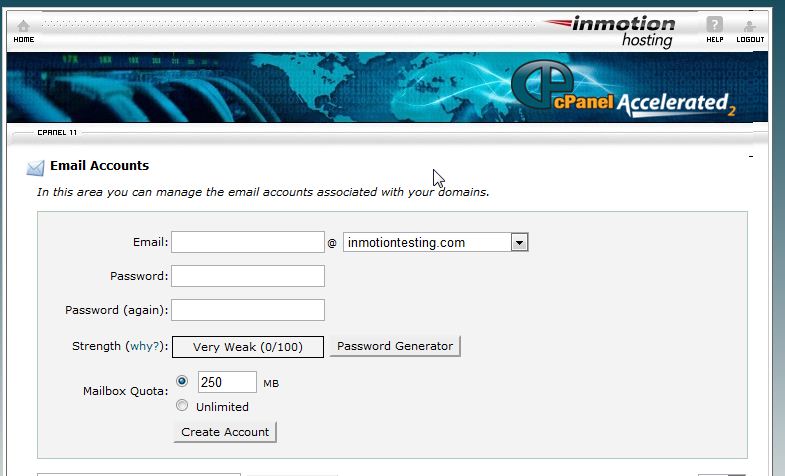 Fill in the fields, below is a description of what to enter:
Fill in the fields, below is a description of what to enter:Email: This is the name of the account. This will be before the @ symbol in the email address. Password: This is the password you assign to the email account. Password (again): Re-type the password Mailbox Quota: Select the size of the mailbox you want to create. After entering your information in the fields, click the button labeled “Create Account“
- Once the account has been created, you will see the following screen to verify the account was created.
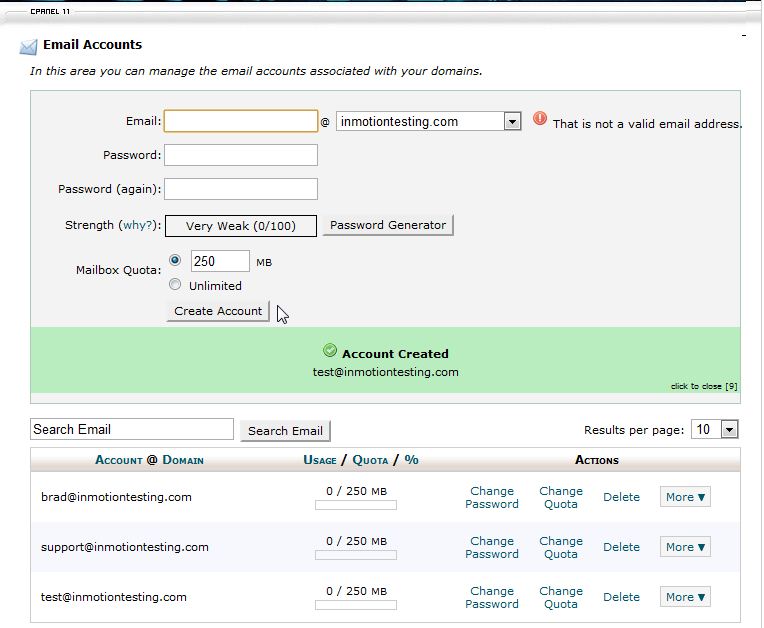
Further Reading
Getting started with Email
Congratulations, now you know how to create an email account in cPanel. Please check the next article on Checking your Email Account. If you missed our previous article, please see the Email Introduction tutorial, which is part of our Introduction to Email class.
Migrating email from another host
If you’re in the process of transferring to InMotion Hosting from a different hosting provider, you may have emails that you want to copy to this email account you just created. We have a tutorial on how to accomplish that here.
Yes, but it would be nice to get the part of the instructions that help me receive/send email successfully.
Hi Gynnger! What you’re looking for may be here in the updated version of the article. If you’re having an issue not covered there, please describe what trouble you are having and I’ll be happy to help you find the resources you’re looking for.