As an InMotion Hosting customer, if you have questions regarding your billing, payment, or account information you can contact our Customer Service team 24/7. If your question is not related to technical matters, you can save time by contacting our Customer Service team directly. Reaching out to the right department helps to ensure that your questions are handled by the team that is optimized to serve you. In this article, you will learn the various reasons for contacting Customer Service vs Technical Support and also the methods by which you can contact Customer Service.
- Reasons to Contact Customer Service
- AMP
- Search
- Ask a Question
- Submit a Verified Ticket
- Launch a Live Chat
- Phone Support
- Skype
- Additional Contact Information
Reasons to Contact Customer Service
There are numerous ways you can contact our Customer Service Department for help with your account. If your inquiry/concern is not technical in nature, we recommend you reach out to Customer Service. Customer Service Representatives are available 24/7 to assist with non-technical related matters regarding your hosting account. Refer to the table below to help identify if your concern can be addressed by our Customer Service Team.
AMP
Your Account Management Panel (AMP) is the system that you can log into to manage your InMotion Hosting account. Many self-service tasks related to billing and purchases can be completed after logging into the AMP interface. For more information on the functionalities available from within AMP, you can review our InMotion Hosting Billing Support page.
Search
Our Support Center is filled with a large selection of knowledge based articles and helpful guides. You can search for a possible solution to your question/concern by using the search function in the top right corner of our Support Center page. There may be an existing article or question asked by another customer that may help guide you to a resolution or the assistance you need.
Ask a Question
If you are unable to find a solution by searching our extensive knowledge base of guides, education channels, and other user submitted inquiries, you can always submit your own question. Please feel free to post your question to our Community Support Center.
NOTE: Our Community Support Center is a public forum. Please avoid posting private information (like account details, passwords, credit card numbers, etc) in order to protect your account.
- Navigate to the URL: https://www.inmotionhosting.com/support/questions/ask-a-question
- Read over the instructions that appear on that page and then click on the blue Next step button to proceed.
- Fill in the Question Summary field. This field should contain your question in no fewer than 4 words.For example: “How do I cancel domain registration?”
- Enter the Question Details. This field should contain at least 10 words that provide more details of your question summarized in the previous field.For example: “I do not want my domain registration to auto-renew. I no longer need my domain. How do I cancel the domain registration to prevent it from automatically charging me for the renewal?”
- Click the blue Next step button to continue.
- To assist you as efficiently as possible, the Support Center will automatically search itself for an existing resolution to your question using the summary and details you entered previously. Then it will display the results which may contain other related questions or guides. Review the results listed and if none work for your circumstances, click the Last step! button to continue.
- From the Category drop-down menu, select Billing.
- If you are currently a customer of InMotion Hosting, fill in the Domain name field. You can specify your domain name or cPanel username.This information will only be available to InMotion Hosting staff, it will not appear on your question page.
- Enter the answer to the math problem CAPTCHA in the field following the ‘=’ (equal) symbol.
- Click the Post your question! button to submit your question.
Now, it’s time to get an answer! Our InMotion Hosting Community Support Team monitors all questions asked within the Community, and we guarantee a response within 60 minutes for current customers (8am – 9pm EST, Monday – Friday)!
Submit a Verified Ticket
Submitting a Verified Ticket from AMP
The Account Management Panel (AMP) now offers a Get Support page. This screen displays a quick guide on how to obtain assistance through our Customer Service and Technical Support teams. It also offers an interface to open a verified ticket to the Customer Service department. The submitted ticket entry is verified and tracked through the email address associated with your AMP.
- Log into your AMP.
- Click on the Get Support link from the top right corner.
- Scroll down to the Submit a verified ticket to Billing or Technical Support section. From the Department drop-down menu, select Billing.
- Enter the subject of your email/ticket in the Subject field.For example: “ID Request”
- In the Support Request Deatil field, enter the details of your inquiry to our Customer Service Team.For example: “I recently purchased a hosting subscription and was advised to submit my ID and credit card used. Attached are the requested documents to confirm my purchase. Thank you for your help!”
- OPTIONAL: Click the ATTACH FILES button, if you need to attach a file or document.In our example, a copy of the credit card and ID should be attached using this feature.
- Click the SUBMIT button to send your verified ticket into Customer Service.
Submitting a Verified Ticket from Email
If you are unable to log into your AMP, you can also create a ticket by emailing us directly. To submit a Customer Service ticket this way, send an email to [email protected].
Launch a Live Chat
Our Customer Service Team is also available 24/7 through live chat. You can initiate a chat session by clicking on the Support Chat link in the top right corner of the InMotion Hosting Billing Support page. Follow the steps below to complete the Chat Launch form.
- Below Please select the most appropriate department, select Billing / Customer Service (24/7) from the drop-down menu.
- Under Please select the type of Customer Service inquiry you have, select the option that best matches your reason for reaching out to Customer Service.For example: Domains
- Enter your name as it appears on your account in the Your name field.
- Enter the email address associated with your account in the field labeled Your email.
- In the next field, What is your domain name?, enter the Primary Domain associated with your AMP.
- Enter your account verification information in the Account Verification field. You can use either the Hashcode Verification for Live Calls and Chats found in your AMP, or the last 4 digits of the credit card associated with your account.
- The last field, What question may we help you with?, can be used to specify additional details regarding your inquiry. Feel free to enter another domain name, if the primary domain is not the one your inquiry is regarding.For example: Can you add domain privacy to my domain example.com and then also cancel the domain registration for example.net?
- Click on the Launch Chat button and the next available Customer Service Representative will be with you shortly.
Phone Support
Customer Service is also available 24/7 to answer calls. You can dial 1-888-321-HOST(4678) and select option 4 to be connected with a Customer Service Representative for non-technical related matters regarding your account.
For international customers, you can call us using our international phone number: 1-757-416-6575 and select option 4. For assistance with international dialing, you can use this third party international dialing tool.
When calling, please be sure to have your account verification information on hand. You can use either the Hashcode Verification for Live Calls and Chats found in your AMP or the last 4 digits of the credit card associated with your account.
Skype
You can also use Skype to connect with us over VoIP. After you log into AMP, navigate to the Get Support page. Then simply click the Customer Service button located under the Skype with Us section.
When using Skype, please be sure to have your account verification information on hand. You can use either the Hashcode Verification for Live Calls and Chats found in your AMP or the last 4 digits of the credit card associated with your account.
Additional Contact Information
While logged into your AMP scroll to the bottom of the Get Support page and our additional contact information will be listed.
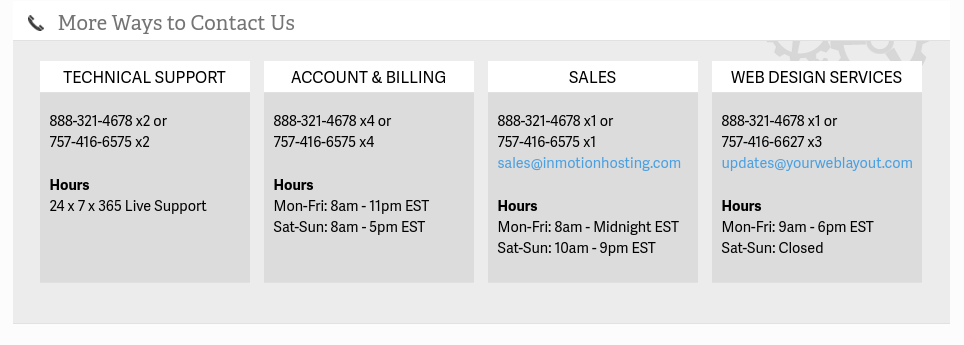
You can also visit our Contact Us page.
Now that you are famliar with the various services that Customer Service can assist you with, you can contact them directly following any of the methods mentioned above. Remember, we are available 24/7 to ensure your continued success!
No. I have made 4 attempts at updating my Hosting Account Renwal Billing. It is set to 2 years and I only want to renew for 1. I keep getting referred to other departments and to contact a different department… I think I have sent a message to every department there and no results.
I’m sorry that you’re running into difficulty, Tim. I’d suggest directly calling or chatting with our Account and Billing agents live if there have been problems trying to resolve the issue via email.
Please cancel my account for Happy Housing Properties, LLC
Hello Jeanne Ruud,
Apologies, but we cannot cancel accounts through the Support Center website. You will need to contact our Customer Service team (https://www.inmotionhosting.com/support/website/billing/how-to-contact-customer-service), verify the account, then request to cancel the subscription(s).
Requesting that my account be set to expire.Thank you,
You will need to contact our Billing team (contact information here). We can not change subscriptions in the Support Center website.
Requesting that my account be set to expire.
Thank you,
Lenny Pannucci
Hello Lenny,
Unfortunately, we are unable to process this kind of request here. Please contact Customer Service via chat, phone call, or ticket with your account verification and they will be able to handle your request.
I hope this helps!
Sincerely,
Carlos D.
I need to have my sub NOT renew at the end of this paid period. We had to move our sites to another service as PayPal did not find your servers compliant. The primary site is sagebray.net. the email of record is [email protected]********.net although I do not use that email any longer. Last 4 of the cc on file is ****. Let me know what else you might need.
–Sage
Since this is just our public forum it is not safe to post your sensitive information. I have marked out
your identifying information for your security. Sorry to learn you do not want to renew. Our servers easily meet Paypal’s requirements, as it has also been a requirement of Google Chrome browser’s for a while. If you still do not want to renew your account, please contact our Account and Billing team so they can assist you in a private setting.
Thank you,
John-Paul