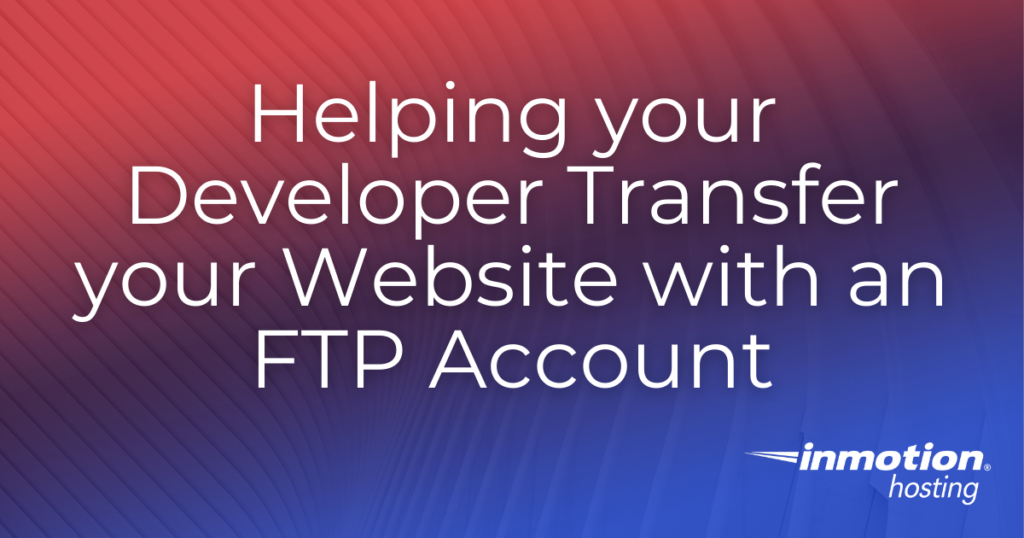
If you’re helping your designer transferring a website to InMotion, your developer may want to upload the files using the File Transfer Protocol, or FTP. Here are some useful things to know and do to help your developer out!
- An Overview of FTP in the Site Transfer Process
- A Tip when Creating a Developer Account
- What Comes Next?
An Overview of FTP in the Site Transfer Process
FTP is simply a way to easily upload and download files from a server. By installing an FTP client, you or your developer can connect to your InMotion Hosting account and upload a copy of a site’s files in the appropriate site directory.
Check out our In depth guide to getting started with FTP for a closer look at the topic!
While setting up an FTP client like FileZilla will take a bit more time than logging in to cPanel, there are a number of benefits to providing your developer FTP access. Most importantly, using FTP allows you to limit a developer’s access. When you create an FTP account, you are free to provide access only to a single site folder instead of giving your developer access to every site on your cPanel. This is great for security, especially if you hire multiple developers to work only on specific sites!
When setting up an FTP connection in FileZilla, there are four key pieces of information you must provide: The hostname, the FTP account login and password, and port number (usually 21).
A Tip when Creating a Developer Account
When making an FTP account, cPanel’s default behavior is to limit access to a directory within the associated domain, rather than the actual document root of the domain. If you were making an account called [email protected] on the examp456 cPanel, then cPanel would attempt to limit the account’s access to /home/examp456/exampledomain.com/dev123.
While this is a good security feature, it is counter-productive when you’re trying to transfer a website! After entering the login of your choice for the appropriate domain, remember to remove the extraneous directory off the end In the above example, removing dev123 so that you’re left with /home/examp456/exampledomain.com/ would give your developer access to the site directory in question!

Remember, if you’re working on your account’s primary domain, be sure to use the public_html directory.
What Comes Next?
If all goes well, your developer should be able to upload your website’s files to your InMotion Hosting account and have everything up and running soon after. Depending on your specific website, you may need to take further steps to finish restoring the website.. If your site uses WordPress, you may need to take further steps in cPanel to finish migrating your WordPress database. If you have not already done so, now would be a good time to set up an SSL and point your domain.
Beyond a few finishing touches, though, your site should be good to go! Remember, when you’re done with the transfer, you can always go back and delete the FTP account you created if it is no longer needed.
Get the full suite of cPanel tools with one of our cPanel Hosting plans!
Comments
It looks like this article doesn't have any comments yet - you can be the first. If you have any comments or questions, start the conversation!