We will show you how to apply the Jetpack license using the Account Management Panel (AMP). Follow the directions below to add the Jetpack license that matches your WordPress hosting solution from InMotion Hosting.
How to Select and Enable a Jetpack license in the Account Management Panel (AMP)
- Login to your Account Management Panel (AMP)
- Go to the block that contains the options for your hosting solution. Depending on your account, you may have more than one. Remember that Jetpack licensing is offered only in WordPress Hosting subscriptions. Click on the icon labeled Jetpack licensing.
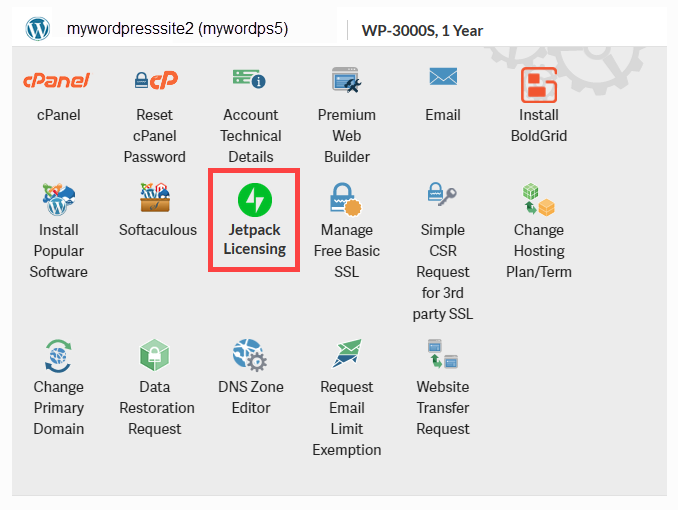
- If you have a WordPress site setup, then you will see the option to enable the Jetpack licensing that applies to your account for each WordPress installation. In image below you can see three different installations. Click on the blue button to enable the Jetpack option for your WordPress installation. It may take several minutes for Jetpack to be enabled on the account.
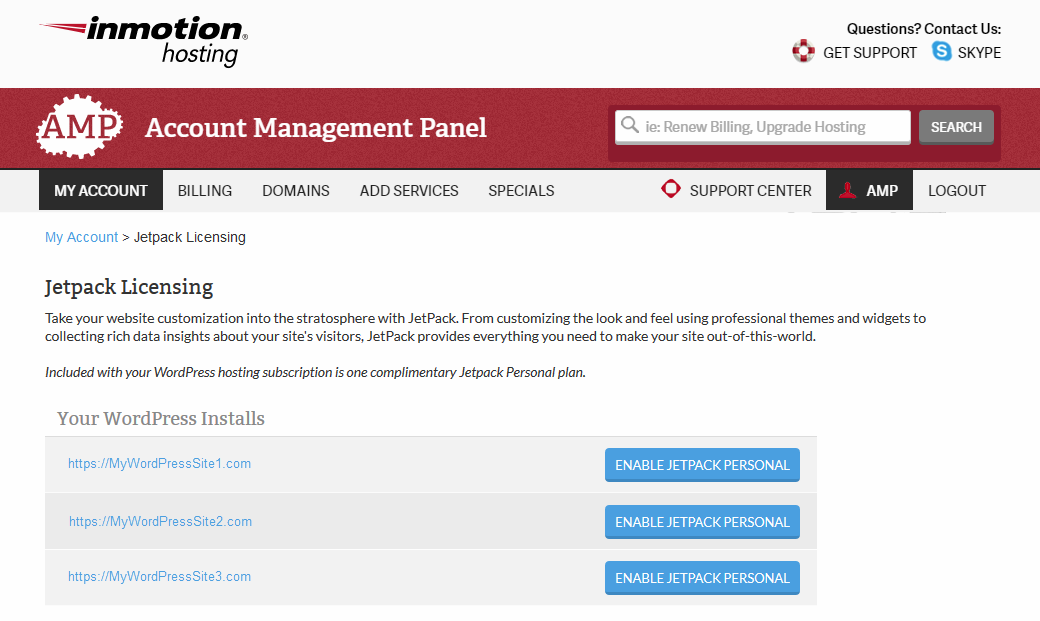
- You will then see a WordPress.com page that shows Jetpack in partnership with InMotion. It will ask you to create an account with WordPress.com if you don’t have one. If you have an account already then you can click on the link to sign in at the bottom of the page.
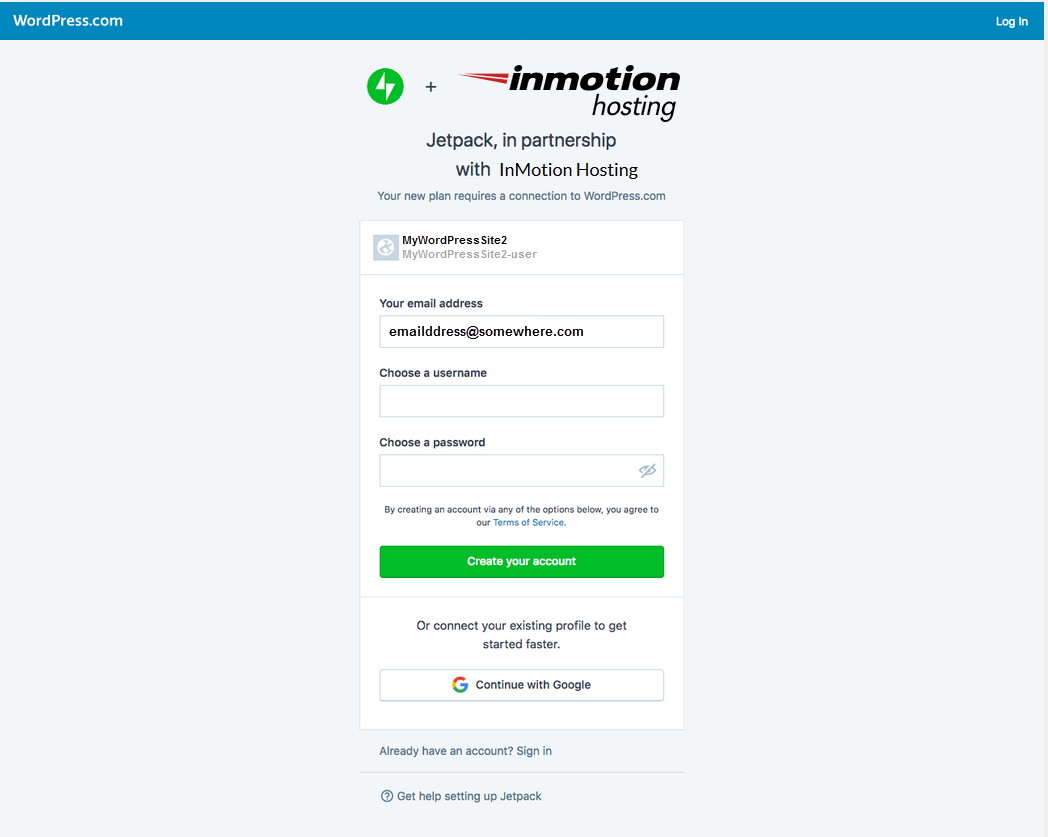
- After your account is created or you have successfully logged in, then you will see a page that asks you to approve the Jetpack connection to your InMotion Hosting account. Click on the Approve button to continue.
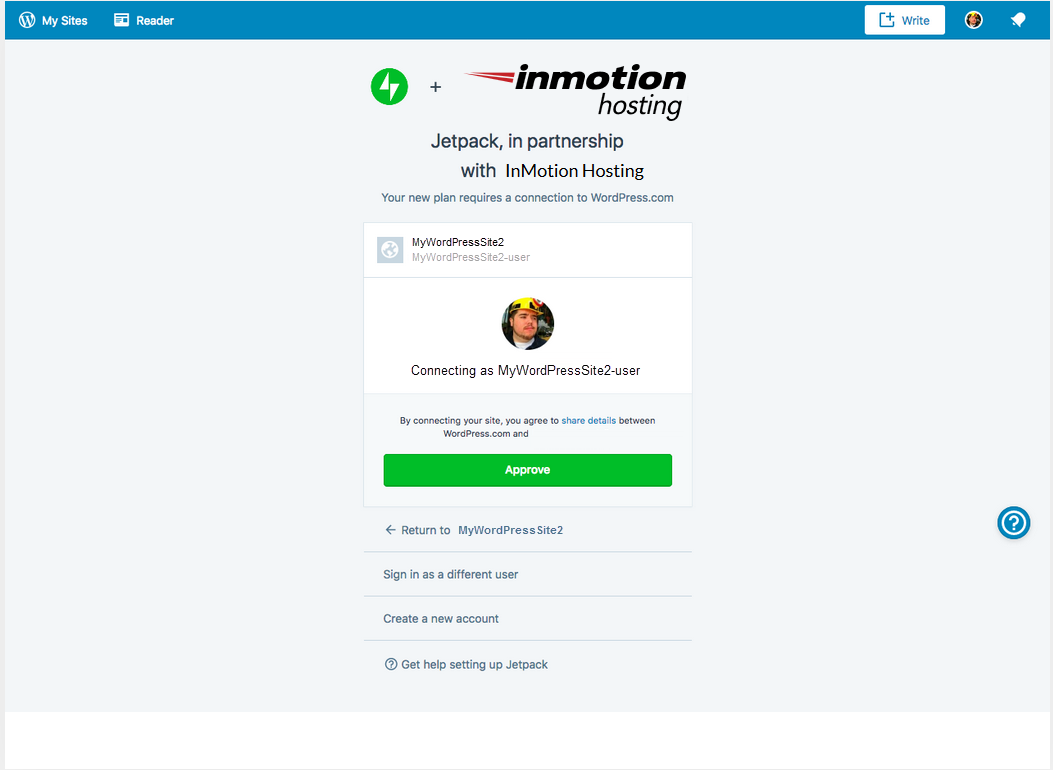
Once it is enabled the blue button will be gone and you will see a confirmation message that says Jetpack (license type) Enabled.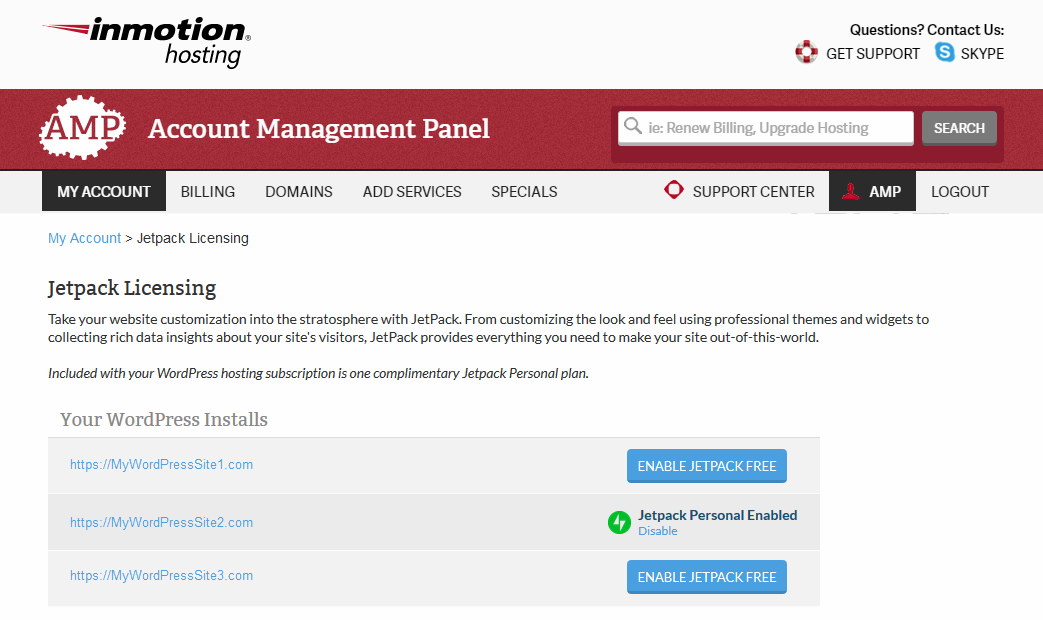
The images that are part of this tutorial indicate the Jetpack Personal license enabled for the account. This may be different depending on your account type. We have information on possible problems with enabling your Jetpack license in the next section.
Resolving Installation Issues with Jetpack and InMotion Hosting
We list the common problems that you may encounter when installing the Jetpack license with your InMotion WordPress Hosting account. Keep in mind that the Jetpack license can only be applied to WordPress Hosting accounts. As always if you require further assistance, you may contact our our live technical support team 24 hours a day, 7 days a week via phone/chat/email.
What if I do not see my WordPress sites listed?
If you have WordPress sites on your hosting account but you do not see them listed in AMP when you click on the Jetpack licensing tool, then you may need to import those WordPress sites using Softaculous in you cPanel interface. To learn how to do this, please see How to Import a WordPress Site Into Softaculous .
Do I need to have Jetpack installed on my WordPress site before enabling it in AMP?
The tool created in the Account Management Panel (AMP) will automatically check your installation to see if Jetpack is installed. If it is not, it will automatically install and activate it before the licensing is applied.
What if I want another license for Jetpack?
Currently, InMotion is only bundling one license per hosting plan. If a customer wants to purchase another license they can do so directly with Jetpack using the interface in the WordPress Administrator dashboard.
What if I’m already paying for an existing Jetpack license?
If you have already purchased a license and you want to transfer it you don’t have to worry. The licensing tool will normally do the transfer for you automatically. Please bear in mind that you can’t transfer a lower level license to a higher level one (e.g. Personal license to Professional license). If there are any issues with the license transfer or payment issues with the product, then you will need to contact Automattic directly for further assistance. We would not have access to that information since it was a transaction between you and Automattic.
Comments
It looks like this article doesn't have any comments yet - you can be the first. If you have any comments or questions, start the conversation!